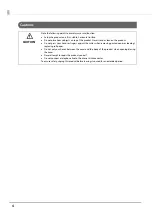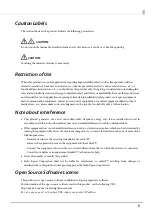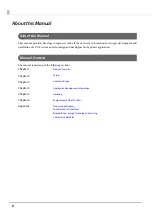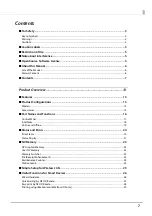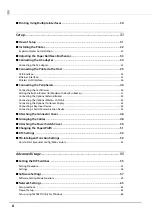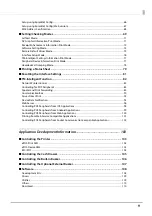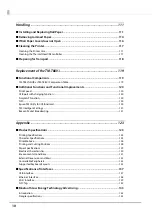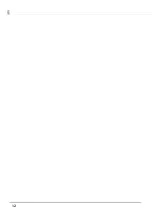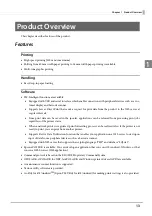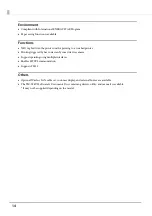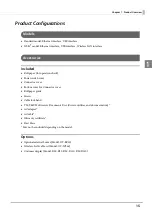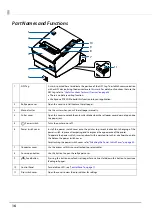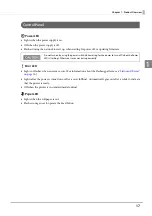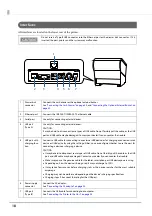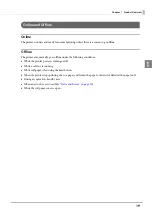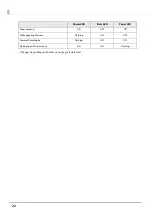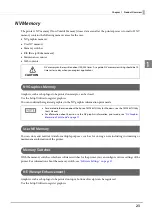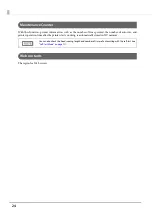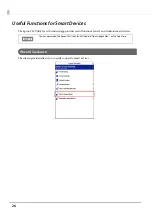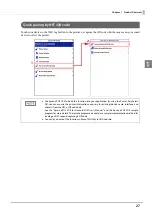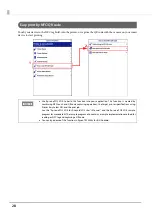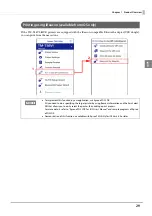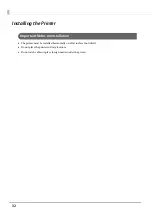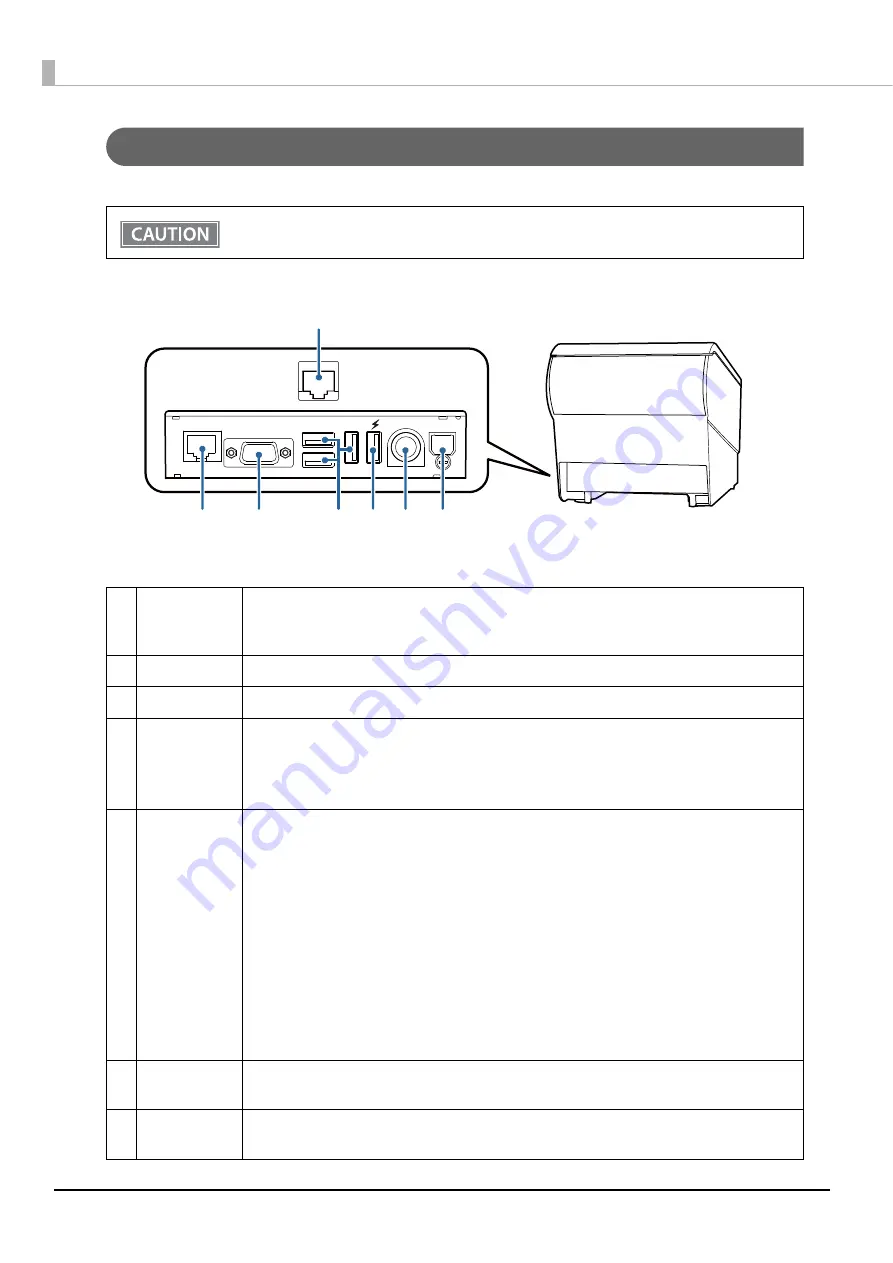
18
Interfaces
All interfaces are located on the lower rear of the printer.
Do not insert a Type-B USB connector into the Ethernet port or the drawer kick connector. If it is
inserted, the port, printer, and the system may malfunction.
1
Drawer kick
connector
Connects the cash drawer or the optional external buzzer.
See
"Connecting the Cash Drawer" on page 40
"Connecting the Optional External Buzzer" on
.
2
Ethernet port
Connects the 10BASE-T/100BASE-TX ethernet cable.
3
Serial port
Use only for connecting external devices.
4
USB port
(Type A)
Use only for connecting external devices.
CAUTION:
It may be hard to disconnect some types of USB cable. Do not forcibly pull the cable, or the USB
port and USB cable may be damaged. Contact your dealer if you encounter the trouble.
5
USB port with
charging func-
tion
Connects a USB cable for connecting to an external USB device, or for charging a connected smart
device or USB device. By using the setting utilities, you can configure whether to use the port for
connecting a device or charging a device.
CAUTION:
It may be hard to disconnect some types of USB cable. Do not forcibly pull the cable, or the USB
port and USB cable may be damaged. Contact your dealer if you encounter the trouble.
Make sure you use the genuine cable for the tablet, smartphone, or USB device you are using.
Depending on how the device is being used, it may not charge to 100%.
It may take a few seconds before charging starts as the device searches for the most suitable
amperage.
Charging may not be performed depending on the device's charging specifications.
Charging stops if it exceeds the rating for the USB port.
6
Power supply
connector
Connect the AC adapter.
See
"Connecting the AC adapter" on page 34
7
USB port
(Type B)
Connects the USB cable for connecting to a computer.
See
"Connecting the Printer to the Host" on page 35
2
1
3
4
5 6
7
Summary of Contents for TM-T88VI-iHUB
Page 12: ...12 ...
Page 54: ...54 ...
Page 113: ...113 Chapter 5 Handling 5 5 Tear off the paper ...
Page 115: ...115 Chapter 5 Handling 5 3 Remove the jammed paper 4 Close the covers ...
Page 122: ...122 ...
Page 133: ...133 Appendix Units mm ...
Page 136: ...136 Italian Spanish English UK Keyboard type Key layout ...
Page 156: ...156 ...