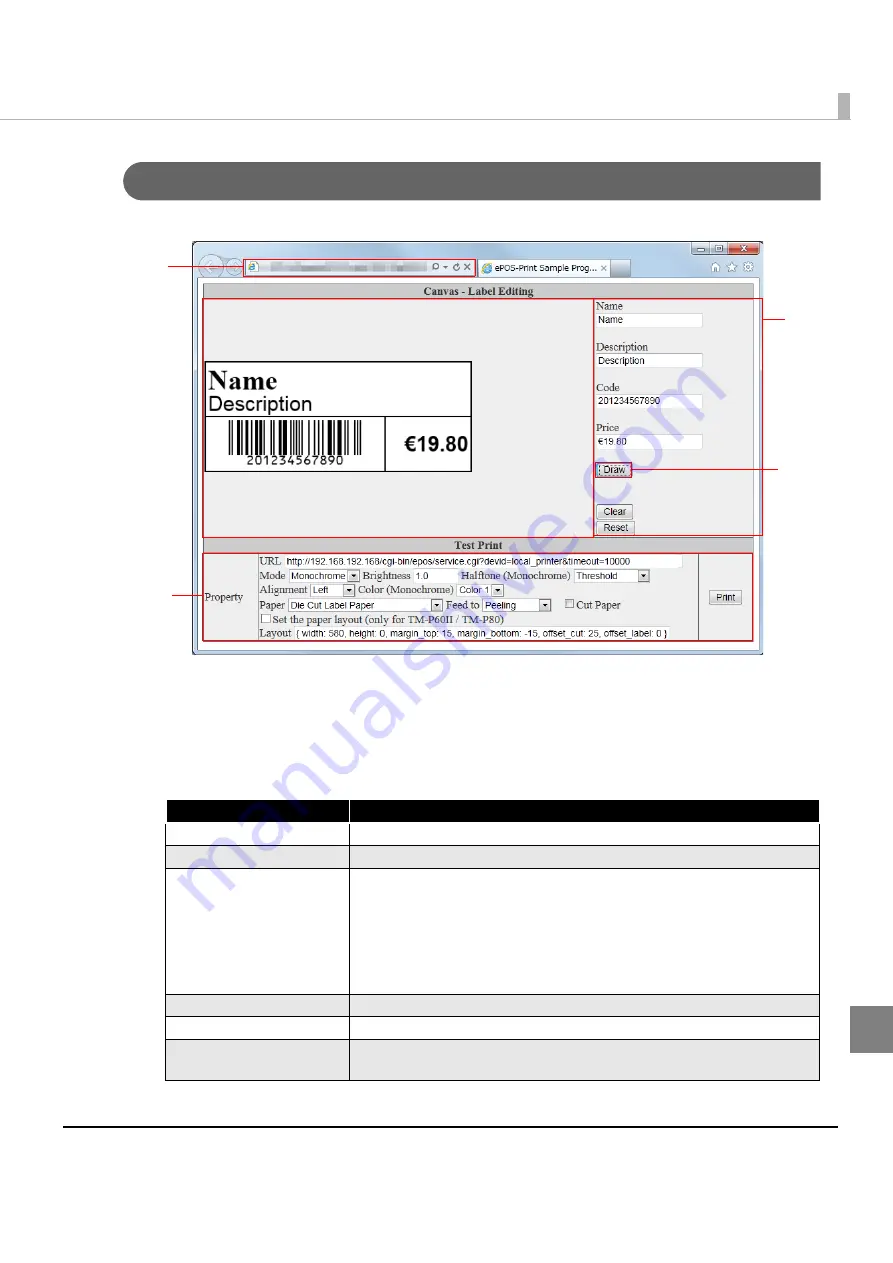
251
Appendix
Rendering Label (canvas-print-label.html)
Draw a label in HTML5 Canvas and perform a test print.
1
Open the following URL page using the Web browser.
http://[Web server IP address]/canvas/canvas-print-label.html
2
"EPSON ePOS-Print Sample Program" appears.
Set items on the right of the page. The following items can be set:
Item
Description
Name
Specifies print data in the name field of label.
Description
Specifies print data in the description field of label.
Code
Prints barcode corresponding to the value.
EAN13(JAN13)
In case of 12 digits, check digit is added.
In case of 13 digits, check digit is added.
UPC-A
Add 0 at the beginning and adjust to 12 to 13 digits.
Price
Specifies print data in the price field of label.
Clear
Clears the image drawn in the Canvas.
Reset
Clears the image drawn in the Canvas.
In addition, the settings are reset to their default values.
1
4
2
3
Summary of Contents for TM-T88V-i
Page 10: ...10 ...
Page 14: ...14 ePOS Print Canvas API Monochrome or Grayscale Monochrome ...
Page 160: ...160 ...
Page 258: ...258 ...






















