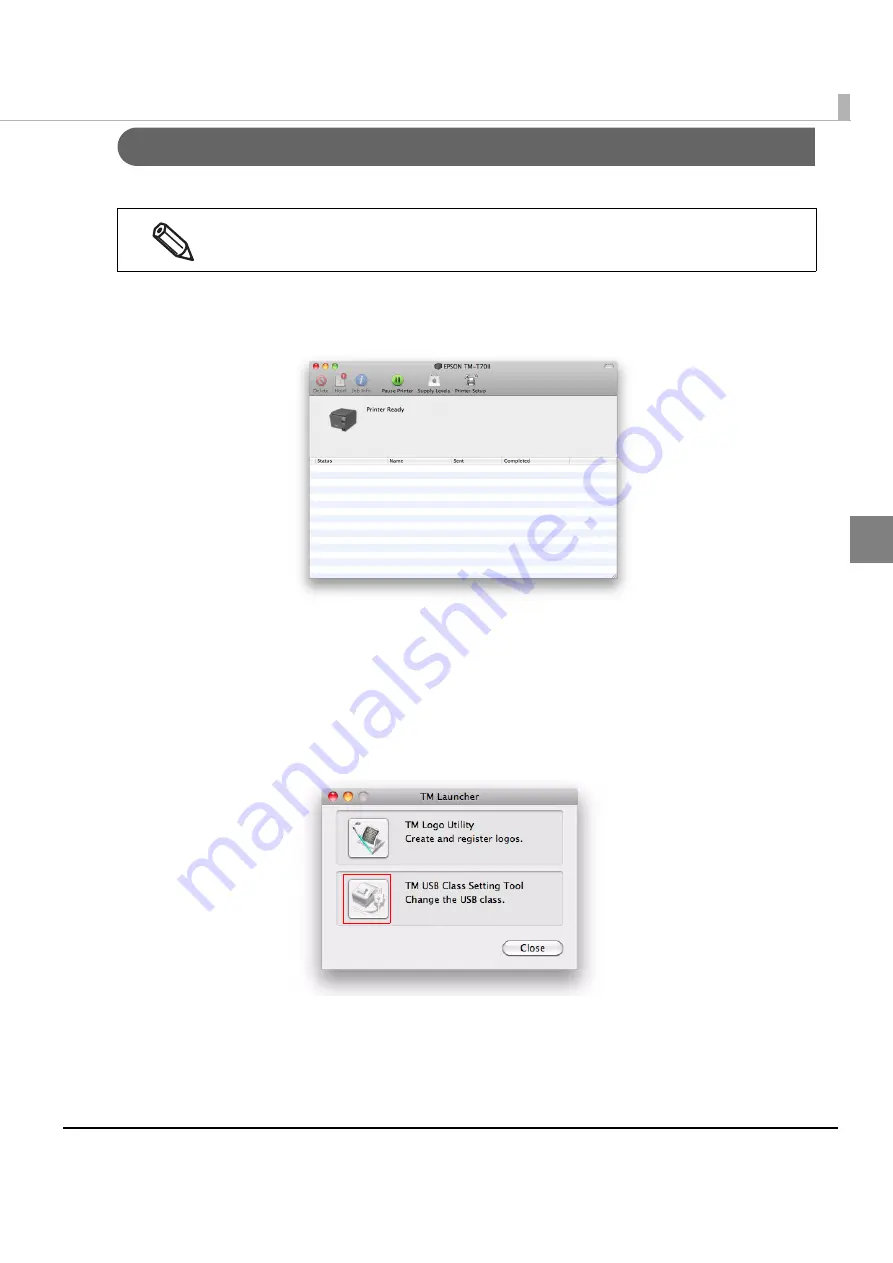
15
Chapter 2 Installation
2
Changing the USB Class
Follow the steps below to change the USB class to vendor class or printer class.
1
Select [System Preferences] - [Print & Fax] to open the “Print & Fax” screen. Double-click
the printer in the list to open the print queue screen.
2
Start TM Launcher.
Mac OS X 10.6 / 10.7 / 10.8:
Click [Printer Setup]. Select the [Utility] tab and click the [Open Printer Utility] button.
Mac OS X 10.5:
Click [Utility].
3
The “TM Launcher” screen appears. Select [TM USB Class Setting Tool].
Make sure the printer power is on while you change the USB class.
Summary of Contents for TM-T70 II
Page 34: ...34 ...






























