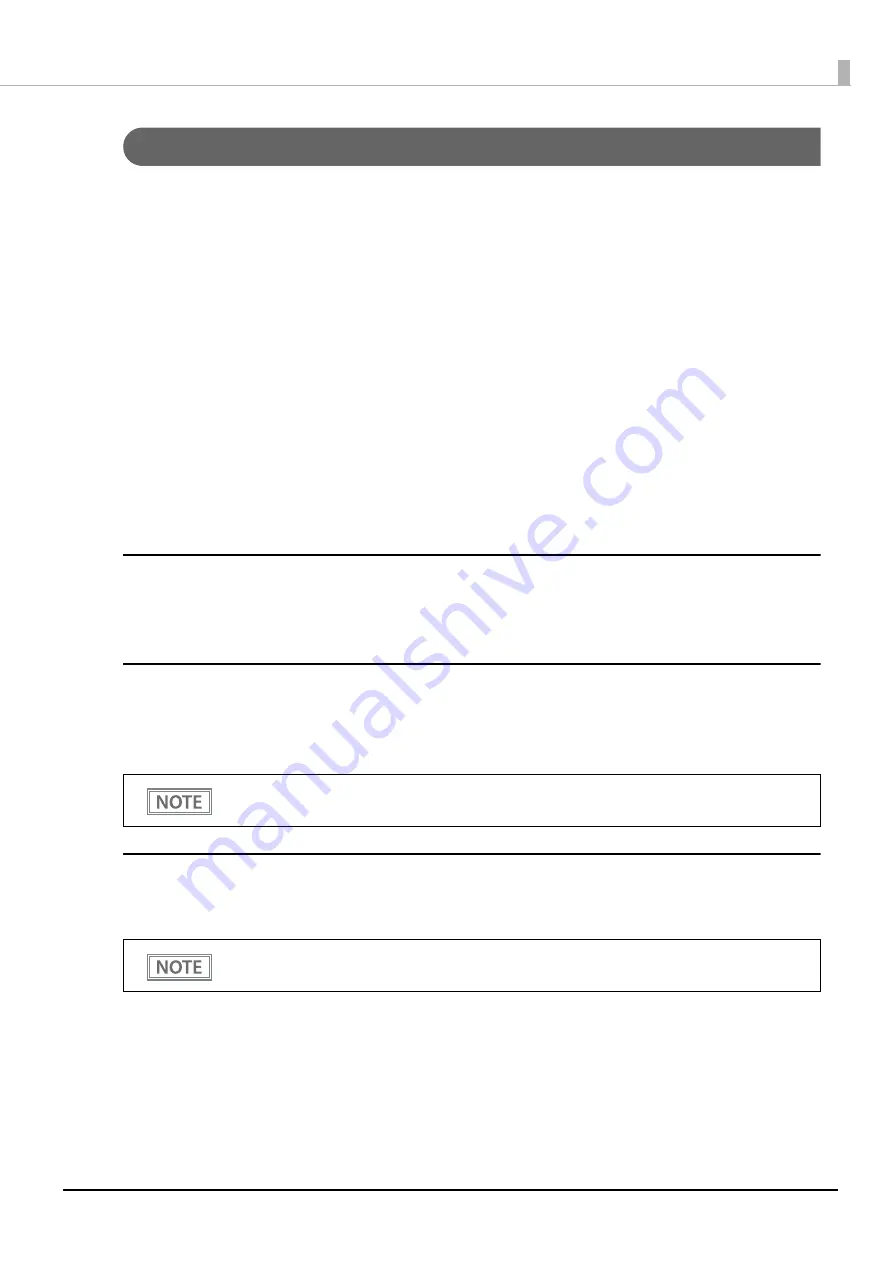
76
Chapter 4 Advanced Usage
Interface Setup Mode
Use this mode to setup the interface and other settings.
Follow the steps below.
1
After running a self test, hold down the Feed button for at least one second to enter
the Mode selection.
The Mode selection guidance is printed, and the power LED flashes.
2
Briefly press the Feed button five times (less than one second), and then hold it down
for at least one second to enter the Interface Setup mode.
The guidance is printed.
3
After briefly pressing the Feed button (less than one second) for the number of times
shown in the print result, hold down the button for more than one second to select
the setting items.
Initialize
Select [Wi-Fi Setup] or [Bluetooth Setup] and select [Initialize] to restore the communication settings to the
factory default. The printer is reset and restarted.
SimpleAP mode (Wi-Fi model)
Select [Wi-Fi Setup] and select [SimpleAP] to start in SimpleAP mode. The printer is reset and restarted, and it
begins printing the "SimpleAP Start" information.
Select this to quickly set up a network connection.
Auto re-connect to iOS device (Bluetooth model)
Select [Bluetooth Setup] and then select [Auto Re-Connect iOS], you can select whether to enable or disable
auto reconnection to iOS devices.
For information on the Quick connection function, see
"Wi-Fi Interface (Wi-Fi model)" on page 48
•
For details on the auto re-connect function, see
"Auto Reconnect Feature" on page 110
•
You can change the settings with TM-P80II Utility and Epson TM Utility.






























