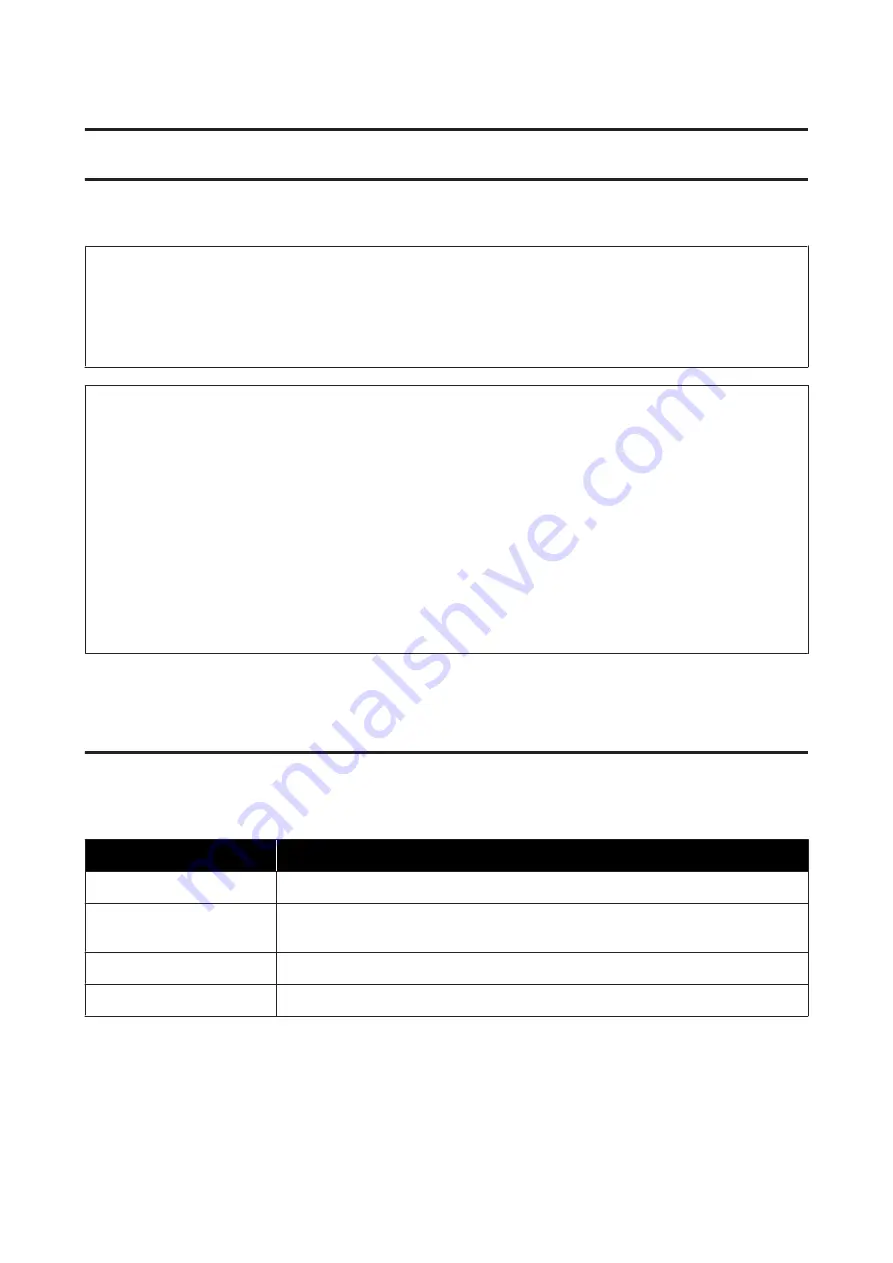
Replacing Paper
This section explains how to remove paper from the roll paper feeder, and load new paper.
c
Important:
Make sure the Paper Type setting in the Maintenance Tool matches the paper being loaded. Change the Paper
Type setting straight after replacing paper.
U
“Changing Paper Settings” on page 38
Note:
❏
If the leading edge of the paper is ragged, cut it in a straight line with a pair of scissors and so on, and then load.
❏
See the following for supported paper types.
U
“Printer Specifications” on page 103
❏
The following conditions are necessary when replacing paper with the same paper width and type.
❏
Before replacing, note the current paper level.
❏
When replacing paper, the paper level after replacement is set with the Maintenance Tool.
If the Paper Level is not set correctly, the level displayed may not be correct.
U
“Changing Paper Settings” on page 38
❏
You can load paper with a width of 102 to 210 mm in the roll paper feeder.
How to replace
Preparing to Replace Paper
Prepare the following items.
Item Prepared
Explanation
New paper for loading
-
Cloth or vinyl rug
Spread it out where the spindle unit will be loaded/removed so that the paper does not
become soiled.
Soft cloth
Clean the edges of the paper before installing.
Gloves
Wear when handling paper so that the paper does not become soiled.
Replace paper in the following order. Follow the steps for each procedure.
❏
“Recording paper level” on page 27
❏
“Removing the Spindle Unit” on page 29
❏
“Removing the Roll Paper” on page 31
SL-D800 Series Operation Guide
Replacing Paper
25






























