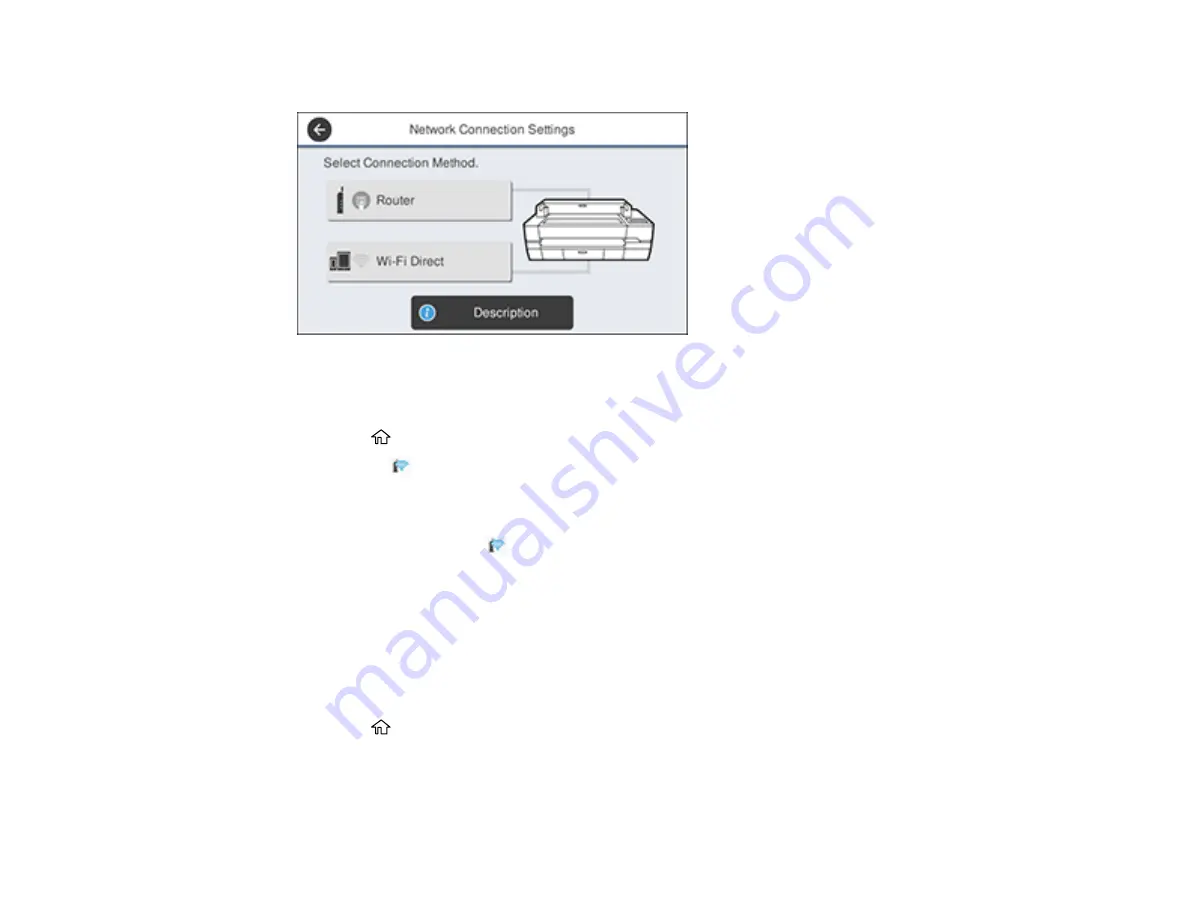
29
You see a screen like this:
3.
Select
Router
>
Start Setup
or
Change Settings
>
Push Button Setup (WPS)
.
4.
Follow the instructions on the LCD screen to complete WPS setup.
5.
Press the
home button to exit.
You see the
icon on the LCD screen and should be able to connect to your product directly from
your computer or device, and then print. If you are printing from a computer, make sure you installed
the network software from the Epson website.
Note:
If you don't see the
icon, repeat these steps to try again.
Parent topic:
Printing a Network Status Sheet
You can print a network status sheet to help you determine the causes of any problems you may have
using your product on a network.
Before you begin, make sure paper is loaded in the product.
1.
Press the
home button, if necessary.
2.
Select
Settings
>
General Settings
>
Network Settings
>
Network Status
.
Summary of Contents for SureColor T3475
Page 1: ...Epson SureColor T3475 T5475 User s Guide ...
Page 2: ......
Page 53: ...53 3 Open the cut sheet cover ...
Page 72: ...72 You can also place the same print data multiple times as shown here ...
Page 154: ...154 You see a window like this 4 Click Print The nozzle pattern prints ...
Page 166: ...166 Related references Paper Setting Menu Related tasks Loading Roll Paper ...
Page 172: ...172 Sides Center groove ...
Page 174: ...174 7 Insert the leg of the borderless pad all the way into the hole ...






























