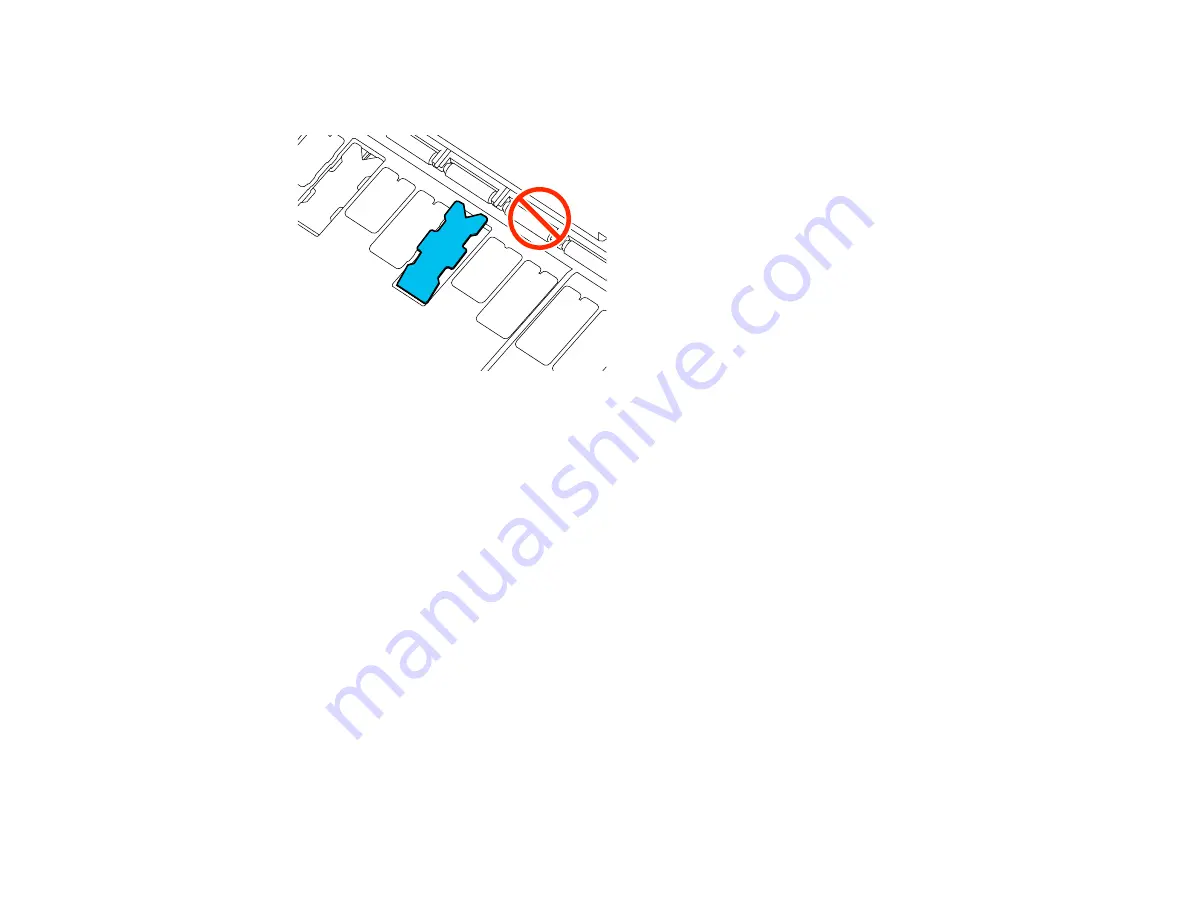
176
Caution:
Make sure that no part of the borderless pad extends above the surrounding surface. The
borderless pad may rub against the print head and damage it.
Parent topic:
Maintenance and Transportation
Related references
Optional Equipment and Replacement Parts
Cleaning the Platen and Borderless Pad Edges
Carefully follow the steps here to clean the platen and borderless pad edges to remove ink, paper
particles, and lint.
Caution:
If ink remains on these parts, it could transfer to your printouts. Continued use of your product
with ink, paper particles, or lint on these surfaces could damage the print heads or clog the nozzles.
1.
Turn off the product, wait for the LCD screen to turn off, and unplug the power cable from the
electrical outlet.
2.
Wait for one minute before continuing.
Summary of Contents for SureColor T3475
Page 1: ...Epson SureColor T3475 T5475 User s Guide ...
Page 2: ......
Page 53: ...53 3 Open the cut sheet cover ...
Page 72: ...72 You can also place the same print data multiple times as shown here ...
Page 154: ...154 You see a window like this 4 Click Print The nozzle pattern prints ...
Page 166: ...166 Related references Paper Setting Menu Related tasks Loading Roll Paper ...
Page 172: ...172 Sides Center groove ...
Page 174: ...174 7 Insert the leg of the borderless pad all the way into the hole ...






























