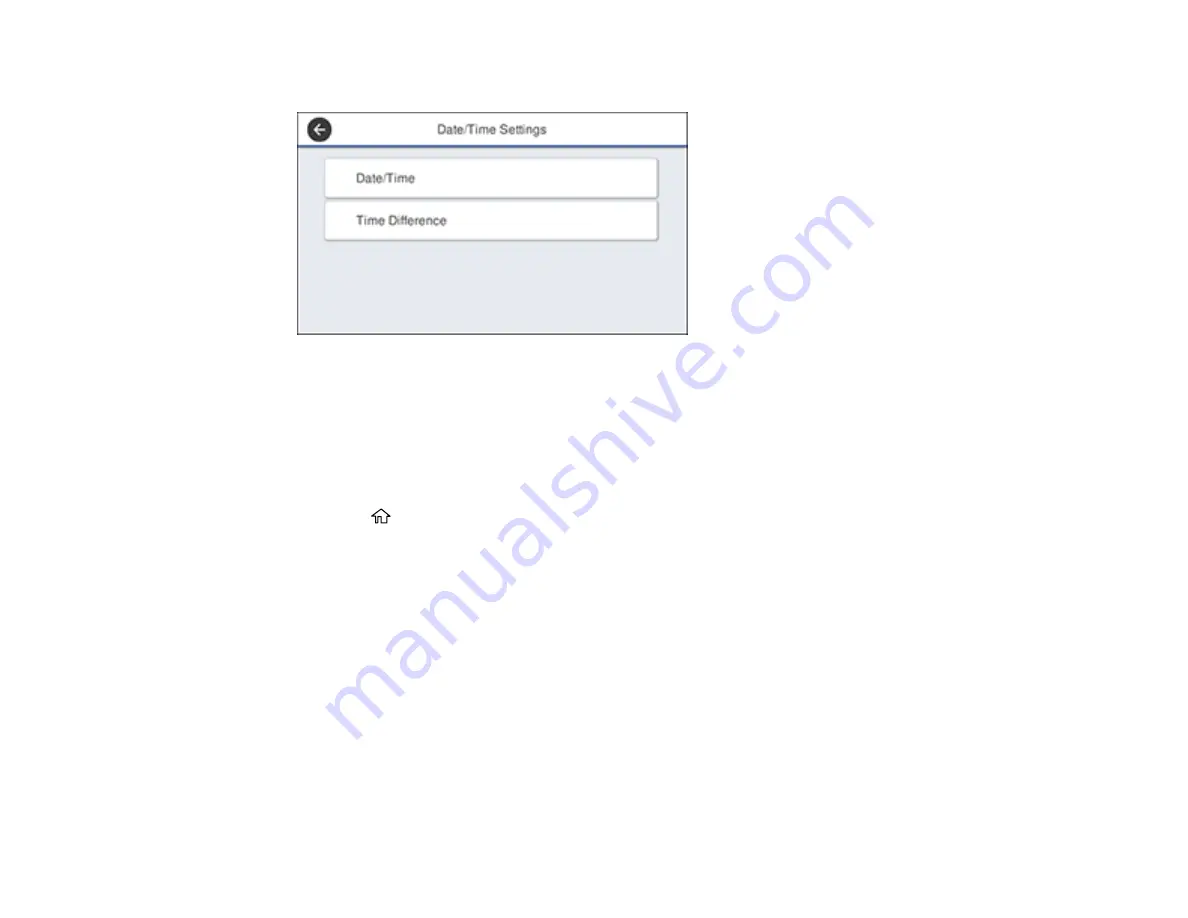
22
You see this screen:
3.
Select
Date/Time
.
4.
Select the date format you want to use.
5.
Use the on-screen keyboard to enter the current date and select
OK
.
6.
Select the time format you want to use.
7.
Use the on-screen keyboard to enter the current time and select
OK
.
8.
Press the
home button to exit.
Parent topic:
Setting a Password and Locking the Control Panel
You can set an administrator password to lock the following settings and prevent them from being
changed:
• Network settings
• Certain Printer Settings
• Certain Maintenance Settings
• System Administration settings
• Web Config settings
• EpsonNet Config settings
Summary of Contents for SureColor T3470
Page 1: ...Epson SureColor T3470 T5470 T5470M User s Guide ...
Page 2: ......
Page 10: ......
Page 74: ...74 You can also place the same print data multiple times as shown here ...
Page 200: ...200 Related references Paper Setting Menu Related tasks Loading Roll Paper ...
Page 206: ...206 Sides Center groove ...
Page 208: ...208 7 Insert the leg of the borderless pad all the way into the hole ...
Page 239: ...239 1 Open the scanner cover 2 Remove the jammed original ...






























