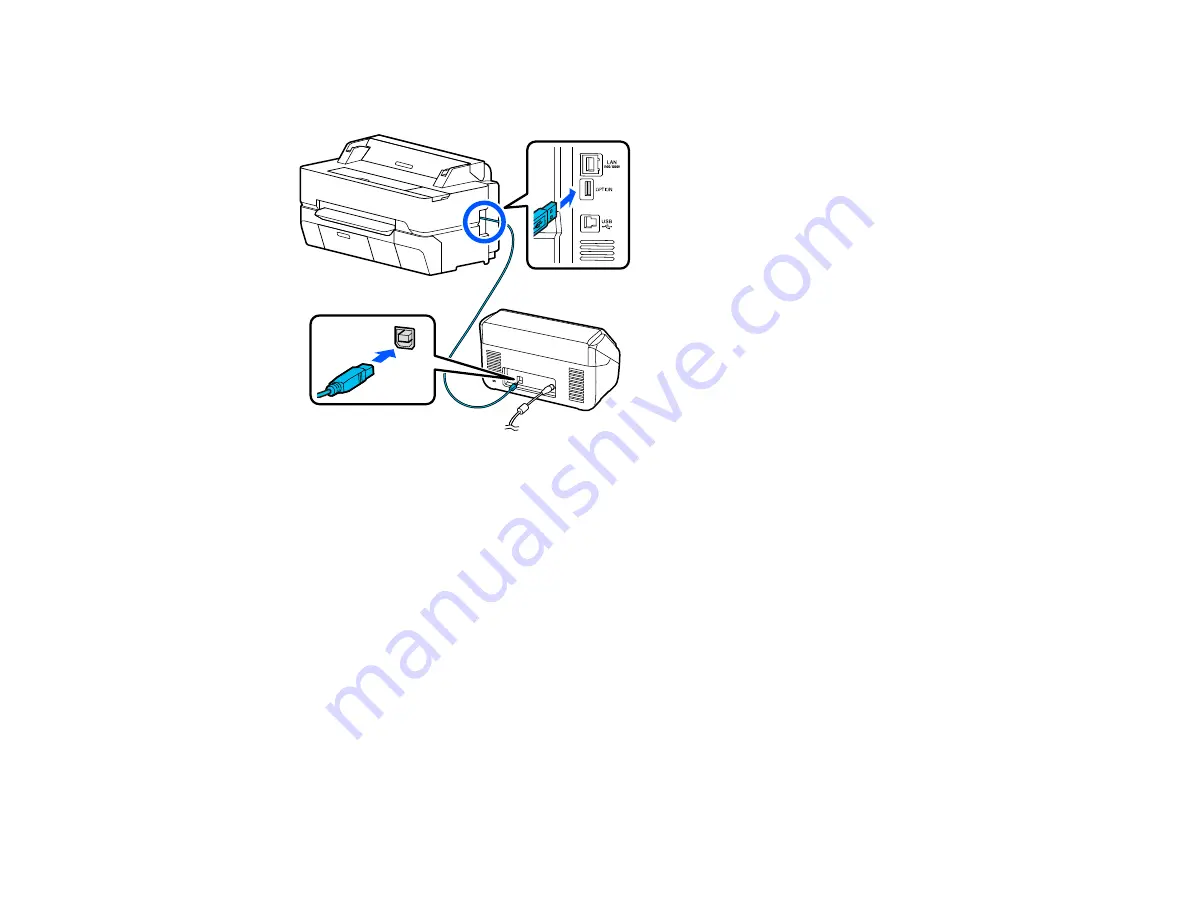
124
2.
Connect one end of the USB cable supplied with the scanner to the scanner port and the other end
to the
OPTION
port on the back of the printer.
Parent topic:
Using Your Printer as a Copier (SureColor T3470/T5470)
Placing Originals in the Scanner
See your scanner's
User's Guide
for instructions on placing originals in the scanner.
Follow these guidelines to prevent reduced print quality or other scanning problems:
• You can copy only one side of a double-sided document at a time, even if your scanner supports
double-sided scanning. Place the side you want copied facedown on the scanner glass or in the
automatic document feeder (ADF).
• Make sure there are no originals in the ADF if you want to scan an original from the scanner glass.
• Use the ADF to scan multi-page originals.
• Do not use the ADF if the original is printed on thick paper or cardstock.
• Do not use the ADF if
JIS B1
or
A0
is selected as the
Reduce/Enlarge
setting.
• If you make multiple copies from an original placed on the scanner glass, the original is scanned for
each copy. Make sure all copies have finished printing before opening the scanner cover.
Summary of Contents for SureColor T3470
Page 1: ...Epson SureColor T3470 T5470 T5470M User s Guide ...
Page 2: ......
Page 10: ......
Page 74: ...74 You can also place the same print data multiple times as shown here ...
Page 200: ...200 Related references Paper Setting Menu Related tasks Loading Roll Paper ...
Page 206: ...206 Sides Center groove ...
Page 208: ...208 7 Insert the leg of the borderless pad all the way into the hole ...
Page 239: ...239 1 Open the scanner cover 2 Remove the jammed original ...






























