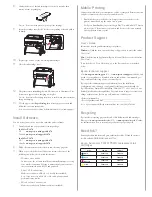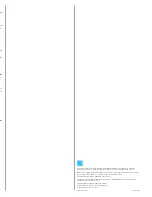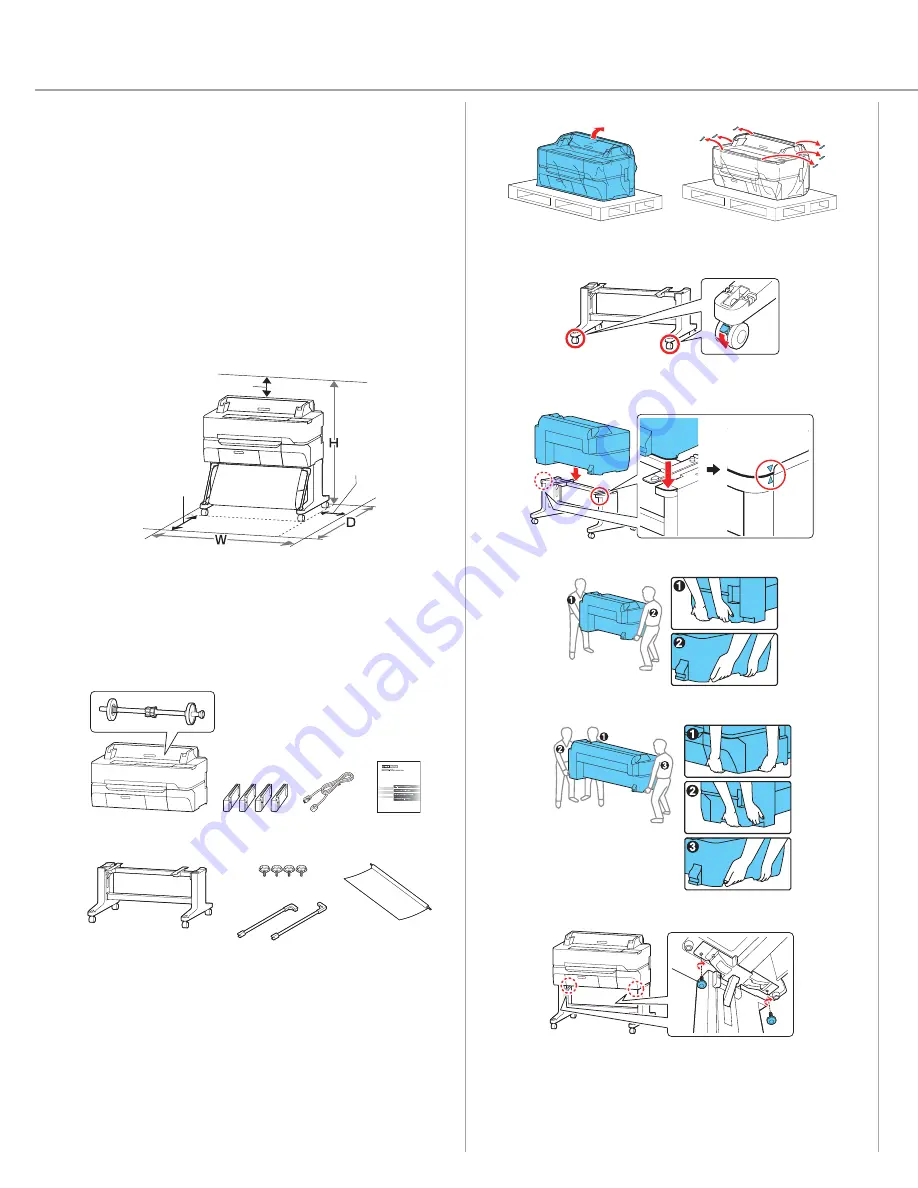
Install Paper Basket
1
Attach the rods to the paper basket as shown.
2
Insert the end of the rods into the front legs of the stand until they snap
into place.
3
Push the basket canvas through to the back of the printer. Make sure the
canvas is underneath the support brace.
4
Attach the basket loops to the hooks on the stand as shown.
5
Attach the basket loops to the hooks on the front legs of the stand.
6
Close the paper basket by pushing it towards the printer stand.
Epson
®
SureColor
®
T3470/T5470
Start Here
IMPORTANT: Before using this product, make sure you read these instructions
and the safety instructions in the online User’s Guide.
Choose a Location for the Printer
Choose a location for the printer that is near a wall outlet where the power cord
can be easily unplugged. Avoid places subject to rapid changes in temperature
and humidity. Also keep the printer away from direct sunlight, strong light, or
heat sources.
Make sure to place the printer on a level surface capable of supporting the
weights indicated below and with enough space on all sides (see illustration
below).
SureColor T3470: 141 lbs (64 kg)
SureColor T5470: 167.5 lbs (76 kg)
5.9 in. (150 mm)
5.9 in.
(150 mm)
23.6 in.
(600 mm)
Unpack and Place Printer
1
Make sure you have these items:
Printer
Printer and roll spindle
Limited warranty
Ink cartridges (4)
Power cord
Stand
Stand (assembled)
Bolts (4)
Basket rods
Paper basket
Note:
To assemble the stand, see the instructions included with the stand
packaging.
WARNING:
The SureColor T3470 printer requires two people to lift and move
it (three people for the SureColor T5470).
2
Remove the protective plastic from the outside of the printer.
3
If you are installing the printer on the stand, lock the front casters by
pushing the tabs down.
4
Lift and place the printer on the stand. Make sure to grip the printer as
shown in the illustrations.
SureColor T3470
SureColor T5470
5
Secure the printer to the stand using the supplied bolts.
Install Ink Cartridges
Note:
• The printer is designed for use with Epson
®
cartridges only, not third-party
cartridges or ink.
• The cartridges included with the printer are designed for printer setup and not for
resale. After some ink is used for initializing, the rest is available for printing.
1
Connect the power cord to the printer and plug the other end into an
outlet.
2
Remove the protective film from the touchscreen.
Note:
The touchscreen will not operate if you do not remove the
protective film.
3
Press the
ON
button on the control panel to turn on the printer.
Raise the control panel if necessary.
4
Select your language on the LCD screen.
5
Select the date and time.
6
Follow the prompts to begin ink initialization.
Note:
Select
See Guide
to view additional instructions.
7
Open the ink cartridge cover.