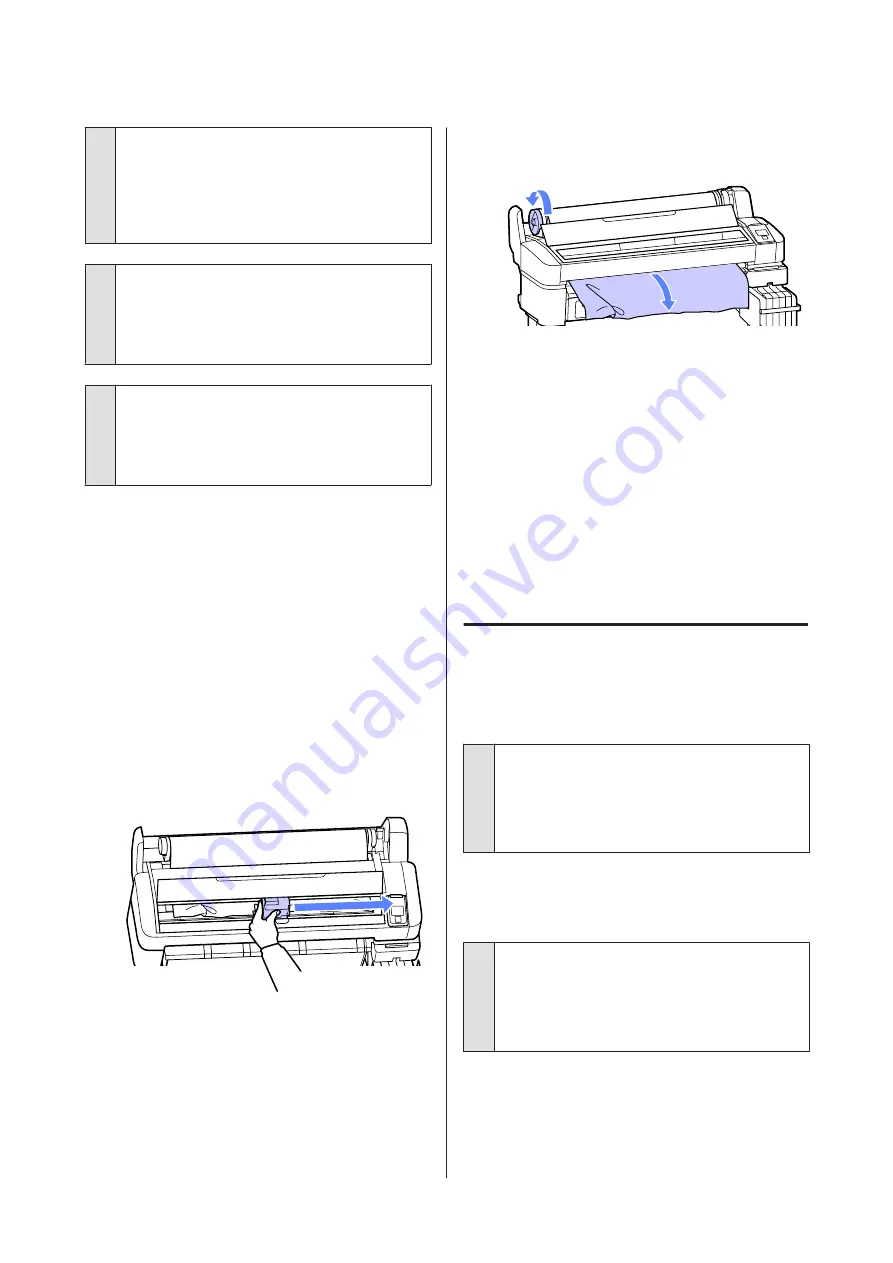
o
Is the paper too thick or too thin?
Check that the paper specifications are compatible
with this printer. For information about the paper
types and appropriate settings, see the
documentation supplied with the paper, or contact
the dealer of the paper or the manufacturer of the RIP.
o
Is paper jammed in the printer?
Open the printer cover of the printer and check that
there are no paper jams or foreign objects in the
printer. If paper is jammed, see "Paper jams" below
and clear the jammed paper.
o
Is the paper suction too strong?
If you continue to have problems with ejected paper,
try lowering the Paper Suction (the amount of suction
used to keep the paper on the paper feed path).
U
Roll paper jam
To remove jammed paper, follow the steps below:
A
Turn off the printer.
B
Turn the printer on.
After a pause, the message
Open printer cover
and remove jammed Paper.
will appear in the
display.
C
Open the printer cover and move the print head
away from the jam.
D
Pull the paper over any torn or crinkled areas and
cut it using scissors or a third-party cutter.
E
Remove the paper via the paper feed slot or the
eject slot.
F
After removing the paper, close the printer cover
and press the
Z
button.
G
Perform a nozzle check.
Inspect the printed pattern and perform head
cleaning if necessary.
U
“Checking for clogged nozzles” on page 45
Reload the paper and resume printing.
U
“Loading Roll Paper” on page 21
Others
The control panel display keeps
turning off.
o
Is the printer in sleep mode?
Press the
P
button to exit sleep mode and return to
the normal running state. The delay before the printer
enters sleep mode can be selected in the Setup menu.
U
Color ink runs out quickly even when
printing black data.
o
Color ink is consumed during the head
cleaning process.
If all nozzles are selected when you perform
Head
Cleaning
, inks of all colors will be used.
U
“Cleaning the print head” on page 46
SC-F6000 Series User’s Guide
Problem Solver
62






























