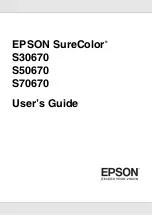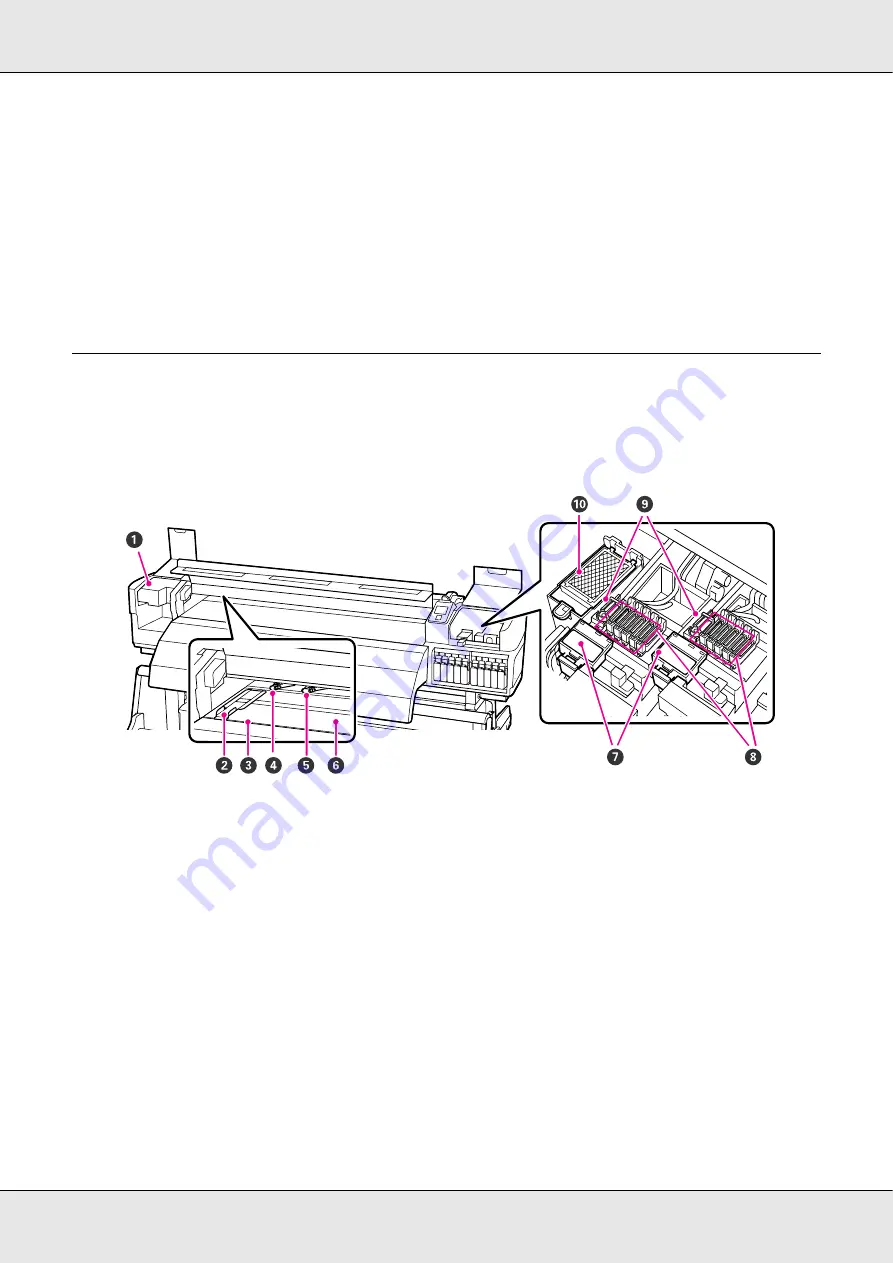
Introduction
15
Inside - S70670, S50670
Dirt on any of the following parts may reduce print quality. Regularly clean or exchange
these parts as described in the chapters listed in the reference sections below. The
illustration shows the S70670.
On/flashing
: An error has occurred; the type of error is indicated by how the lamp lights or flashes. Check the message on
the control panel’s screen.
Off
: No error.
24 Control panel
See “Control panel” on page 20.
25 Front cover
Open when loading media, cleaning the inside of the printer, or removing jammed media. Normally closed when using the
printer.
1
Print head
The print head prints by moving left and right while emitting ink. The print head on the left is Head 1, the print head on the
right Head 2. We recommend that you clean the area around this unit once a week.
See “Cleaning Around the Print Head” on page 126.
2
Media holding plate
The media holding plates prevent the media riding up and keeps fuzz on the cut edge of the media from touching the print
head. Position the plates at either side of the media before printing.
See “Loading Media - S70670/S50670” on page 39 and “Loading Media - S30670” on page 58.
3
Cutter groove
Pass the blade of a cutter (not included) down this groove to cut media.