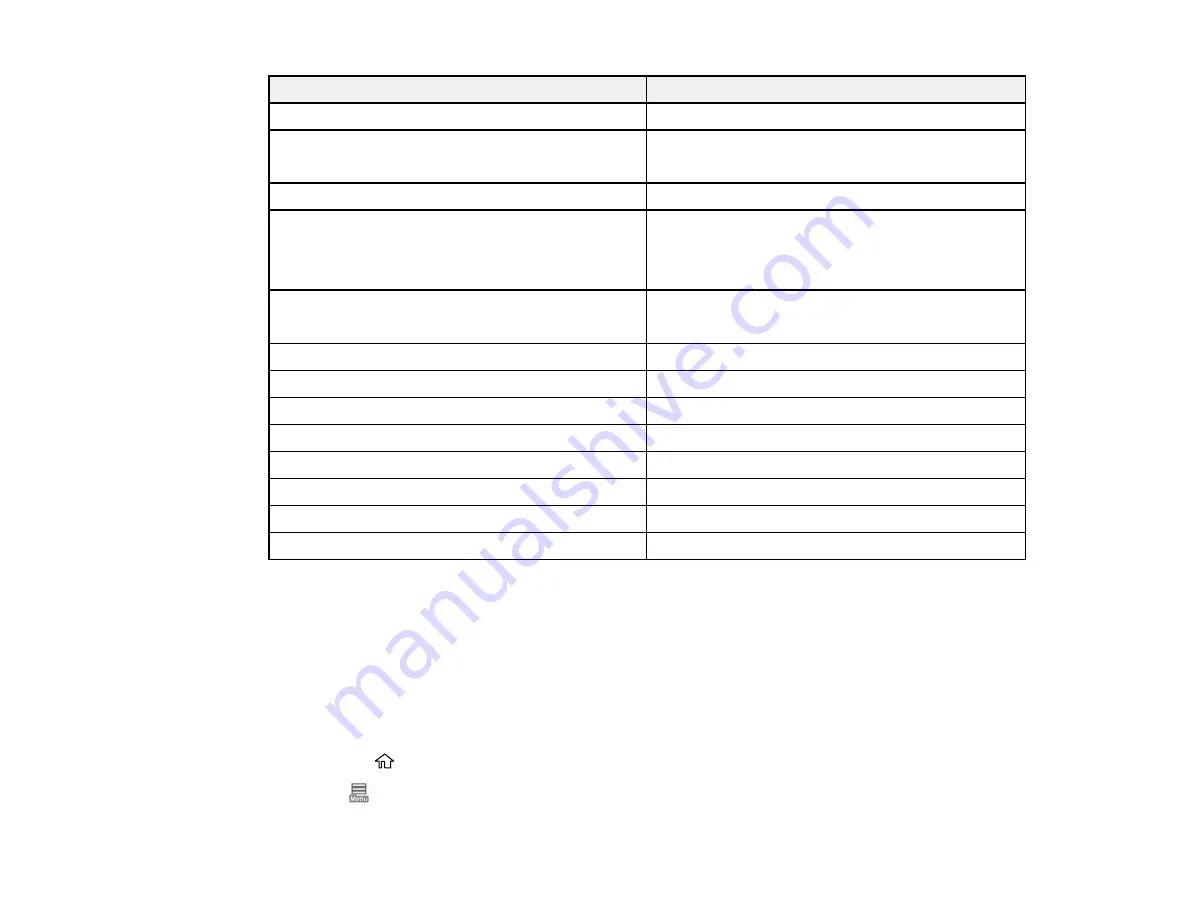
150
For this paper
Select this Paper Type or Media Type setting
Epson Premium Photo Paper Semi-gloss
Premium Semigloss Photo Paper
Epson Premium Luster Photo Paper (260)
Epson Ultra Premium Photo Paper Luster
Premium Luster Photo Paper (260)
Photo paper (generic)
Photo Paper (Generic)
Tracing paper/vellum paper
Tracing Paper
Tracing Paper <Low Duty>
Matte Film
Enhanced Adhesive Synthetic Paper
Enhanced Adhesive Synthetic Paper
Enhanced Low Adhesive Synthetic Paper
Epson Ultra Premium Presentation Paper Matte
Ultra Premium Presentation Matte
Epson Presentation Paper Matte
Presentation Paper Matte
Epson Premium Glossy Photo Paper (250)
Premium Glossy Photo Paper (250)
Epson Premium Semigloss Photo Paper (250)
Premium Semigloss Photo Paper (250)
Epson Exhibition Canvas Satin
Canvas Satin
Epson Exhibition Canvas Matte
Canvas Matte
Epson Legacy Baryta II
Baryta
Polyester banner (generic)
Heavy Weight Polyester Banner
Note:
The settings listed here are available only when printing from your computer; they do not apply to
your product's control panel settings.
Parent topic:
Selecting the Paper Settings for Each Source - Control Panel
You can change the default paper size and paper type for each source using the control panel on the
product.
1.
Select the
home icon, if necessary.
2.
Select
>
Paper Setting
.
Summary of Contents for SureColor P8570D Series
Page 1: ...Epson SureColor P8570D T7770D Series User s Guide ...
Page 2: ......
Page 10: ...10 Default Delay Times for Power Management for Epson Products 380 Copyright Attribution 381 ...
Page 59: ...59 6 Remove the spindle 7 Remove the transparent paper stop from the spindle ...
Page 92: ...92 Note Close the paper output flap if it is open ...
Page 95: ...95 ...
Page 102: ...102 Note Close the paper output flap if it is open ...
Page 105: ...105 ...
Page 120: ...120 6 Open the paper output flap ...
Page 121: ...121 7 Move the paper output tray into position B the middle position as shown ...
Page 123: ...123 10 Remove the transparent paper stop from the spindle ...
Page 124: ...124 11 Remove the rim of the paper stop from the end of the spindle ...
Page 129: ...129 21 Cut the leading edge of the paper as shown ...
Page 155: ...155 SureColor P8570D ...
Page 164: ...164 You can also place the same print data multiple times as shown here ...
Page 281: ...281 You see a window like this 5 Click Print The nozzle pattern prints ...
Page 294: ...294 4 Open the cutter cover ...
Page 304: ...304 4 Close the maintenance cover 5 Open the port cover at the back of the printer ...
Page 306: ...306 8 Close the rear maintenance cover ...
Page 313: ...313 8 Hold the cleaning stick in a vertical position and wipe the guides as shown ...
Page 315: ...315 10 Use a new cleaning stick to wipe any dirt off of the wiper ...
Page 319: ...319 17 Hold the cleaning stick in a vertical position and wipe the guides shown here ...
Page 344: ...344 5 Close the printer covers ...
Page 358: ...358 Parent topic Solving Problems ...






























