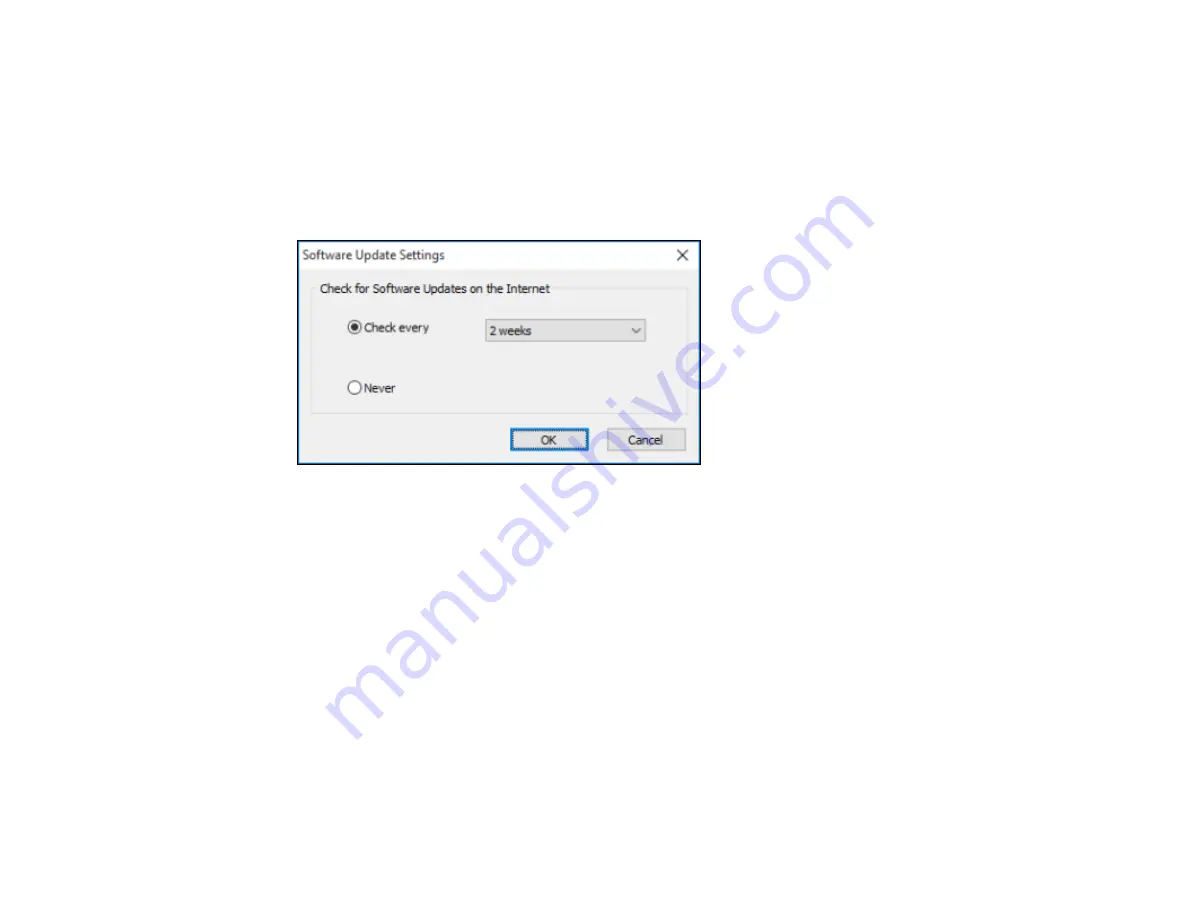
88
Changing Automatic Update Options
Your printer software for Windows automatically checks for updates to the product software. You can
change how often the software checks for updates or disable this feature.
1.
Access the Windows Desktop and right-click the product icon in the Windows taskbar.
2.
Select
Software Update Settings
.
You see this window:
3.
Do one of the following:
• To change how often the software checks for updates, select a setting in the
Check every
menu.
• To disable the automatic update feature, select the
Never
option.
4.
Click
OK
to exit.
Note:
If you choose to disable the automatic update feature, you can check for updates manually.
Parent topic:
Printing on a Mac
You can print with your product using any Mac printing program, as described in these sections.
Note:
If you have an Internet connection, it is a good idea to check for updates to your product software
on Epson's support website.
Summary of Contents for surecolor p5000
Page 1: ...Epson SureColor P5000 User s Guide ...
Page 2: ......
Page 8: ......
Page 18: ...18 9 Platen gap setting Narrow Standard Wide Wider Widest Parent topic Printer Part Locations ...
Page 35: ...35 9 Slide the edge guides against the paper but not too tightly ...
Page 37: ...37 11 Replace the output tray ...
Page 40: ...40 4 Open and extend the paper support 5 Adjust the edge guide to fit the paper width ...
Page 69: ...69 You can also place the same print data multiple times as shown here ...
Page 157: ...157 2 Open the left and right ink cartridge covers 3 Open the printer cover ...






























