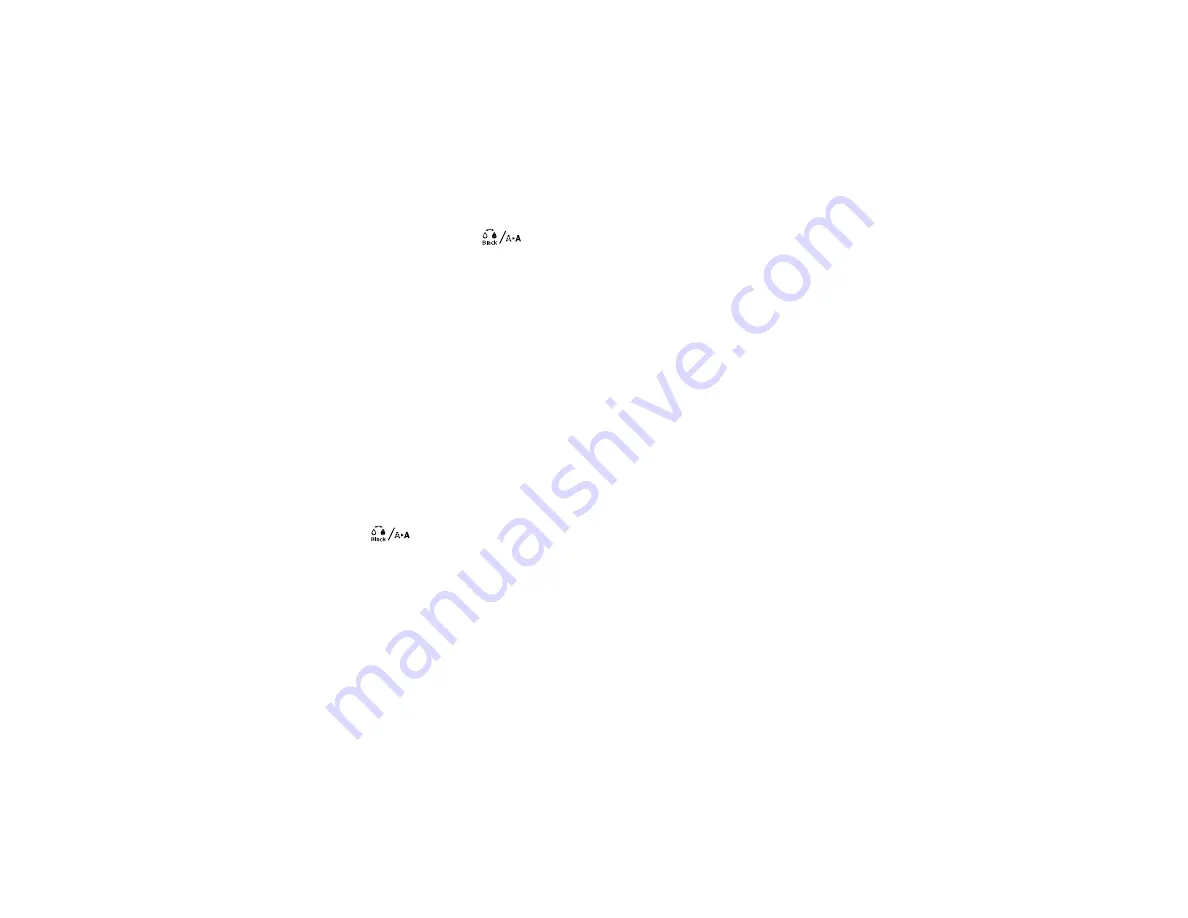
139
2.
Press the right arrow button to select
Nozzle Check
.
3.
Press the
OK
button to select
Printless Nozzle Check
.
The nozzle check begins.
4.
Do one of the following:
• If there no nozzle clogs are detected, press the
OK
button to return to the main screen.
• If a nozzle clog is detected, a message appears on the LCD screen and displays which nozzles
are clogged. Press the
Black
ink/maintenance button to begin automatic cleaning.
Note:
If you select
Finish
, you risk printing that may exhibit banding from clogged nozzles. It is
recommended to print a nozzle check pattern and clean nozzles as necessary before continuing
to print.
Parent topic:
Related references
Checking the Nozzles Using the Product Control Panel
You can check the print head nozzles using the control panel on your product.
1.
Make sure roll or cut sheet paper is loaded in the printer.
2.
Make sure the correct paper type is selected.
3.
Press the
Black
ink/maintenance button.
4.
Press the right arrow button to select
Nozzle Check
.
5.
Press the down arrow button to select
Print Check Pattern
.
6.
Press the
OK
button.
The nozzle pattern prints.
7.
Check the printed pattern to see if there are gaps in the lines.
Note:
Use at least a 10× eye loupe to examine the pattern for any missing or deflected dots or
segments.
Summary of Contents for surecolor p5000
Page 1: ...Epson SureColor P5000 User s Guide ...
Page 2: ......
Page 8: ......
Page 18: ...18 9 Platen gap setting Narrow Standard Wide Wider Widest Parent topic Printer Part Locations ...
Page 35: ...35 9 Slide the edge guides against the paper but not too tightly ...
Page 37: ...37 11 Replace the output tray ...
Page 40: ...40 4 Open and extend the paper support 5 Adjust the edge guide to fit the paper width ...
Page 69: ...69 You can also place the same print data multiple times as shown here ...
Page 157: ...157 2 Open the left and right ink cartridge covers 3 Open the printer cover ...






























