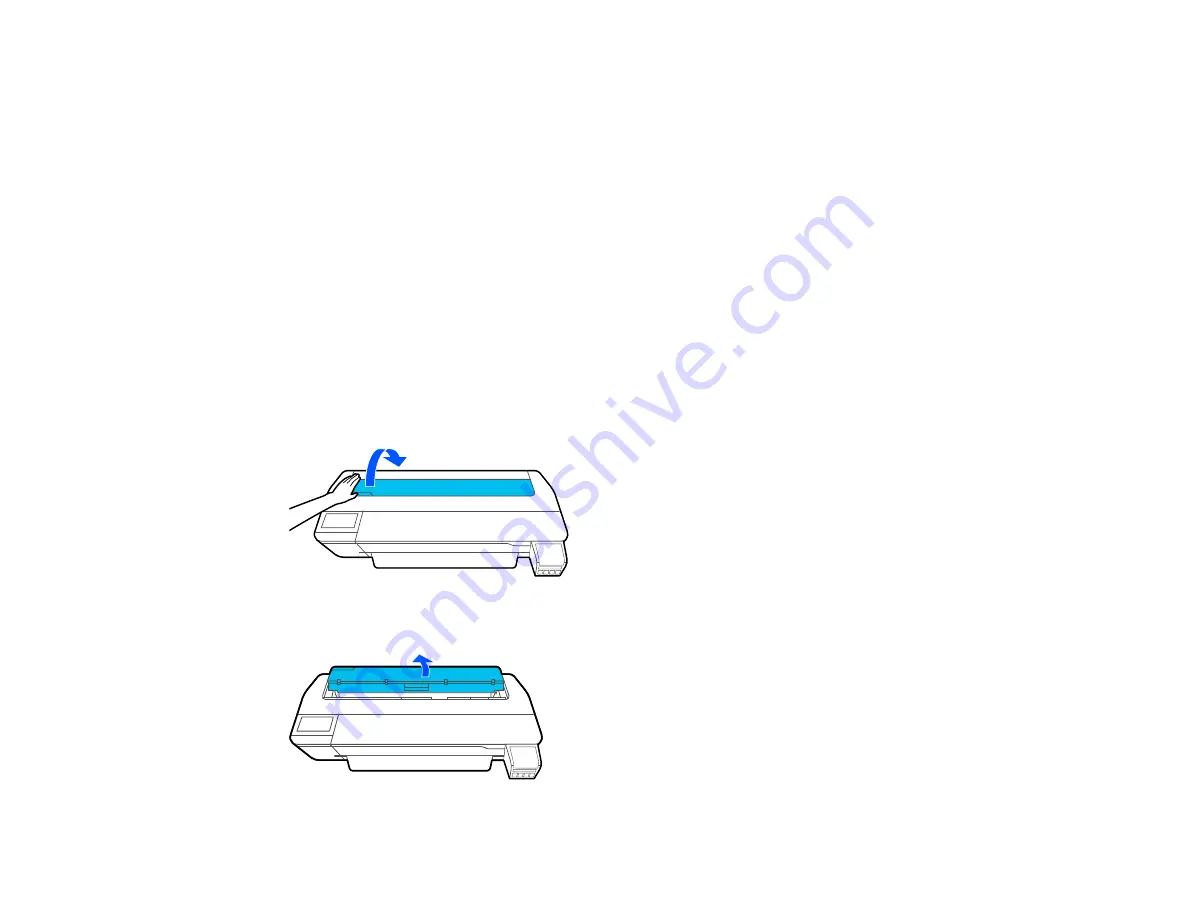
185
Printout Quality Problems
If your printout does not cut cleanly or does not eject into the optional paper basket, try these solutions:
• Replace the cutter.
• Manually cut the paper after the image is printed. Make sure the
Auto Cut
setting is turned off on the
control panel and in the printer driver.
• Use your hands to lightly press the paper into the optional paper basket as it is ejected from the
printer.
• If the paper creases as it ejects into the optional paper basket, close the paper basket and support the
printout with your hands before it touches the floor.
• If the paper is wrinkled, perform a print quality adjustment.
Parent topic:
Roll Paper Jam Problems
If roll paper has jammed in the printer, follow the steps here to clear the jam.
1. Open the cut sheet cover.
2. Release the central lock and open the roll paper cover.
Summary of Contents for SureColor F571
Page 1: ...Epson SureColor F571 User s Guide ...
Page 2: ......
Page 22: ...22 Make sure you have all of these items for assembly ...
Page 33: ...33 Parent topic Introduction to Your Printer ...
Page 67: ...67 1 Slide out the edge guides and remove the paper from the auto sheet feeder ...
Page 82: ...82 You can also place the same print data multiple times as shown here ...
Page 165: ...165 2 Open the ink tank cover 3 Open all of the ink tank caps 4 Remove the transportation cap ...
Page 166: ...166 5 Flip the transportation cap so the round ends face down ...
Page 167: ...167 6 Insert the round ends of the transportation cap as shown ...
Page 172: ...172 6 Insert the square ends of the transportation cap as shown ...






























