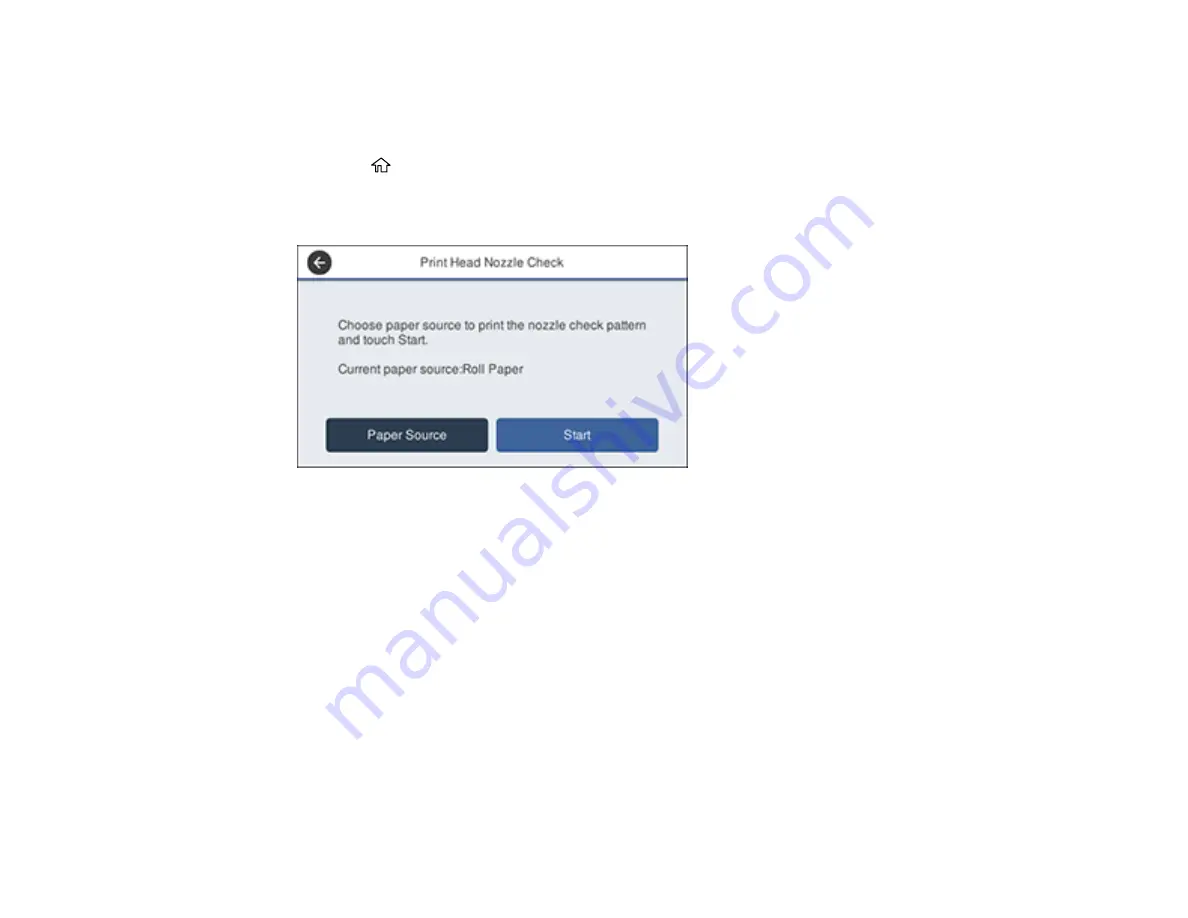
147
Checking the Nozzles Using the Product Control Panel
You can check the print head nozzles using the control panel on your product.
1.
Make sure roll paper or cut sheet paper is loaded in the printer.
2.
Press the
home button, if necessary.
3.
Select
Settings
>
Maintenance
>
Print Head Nozzle Check
.
You see a screen like this:
4.
If you want to change the paper source that the nozzle check pattern prints on, select
Paper
Source
. Otherwise, select
Start
to print the nozzle check pattern.
The nozzle check pattern prints.
Summary of Contents for SureColor F571
Page 1: ...Epson SureColor F571 User s Guide ...
Page 2: ......
Page 22: ...22 Make sure you have all of these items for assembly ...
Page 33: ...33 Parent topic Introduction to Your Printer ...
Page 67: ...67 1 Slide out the edge guides and remove the paper from the auto sheet feeder ...
Page 82: ...82 You can also place the same print data multiple times as shown here ...
Page 165: ...165 2 Open the ink tank cover 3 Open all of the ink tank caps 4 Remove the transportation cap ...
Page 166: ...166 5 Flip the transportation cap so the round ends face down ...
Page 167: ...167 6 Insert the round ends of the transportation cap as shown ...
Page 172: ...172 6 Insert the square ends of the transportation cap as shown ...






























