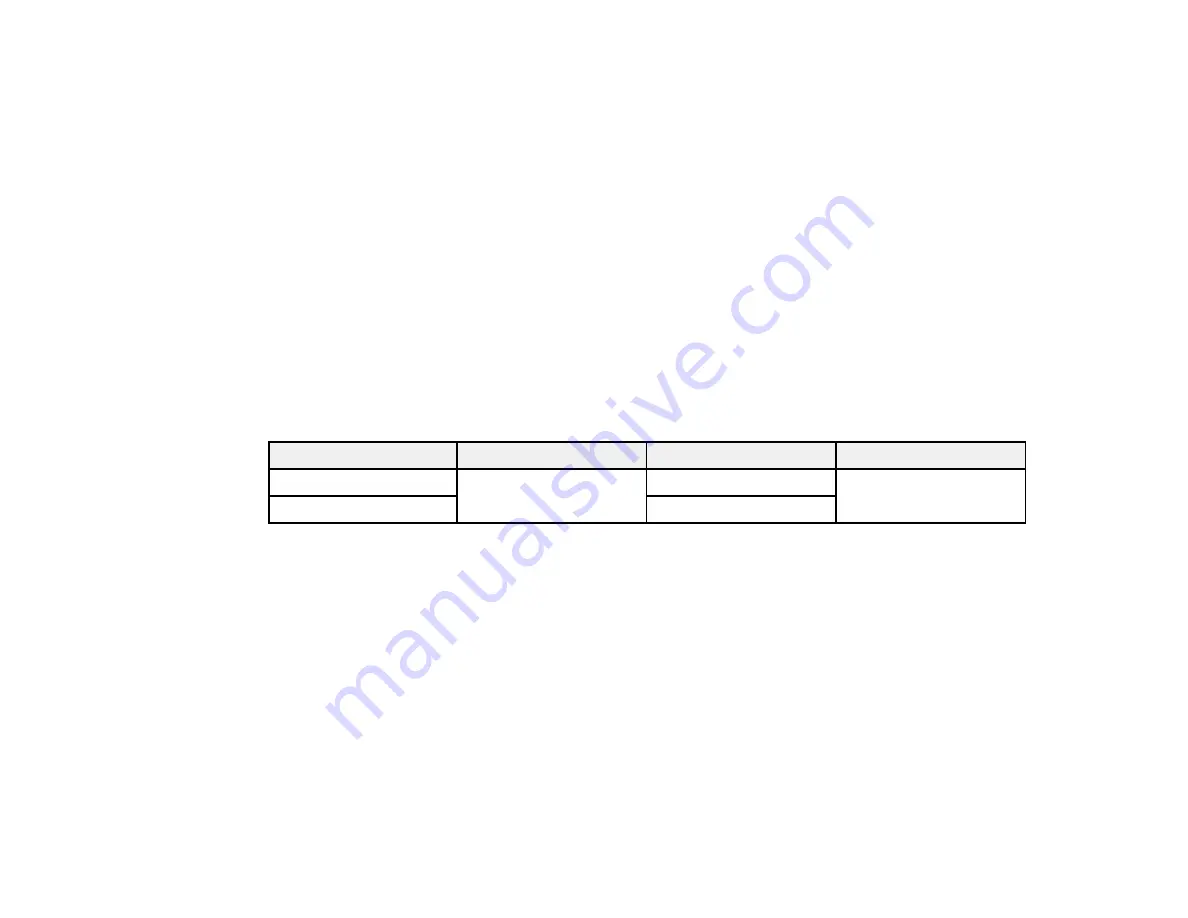
34
Parent topic:
Fixing the Pre-treatment Solution (Heat Press)
If you are using a heat tunnel to fix the ink, you must use a heat press before printing to remove creases
from the T-shirt and to fix the pre-treatment solution. Always place a heat-resistant release sheet, such
as parchment (silicone) paper, between the T-shirt and the heat press.
Note:
Do not wet the T-shirt or leave it in a humid location for a long time after fixing the pre-treatment
solution, or White ink may absorb into the wet sections and cause poor print quality. If the T-shirt is left
for an extended period of time in a humid location, press it for 10 to 25 seconds with parchment (silicone)
paper just before printing.
The fixing conditions vary depending on the amount of pre-treatment solution used. The following
guidelines are approximate.
Note:
If the pre-treatment solution is not completely dry after the suggested amount of time, extend the
duration while carefully checking if the pre-treatment solution is dry. Make sure the T-shirt is completely
dry before loading it for printing; otherwise, the print quality may decline.
Application area size
Temperature
Time
Pressure
Letter/A4 and smaller
338 °F (170 °C)
45 seconds
6 Psi (4.2 N/cm
2
)
Larger than letter/A4
45–90 seconds
Note:
Optimum conditions may vary depending on the type of heat press used; make sure to test in
advance to determine the correct conditions for your heat press.
Parent topic:
Creating Your T-shirt Design
After creating the data, use the Garment Creator software to transmit it to the printer.
Visit your product's support website at
(U.S.) or
(Canada) and
select your product to download the Garment Creator software and utilities.
Follow the guidelines in these sections when creating your T-shirt design.
Data Creation and Transmission Guidelines
Printable Area for Each Platen
Summary of Contents for SureColor F2100 Series
Page 1: ...Epson SureColor F2100 Series User s Guide ...
Page 2: ......
Page 8: ......
Page 36: ...36 Sleeve platen 1 0 47 inch 12 mm margins 2 Platen frame 3 Printable area ...
Page 44: ...44 2 Peel off the edges of the grip pad 3 Flip the platen over and hold it down with one hand ...
Page 55: ...55 If you are installing a sleeve platen install it as shown Then go to step 2 ...
Page 58: ...58 1 Insert the ends of each hook into the holes in the front of the printer as shown ...
Page 108: ...108 5 Open the printer cover ...
Page 136: ...136 8 Grasp the tab on the air filter and lift it up to remove it ...
Page 143: ...143 Note Do not apply force to the gears shown below when cleaning A malfunction may occur ...
Page 147: ...147 Parent topic Maintenance ...
















































