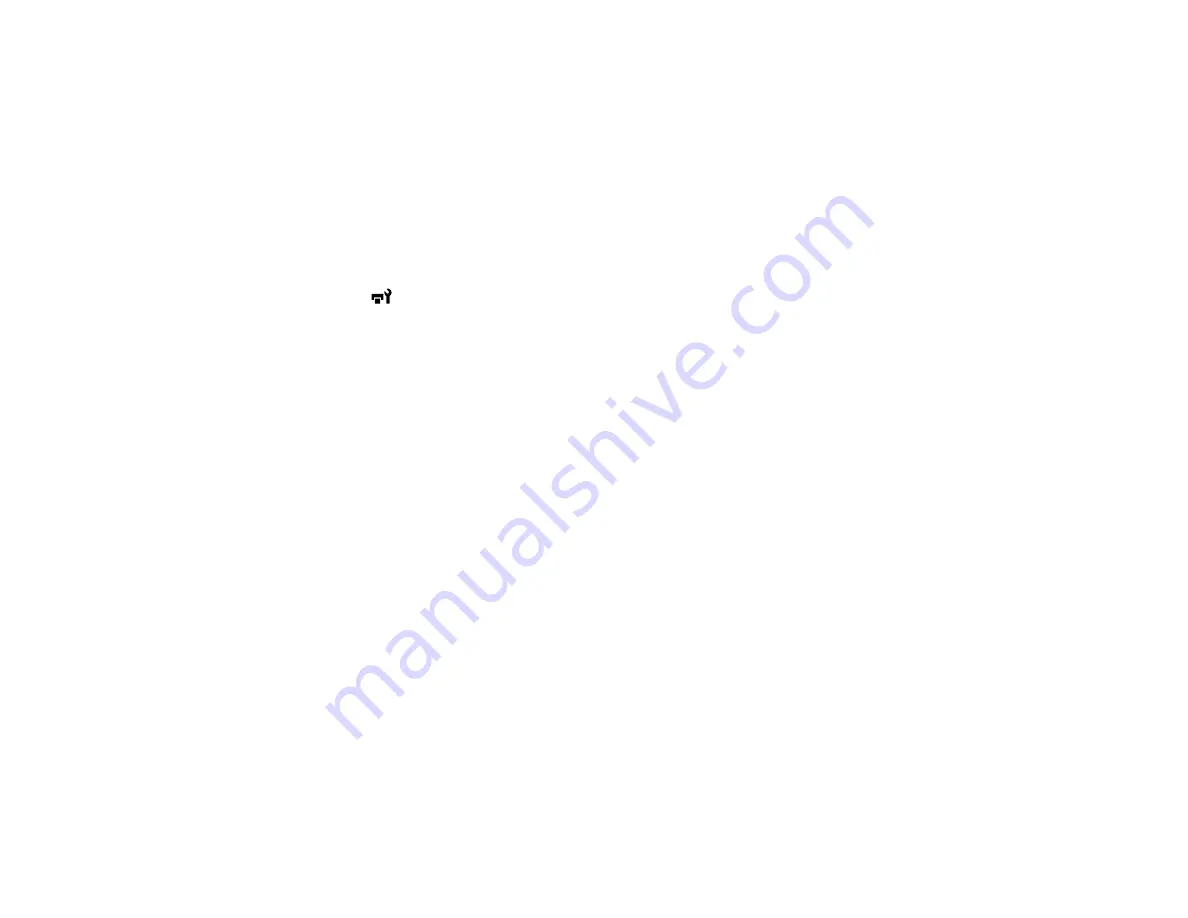
107
Cleaning the Suction Cap
You need to clean the suction cap whenever you see a message on the LCD screen or at the end of
every week that you use the printer. You may also need to clean the suction cap if you experience
difficulty cleaning nozzles after performing a nozzle check. Even if the message is not displayed, follow
the steps here to clean the suction cap.
Note:
If you continue to use the printer without cleaning the suction cap, the ink nozzles may clog and
print quality may decline.
1.
Turn on the printer.
2.
Press the
maintenance button.
The Maintenance menu appears.
3.
Press the up or down arrow button to select
Head Cap Cleaning
, and press the right arrow button to
select it.
4.
Press the up or down arrow button to select
Yes
, and press the
OK
button.
The platen and print head move to the maintenance position.
Caution:
Do not move the print head or the platen manually. A malfunction may occur.
Note:
A buzzer sounds after 10 minutes once the platen and print head move to the maintenance
position. Press the
OK
button to continue cleaning. The buzzer sounds again after 10 minutes.
Nozzles can be clogged if more time passes, so finish cleaning as soon as possible.
Summary of Contents for SureColor F2100 Series
Page 1: ...Epson SureColor F2100 Series User s Guide ...
Page 2: ......
Page 8: ......
Page 36: ...36 Sleeve platen 1 0 47 inch 12 mm margins 2 Platen frame 3 Printable area ...
Page 44: ...44 2 Peel off the edges of the grip pad 3 Flip the platen over and hold it down with one hand ...
Page 55: ...55 If you are installing a sleeve platen install it as shown Then go to step 2 ...
Page 58: ...58 1 Insert the ends of each hook into the holes in the front of the printer as shown ...
Page 108: ...108 5 Open the printer cover ...
Page 136: ...136 8 Grasp the tab on the air filter and lift it up to remove it ...
Page 143: ...143 Note Do not apply force to the gears shown below when cleaning A malfunction may occur ...
Page 147: ...147 Parent topic Maintenance ...






























