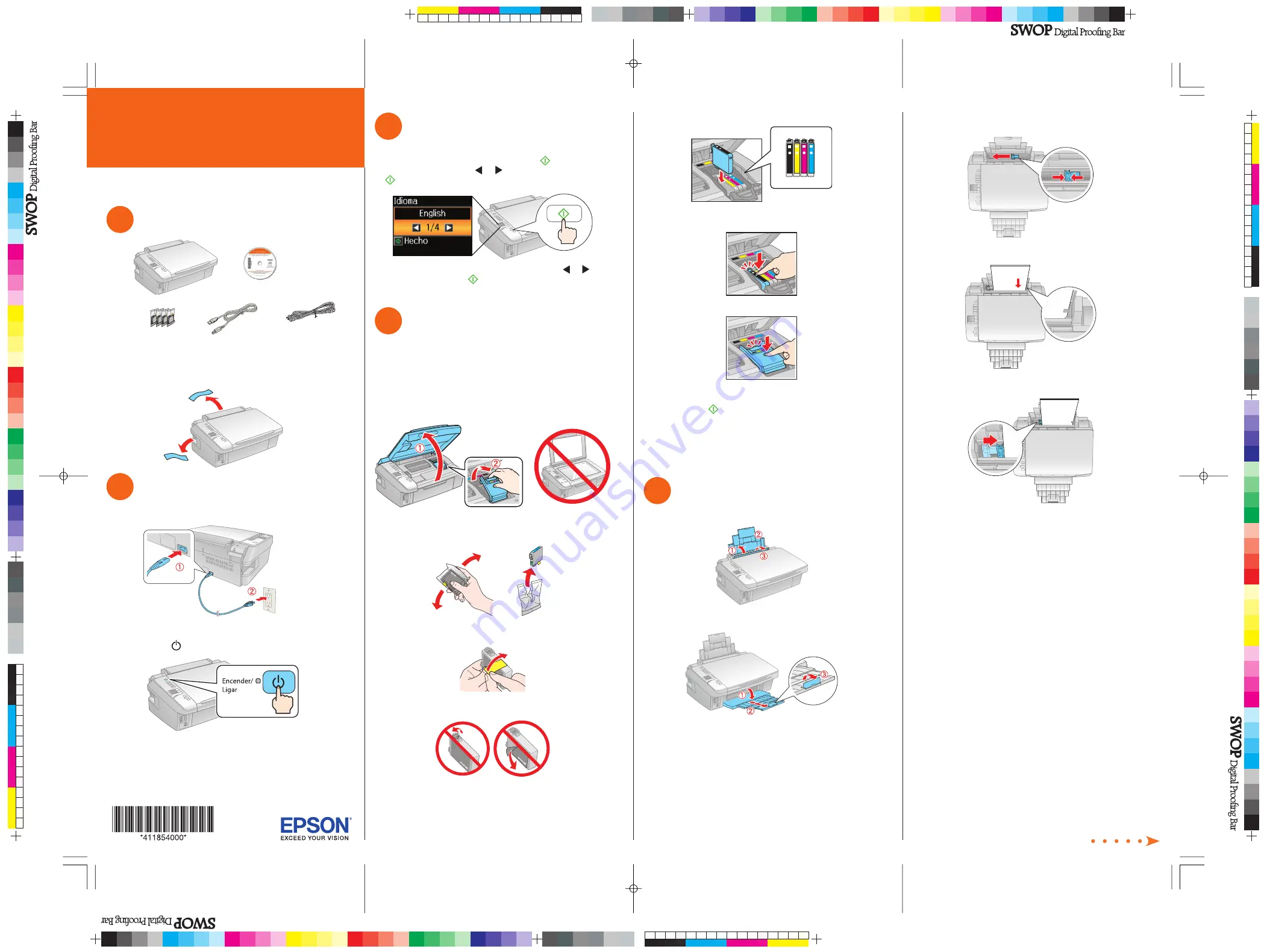
Start Here
3
Squeeze the edge guide as you slide it all the way to
the left.
4
Load letter or A4-size paper against the right edge and
behind the tab, with the printable side face up.
5
Slide the edge guide over.
Continue with section 6 to choose your connection type.
Read these instructions before using your product.
1
Unpack
Power cord
USB cable
Caution:
Do not open ink cartridge packages until you are ready to
install the ink. Cartridges are vacuum packed to maintain reliability.
Remove all protective materials.
2
Turn on
1
Connect the power cable.
Caution:
Do not connect to your computer yet.
2
Press
the
Encender
(On) button.
3
Select language
The default language of the LCD menus is Spanish.
To select Spanish as your language, press
Iniciar
(Start).
To select
English
, press
or
to select it, then press
Iniciar
(Start).
Note:
If you want to change the language, press
or
to
select it, then press
Iniciar
(Start).
4
Install ink cartridges
Caution:
Keep ink cartridges out of the reach of children and do not
drink the ink.
Note:
The ink cartridges that come with your printer have a lower
yield due to the ink system charging process. This process is carried
out the first time you turn on your printer and guarantees better
performance.
1
Lift up the scanner, then open the cartridge cover.
2
Shake the ink cartridges gently 4 or 5 times, then
unpack them.
3
Remove only the yellow tape from each cartridge.
Caution:
Don’t remove any other seals or the cartridges
may leak.
4
Insert the cartridges in the holder for each color.
5
Press each cartridge down until it clicks.
6
Close the cartridge cover. Press down until it clicks.
7
Lower the scanner.
8
Press the
Iniciar
(Start) button to charge the ink.
Priming takes about 2 minutes.
Caution:
Don’t turn off the printer while it is priming or you’ll
waste ink.
5
Load paper
1
Open the paper support and pull up the extensions.
2
Open the output tray, pull out the extensions, and raise
the stopper.
Epson Stylus
®
TX420W
4118540 Rev.0
1-F
C
4118540 Rev.0
1-F
M
4118540 Rev.0
1-F
Y
4118540 Rev.0
1-F
K




