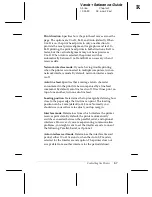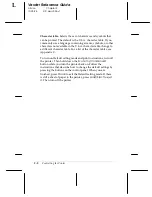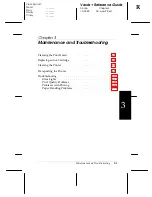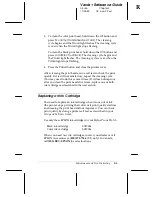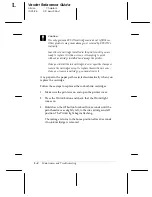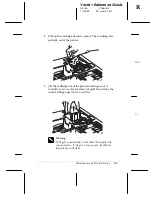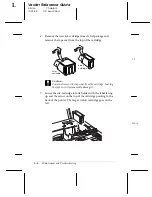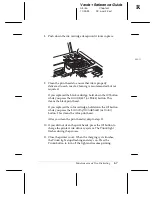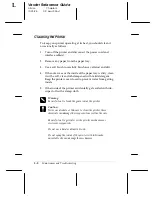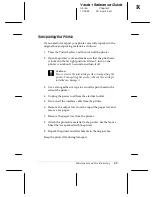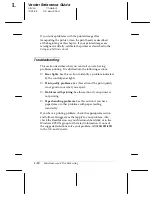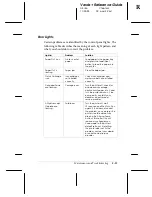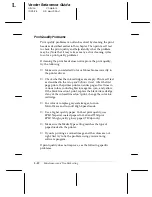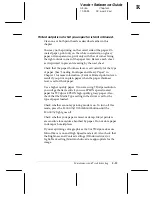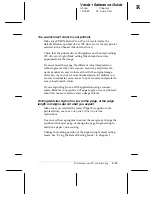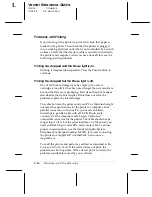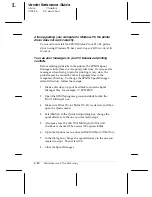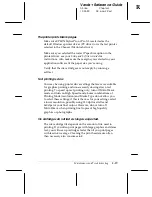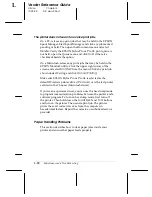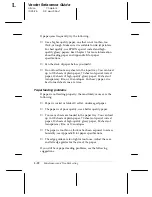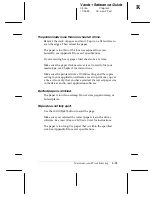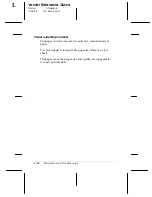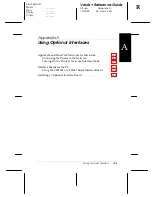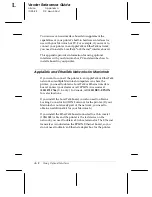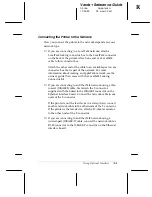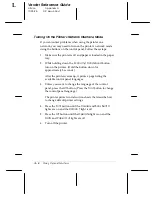Printed output is not what you expect or is faint or blurred.
Clean one or both print heads as described earlier in this
chapter.
You may not be printing on the correct side of the paper. On
coated paper, print only on the white coated side; on glossy
paper or transparencies, print only with the cut corner facing
the right outside corner of the paper tray. Remove each sheet
as it is printed to prevent smearing by the next sheet.
Check that the paper thickness lever is set correctly for the type
of paper. (See “Loading Envelopes and Heavy Paper” in
Chapter 1 for more information.) Faint or blurred printouts can
result if you print on plain paper when the paper thickness
lever is set for thick paper.
Use a higher quality paper. If you are using 720-dpi resolution,
you will get better results if you use EPSON special coated
paper for 720 dpi or EPSON high-quality glossy paper. Also,
check that the Media Type setting in the driver is set for the
type of paper loaded.
Check whether economy printing mode is on. To turn off this
mode, press the
Economy/Condensed
button until the
Economy
light goes off.
Check whether your paper is moist or damp. Ink jet printers
are sensitive to moisture absorbed by paper. Do not store paper
in damp or humid places.
If you are printing color graphics at 360 or 720 dpi, make sure
MicroWeave is on and High Speed mode is off. Also check that
the Brightness and Contrast settings (Windows driver) or
Light/Dark setting (Macintosh driver) are appropriate for the
image.
R
Verde+ Reference Guide
A5 size
Chapter 3
10-25-95
DR, pass 2-Rev1
Maintenance and Troubleshooting
3-13