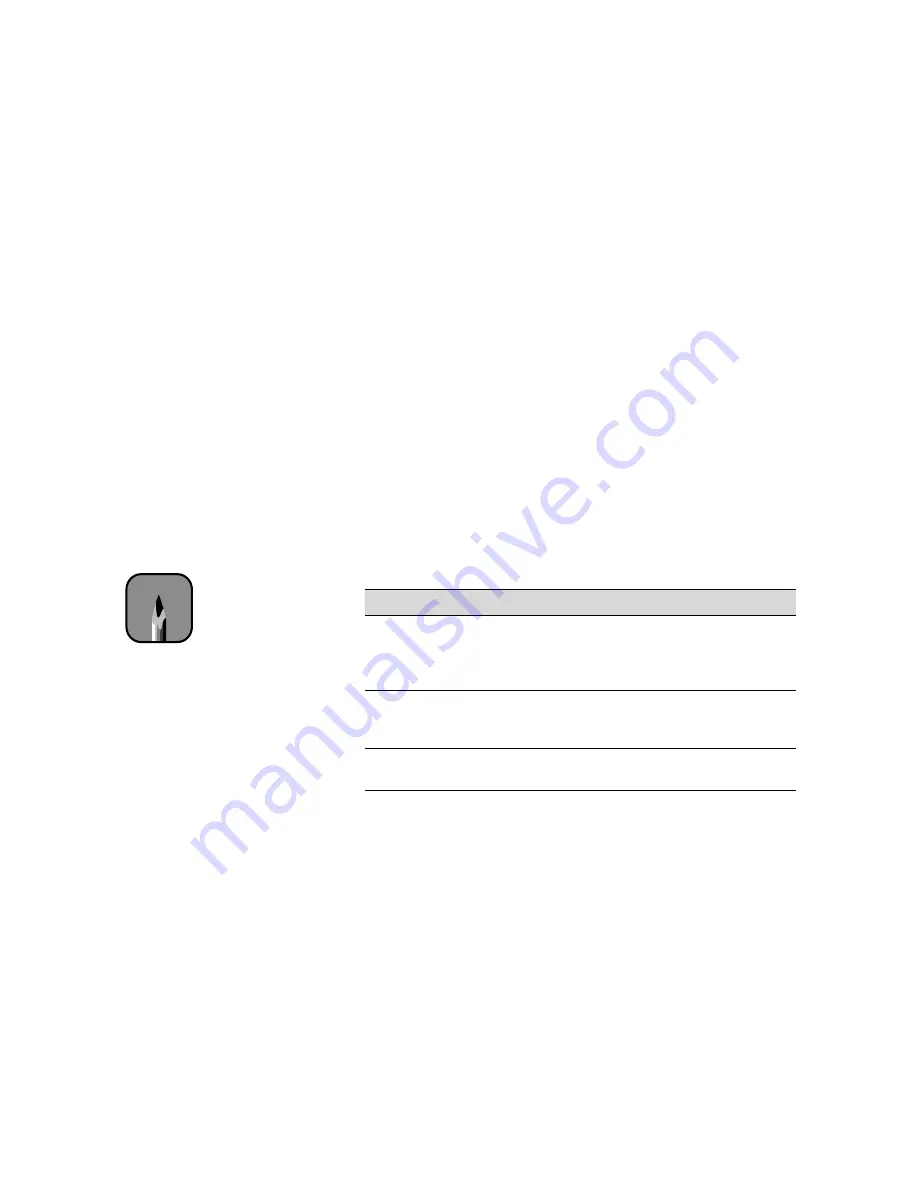
B-11
Using EPSON Drivers and Utilities for Macintosh
|
B-11
5. Set the
Mode
option as follows:
•
Click
Automatic
to have the printer driver analyze the contents of
your image or file and make the appropriate printing adjustments. If
a
Quality/Speed
slider appears in the Mode box, set it according to
the priorities of your print job. (Depending on the Media Type
setting, this slider may not appear.)
•
For the EPSON Stylus Pro 9500, click
PhotoEnhance
to choose
from a number of settings designed for low-resolution photographs:
Standard, People, Nature, Soft Focus,
and
Sepia
. You can also
select
Digital Camera Correction
to correct noise and other flaws
common to digital camera images. (For the EPSON Stylus Pro
9000, these options are available from the Custom settings list or on
the Advanced settings window.)
•
Click
Custom
and then choose one of the print job types from the
custom settings list, as described below.
6. If you’re using Photoshop
®
5.0 or later, you’ll see settings for
Space
and
Printer Color Management
in your dialog box.
For standard RGB images, use
RGB Color
for the
Space
setting. Make
sure
Printer Color Management
is checked if you’re using ColorSync.
(otherwise, this setting doesn’t matter).
For CMYK images, use your printer profile for the
Space
setting and
choose
No Color Adjustment
on the Advanced window. See page B-16
for more information.
Custom print job settings
Setting
Usage
Advanced
Photo
Prevents the misprinting of ink dots that may occur
because of the movement of the print head and
paper. Available only when you choose photo or
photo-quality media types.
Text/Graph
Intensifies colors and lightens the midtones and
highlights. Best for print jobs with
non-photographic images.
ColorSync
®
Adjusts colors based on your printer’s ICC profile,
using the perceptual rendering intent.
Note
You can also create your
own settings and add
them to this list. See
page B-16 for more
information.
Summary of Contents for Stylus Pro 9000
Page 1: ...EPSON Stylus Pro 9000 Series PRINTER GUIDE ...
Page 9: ... x x Contents ...
Page 89: ...4 14 4 14 Resolving Problems ...
Page 97: ...5 8 5 8 Specifications ...















































