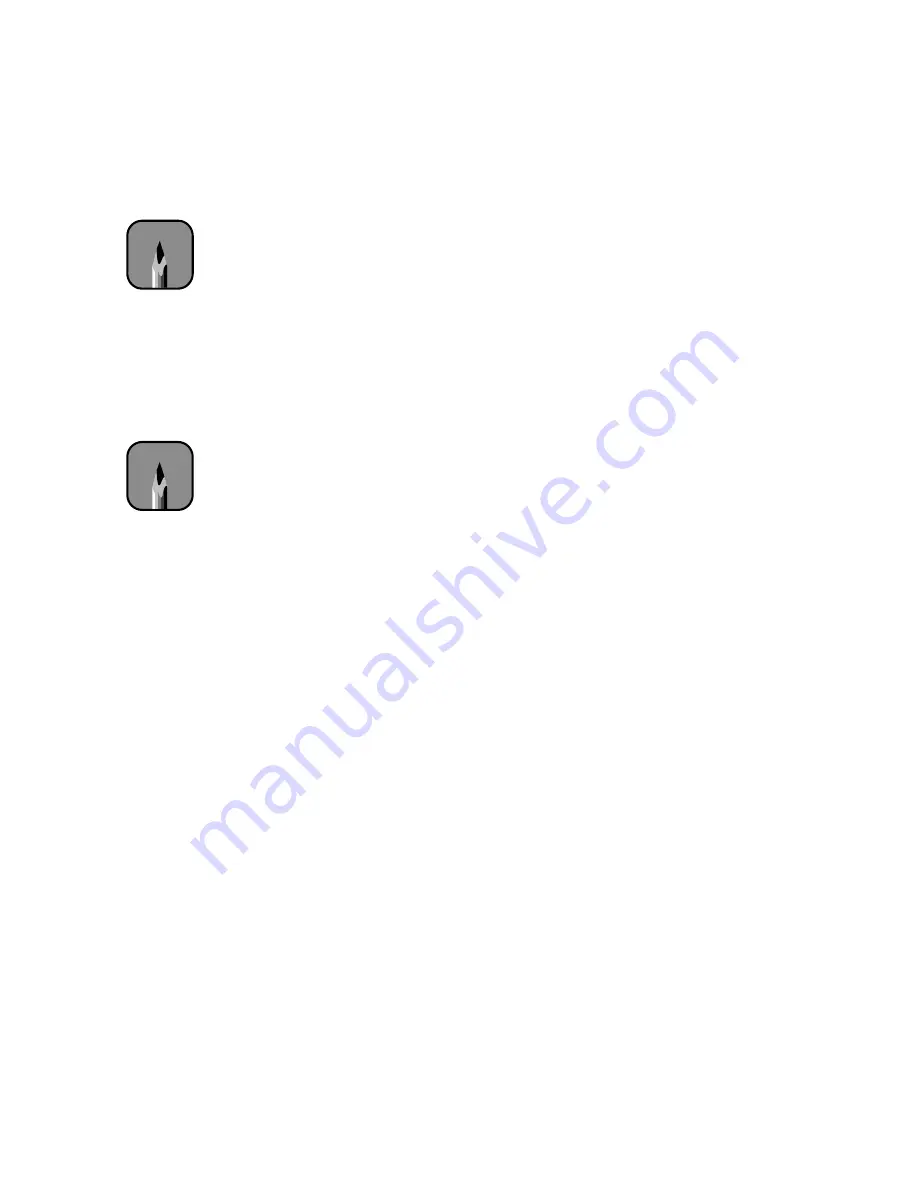
B-9
Using EPSON Drivers and Utilities for Macintosh
|
B-9
2. From the
Paper Size
list, select your image size (if you’re using roll
paper) or the size of your sheet. For paper size equivalents in inches, see
page 5-2. If your size is not listed, click
Customize
. Then enter the size
in hundredths of an inch (or centimeters).
3. Select the type of paper you loaded in the printer from the
Paper
Source
list.
If your image is more than 62 inches long, select
Roll Paper (Banner)
(EPSON Stylus Pro 9500 only). You can also use this setting to print a
series of continuous images without any “margin space” between them.
4. When you’re using roll paper, set the following options:
•
Auto Rotate
Saves paper if your document length is shorter than the printable
width of the paper roll. Your image will be turned automatically by
90 degrees and printed crosswise.
•
Auto Cut
Choose this option if you want the paper to be cut automatically
after each page is printed.
•
Print Page Line
Prints trim lines on the right and bottom edges of your pages.
•
Save Roll Paper
Saves paper by not feeding the blank portion of the last page of your
document. Applicable in Roll Paper (Banner) mode (EPSON Stylus
Pro 9500) only.
5. Make the settings you want for
Orientation
,
Reduce or Enlarge
, and
Printable Area
.
6. After making your settings, click
OK
.
Note
If you’re using roll paper
and you choose a paper
size that’s larger than
your image, the image
will be centered in the
space you selected.
Note
These settings override
settings made through
the control panel.
Summary of Contents for Stylus Pro 9000
Page 1: ...EPSON Stylus Pro 9000 Series PRINTER GUIDE ...
Page 9: ... x x Contents ...
Page 89: ...4 14 4 14 Resolving Problems ...
Page 97: ...5 8 5 8 Specifications ...






























