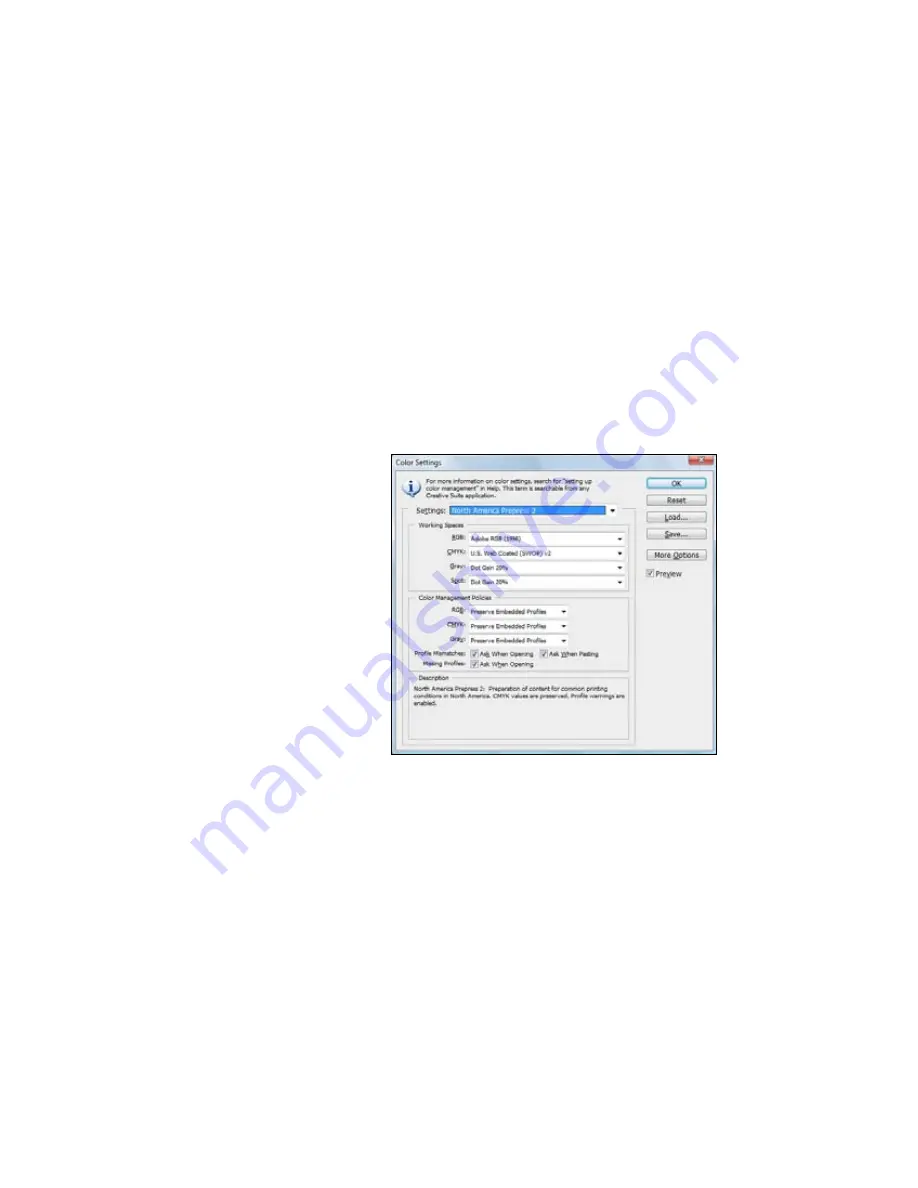
141
Managing Color With Profiles
|
141
Windows Printing With a Color Profile
First you set up your color management environment in Photoshop and
assign a profile to your image, then you select your print settings and print.
Setting Up Photoshop and Assigning a Profile
1. Open Adobe Photoshop.
2. Select
Color Settings
from the
Edit
menu.
You see this window:
3. Select
U.S. Prepress Defaults
or
North America Prepress 2
from
the
Settings
menu to set
Adobe RGB (1998)
as the color space. Click
OK
.
4. Open the photo you want to print.
If you see an Embedded Profile Mismatch message, select
Use the
embedded profile
and click
OK
.
If you see a Missing Profile message, select
Assign working RGB:
Adobe RGB (1998)
and click
OK
.
Note:
The settings
shown are suggested
values.
Summary of Contents for Stylus Pro 7890 Series
Page 1: ...Epson Stylus Pro 7890 9890 USER S GUIDE ...
Page 4: ......
Page 10: ...10 10 ...
Page 20: ...20 20 Introduction ...
Page 51: ...51 Setting Up the Printer 51 5 Click your printer model 6 Click the Install button ...
Page 84: ...84 84 Handling Paper and Other Media ...
Page 106: ...106 106 Printing With Epson Drivers for Mac OS X ...
Page 136: ...136 136 Printing With Epson Drivers for Windows ...
Page 144: ...144 144 Managing Color With Profiles ...
Page 224: ...224 224 Index ...
















































