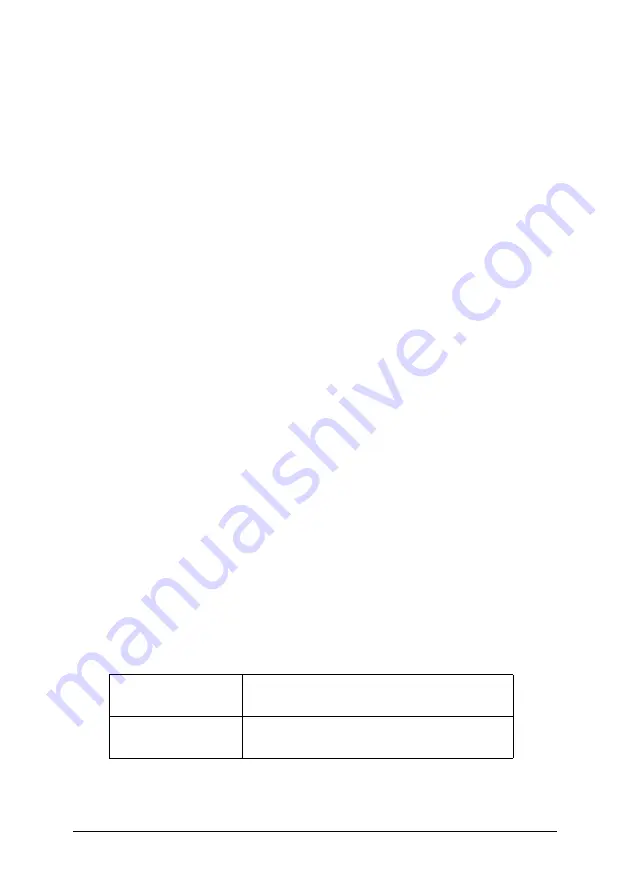
145
Automatic mode
When Automatic is selected on the “Print dialog box”, the printer
driver takes care of all detailed settings based on the current
Media Type and Ink settings. To make the Ink setting, click
Color/B&W Photo
to print color or monotone photo, or
Black
to
print a draft or black text only. To make the Media Type setting,
see “Making the Media Type setting”.
Note:
❏
Depending on your print data, choose either
Photo-realistic
or
Vivid
from the pull down menu in the Mode box, so that you can
get better results.
❏
Depending on the media you choose in the Media Type list while
Automatic
is selected, a slider appears in the Mode box that lets
you choose
Quality
or
Speed
. Select
Quality
when print quality
is more important than speed.
Custom mode
The Custom mode on the “Print dialog box” lets you make a wide
range of changes with a single click of the mouse. In the Custom
Settings list, you’ll find ready-made settings provided by EPSON.
They are designed to match particular kinds of printouts, such as
graphs and charts for a presentation.
You can also create your own settings and add them to this list.
See “Advanced setting”.
The Custom Settings list includes the following ready-made
settings:
Text/Graph
Good for printing presentation documents
such as graphs and charts.
ColorSync
This setting automatically adjusts printout
colors to match colors on your screen.






























