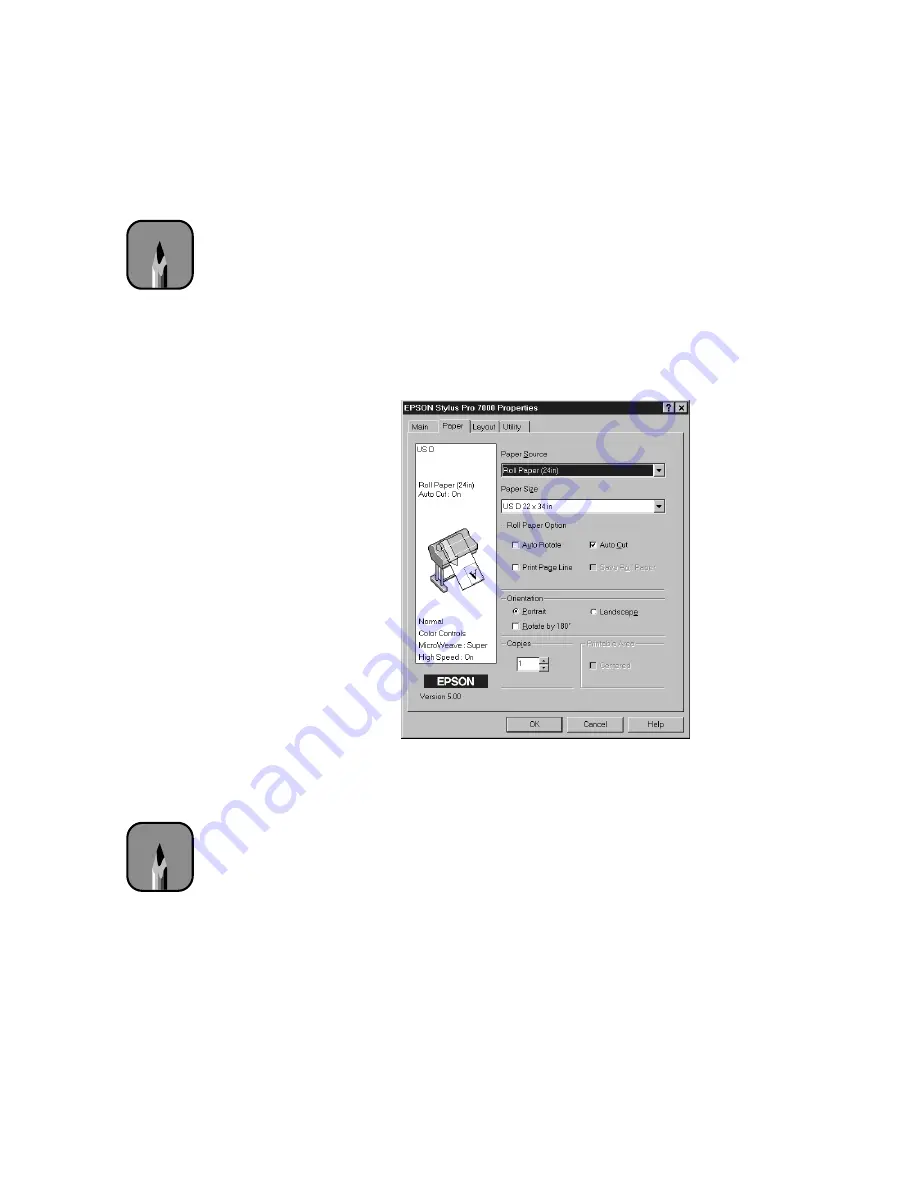
4-5
Printing with EPSON Drivers for Windows
|
4-5
Choosing Paper and Layout Options
Many of the Paper options correspond to paper handling features that you
can also set through the control panel. Software options give you additional
settings and override control panel settings. Follow these steps to choose
Paper and layout options:
1. From the Main Print Properties dialog box, click the
Paper
tab. You see
the Paper dialog box:
2. Select the type of paper you loaded in the printer from the
Paper
Source
list.
If your image is more than 62 inches long, select
Roll Paper (Banner)
.
You can also use this setting to print a series of continuous images
without any “margin space” between them.
3. From the
Paper Size
list, select your image size (if you’re using roll
paper) or the size of your sheet. For paper size equivalents in inches, see
page 8-2. If your size is not listed, select
User Defined
. Then enter the
size in hundredths of an inch (or centimeters).
Note
Many application settings
override the printer’s
Paper options. Always
verify settings to get the
results you expect.
Note
If you’re using roll paper
and you choose a paper
size that’s larger than
your image, the image
will be centered in the
space you selected.
Summary of Contents for Stylus Pro 7000 Series
Page 1: ...EPSON Stylus Pro 7000 P r in t e r G u id e ...
Page 34: ...1 18 1 18 Connecting Your Printer and Installing Drivers ...
Page 80: ...4 12 4 12 Printing with EPSON Drivers for Windows ...
Page 126: ...7 16 7 16 Resolving Problems ...
Page 134: ...8 8 8 8 8 8 8 8 8 8 Specifications ...
Page 145: ... 7 7 7 7 Index 7 ...






























