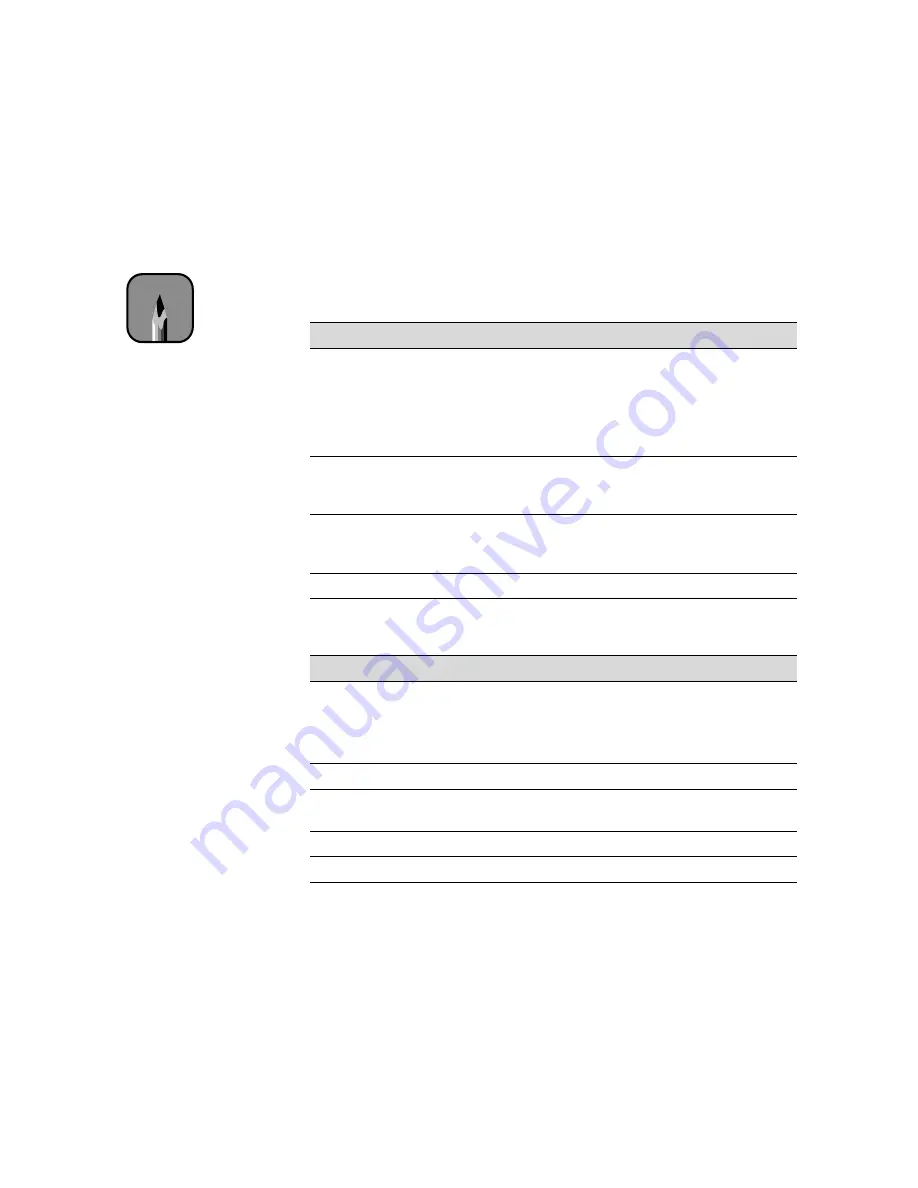
4-4
4-4
|
Printing with EPSON Drivers for Windows
Selecting the Correct Media Type
The following tables list the settings designed to produce the best prints on
EPSON media:
If the paper or other material you’re using is not listed in the tables, check
the instructions included with the paper. If you’re using a non-EPSON
printing material, choose the closest setting. You may have to experiment
with different settings to determine which one is best for the substrate you’re
using.
EPSON Stylus Pro 7000 cut sheet Media Type settings
Product name
Product codes
Media Type setting
Photo Quality Ink Jet Paper
S041026, S041029,
S041043, S041044,
S041045, S041061,
S041062, S041068,
S041069, S041070,
S041071, S041079
Photo Quality Ink Jet Paper
Photo Paper
S041280, S041156,
S041140, S041141,
S041142, S041143
Photo Paper
Photo Quality Glossy Film
S041075, S041074,
S041073, S041072,
S041071
Photo Quality Glossy Film
Poster Board—Semi-Gloss
S041237
Semigloss Photo Paper
EPSON Stylus Pro 7000 roll media Type settings
Product name
Product code
Media Type setting
Presentation Matte Paper
S041295
1440 dpi printing:
Photo Quality Ink Jet Paper
Lower resolution printing:
Presentation Matte Paper
Glossy Paper - Heavyweight
S041291
Photo Paper
Semi-Gloss Paper -
Heavyweight
S041292
Semigloss Photo Paper
Photo Glossy Paper
SP91021
Photo Quality Glossy Film
Backlight Film
SP91023
Photo Quality Glossy Film
Note
Check the EPSON Web
site (http://prographics.
epson.com) or your
authorized EPSON dealer
for new papers and other
media that may be
available.
Summary of Contents for Stylus Pro 7000 Series
Page 1: ...EPSON Stylus Pro 7000 P r in t e r G u id e ...
Page 34: ...1 18 1 18 Connecting Your Printer and Installing Drivers ...
Page 80: ...4 12 4 12 Printing with EPSON Drivers for Windows ...
Page 126: ...7 16 7 16 Resolving Problems ...
Page 134: ...8 8 8 8 8 8 8 8 8 8 Specifications ...
Page 145: ... 7 7 7 7 Index 7 ...
















































