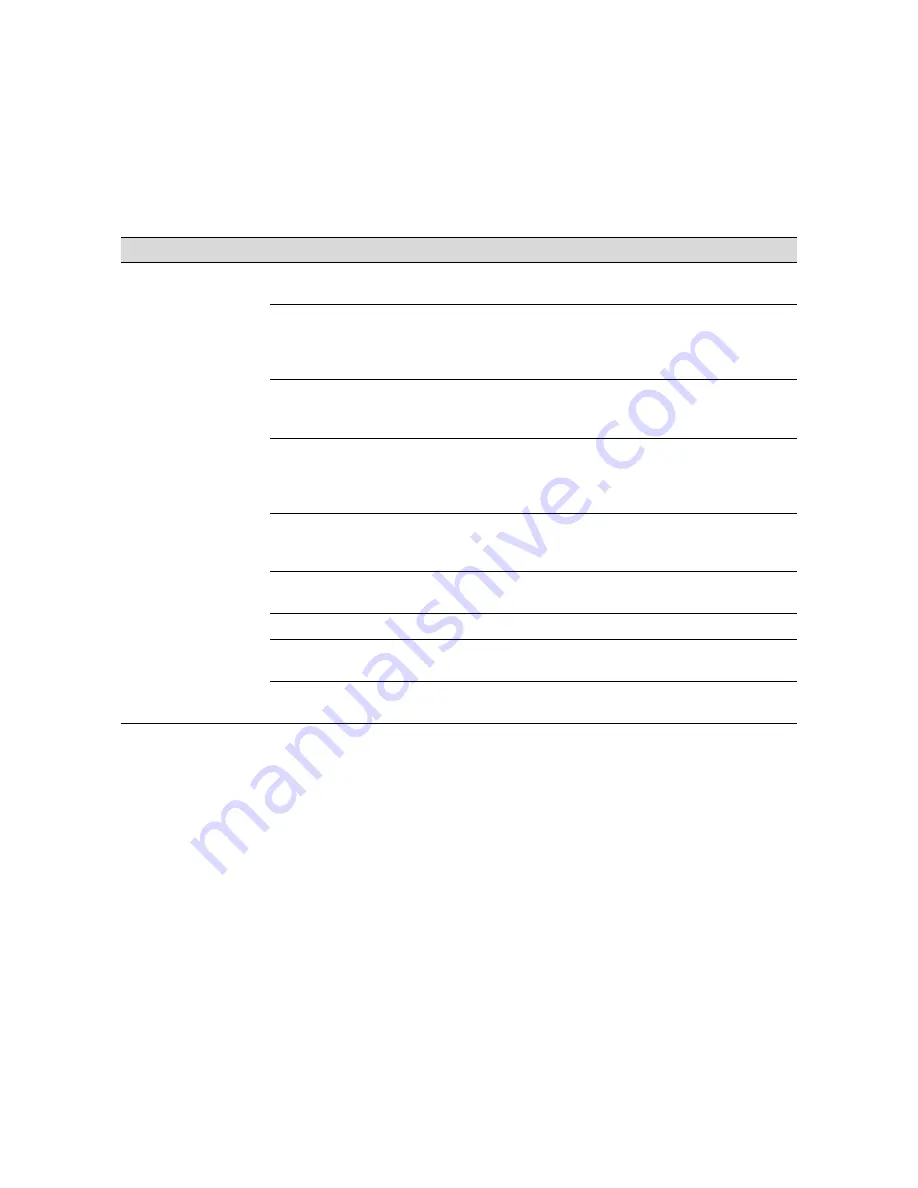
7-4
7-4
|
Resolving Problems
Your print appears
blurry or smeared.
Print options are set incorrectly
for the media you’re using.
Make sure the
Print Mode
or
Media Type
setting
is correct for the media you’re printing on.
You’re using the wrong paper
configuration setting (for
non-EPSON media).
Use the control panel to register and select your
paper thickness and dry time. See page 2-21 for
instructions. If you’re using the RIP, you can set
dry time between passes in seconds.
Your paper doesn’t meet the
required specifications or
contains too much moisture.
Change your paper.
You’re printing on the wrong side
of the paper or other media.
If you’re using roll paper, make sure it’s correctly
attached to the spindle. See page 2-3 for
instructions. If you’re using a cut sheet, make sure
the printable side is face up.
Ink has leaked in the paper path.
Wipe the paper path area of the printer with a soft,
clean cloth. See page 6-14 for cleaning
instructions.
You’re using high speed
(bi-directional) printing.
Turn off the
High Speed
or
Bi-Directional
setting
in your Print Options.
Print head nozzles are clogged.
Run a nozzle check and cleaning cycle (page 6-1).
The paper configuration setting is
too thin.
Use the control panel to select thicker paper. See
page 2-21 for instructions.
The platen gap setting is too
narrow.
Use the control panel to change the setting from
AUTO
to
WIDE
. See page 2-18 for instructions.
Print quality problems (continued)
Problem
Possible cause
Solution
Summary of Contents for Stylus Pro 7000 Series
Page 1: ...EPSON Stylus Pro 7000 P r in t e r G u id e ...
Page 34: ...1 18 1 18 Connecting Your Printer and Installing Drivers ...
Page 80: ...4 12 4 12 Printing with EPSON Drivers for Windows ...
Page 126: ...7 16 7 16 Resolving Problems ...
Page 134: ...8 8 8 8 8 8 8 8 8 8 Specifications ...
Page 145: ... 7 7 7 7 Index 7 ...
















































