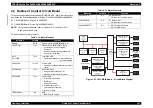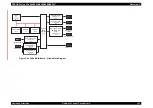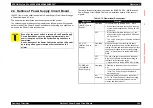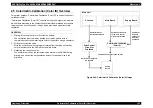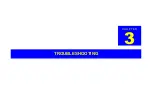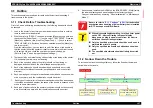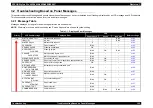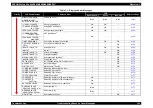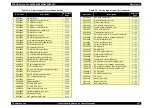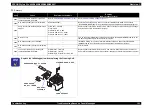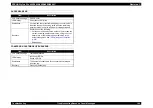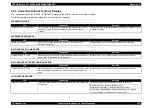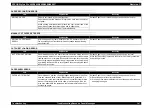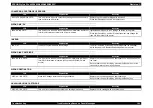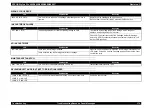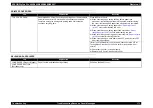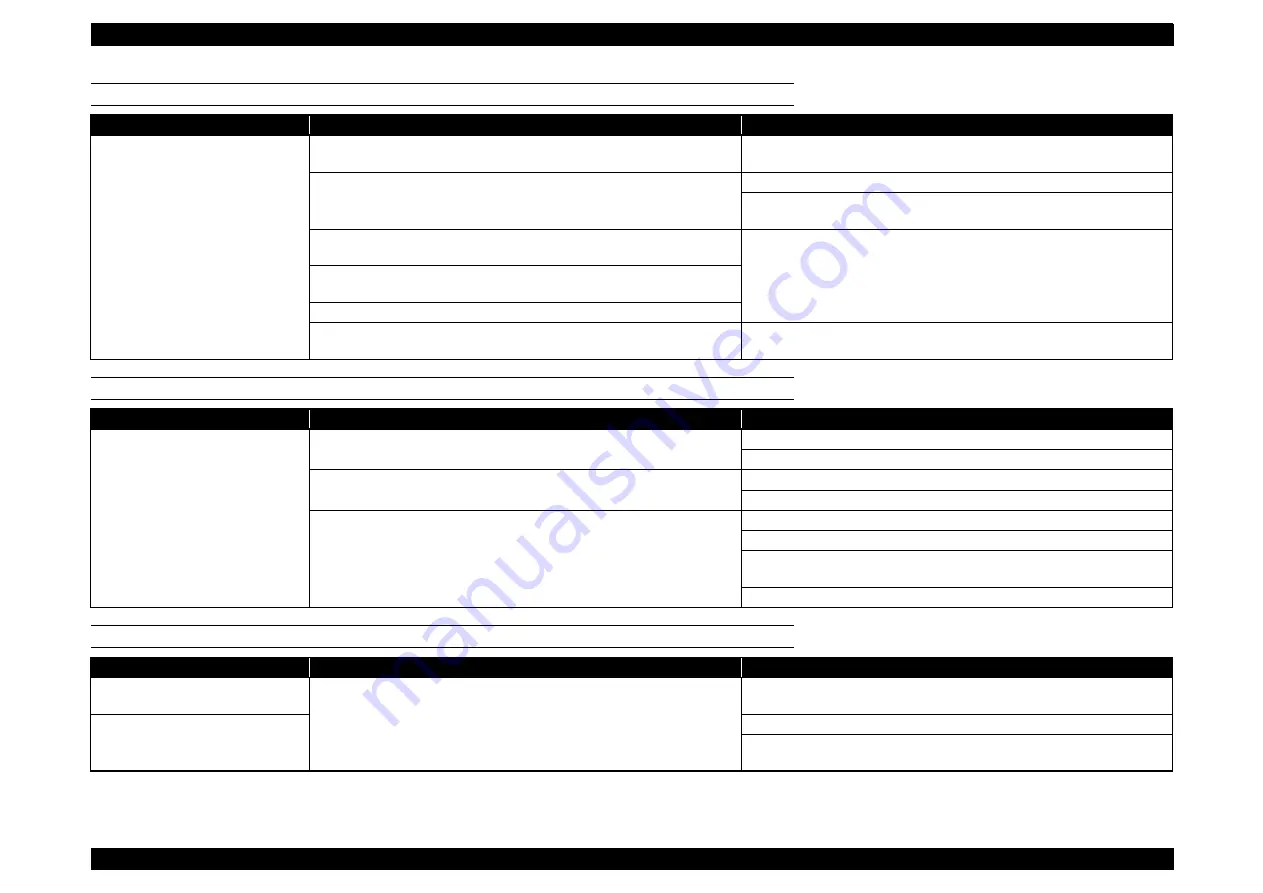
EPSON Stylus Pro 4400/4450/4800/4880/4880C
Revision C
Troubleshooting
Troubleshooting Based on Panel Messages
166
PAPER EJECT ERROR
PAPER END/ROLL PAPER END
BORDERLESS PRINTING UNAVAILABLE ERROR
LCD
Explanation
Recovery
REMOVE PAPER
After paper eject, paper is left in paper route and ASF Paper Sensor
has turned ON.
Release Paper Lever, remove paper, and pull down the lever.
After paper eject, paper is left in paper route and PE Sensor has
turned ON. Or paper eject was done without the Paper Eject Roller (for
thick paper, etc.).
Release Paper Lever, remove paper, and pull down the lever.
Clear by pressing the [Pause] key. (A message will be displayed in the
LCD.)
After paper eject, paper (with thickness 0.4mm or more) is left in paper
route and P_THICK Sensor has turned ON.
Release Paper Lever, remove paper, and pull down the lever.
ASF Paper Sensor for turned ON while Transfer Roller was not ON.
(Except during ASF printing.)
The [Paper Cut] key was pressed during thick paper set.
Rear manual Insertion Sensor turned ON while in ASF or front loading
condition.
Remove paper from the rear manual feed opening.
LCD
Explanation
Recovery
PAPER OUT
No paper is set with panel settings in condition other than ASF.
Release Paper Lever, reload the paper, and pull down the lever.
Press [Paper Source] key to switch to "Cut Sheet".
Trailing end of cut sheet or roll paper is detected and printing was
terminated midway through job.
Release Paper Lever, reload the paper, and pull down the lever.
Reset panel by pressing [Pause] key.
Paper is fed from ASF but ASF Paper Sensor does not turn ON.
Release Paper Lever, reload the paper, and pull down the lever.
Set paper in ASF cassette and press [
∧
] / [
∨
] key.
If feed from ASF has failed, press [Paper Source] key to temporarily
switch to "Roll Paper" and then return to "Cut Sheet".
Reset panel by pressing [Pause] key.
LCD
Explanation
Recovery
RELOAD PAPER
Occurs when the paper whose width does not support borderless
printing is loaded or when the paper that supports borderless printing
is loaded incorrectly.
When manual cut paper or roll paper is loaded, release Paper Lever
and place the paper in the correct position.
NO BORDERLESS
WITH THIS SIZE
Reload the paper whose width supports borderless printing.
When ASF paper feed is selected, feed the paper with [
∧
] / [
∨
] key
after ejecting the paper with [
∨
] key, or feed the paper manually.
Summary of Contents for Stylus Pro 4800 Portrait Edition
Page 9: ...C H A P T E R 1 PRODUCTDESCRIPTION ...
Page 113: ...C H A P T E R 2 OPERATINGPRINCIPLES ...
Page 156: ...C H A P T E R 3 TROUBLESHOOTING ...
Page 200: ...C H A P T E R 4 DISASSEMBLY ASSEMBLY ...
Page 366: ...C H A P T E R 5 ADJUSTMENT ...
Page 448: ...C H A P T E R 6 MAINTENANCE ...
Page 457: ...C H A P T E R 7 APPENDIX ...