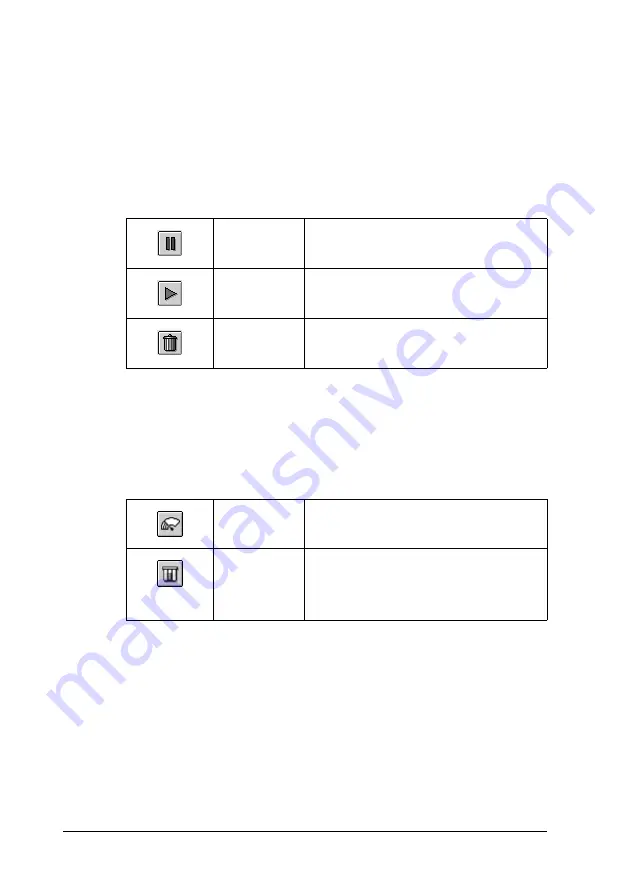
172
Printing with Mac OS 9.x
Managing print jobs using EPSON Monitor IV
You can manage the print jobs in the following ways.
❏
Use the following buttons to hold, resume, and delete print
jobs. Select the print job that you want to manage, and click
the appropriate button.
❏
Click
Stop Print Queue
to stop printing. Once this button is
pressed, the name of the button turns to Start Print Queue.
Click
Start Print Queue
to resume printing.
❏
Use the following buttons to start the printer utilities.
❏
Double-click a file in the list to preview it.
Note:
This function is disabled when you are printing the ESC/P
command file.
❏
Double-click
Copies
to change the number of copies to print
out.
Hold
Pauses printing and keep the current
print job at the top of the print queue.
Resume
Resumes printing.
Delete
Stops printing and deletes print job
from the print queue.
Print Head
Cleaning
Starts the Head Cleaning utility
Remaining
Ink Level
Starts EPSON StatusMonitor, which
displays the amount of ink remaining
and the free space of the
maintenance tank






























