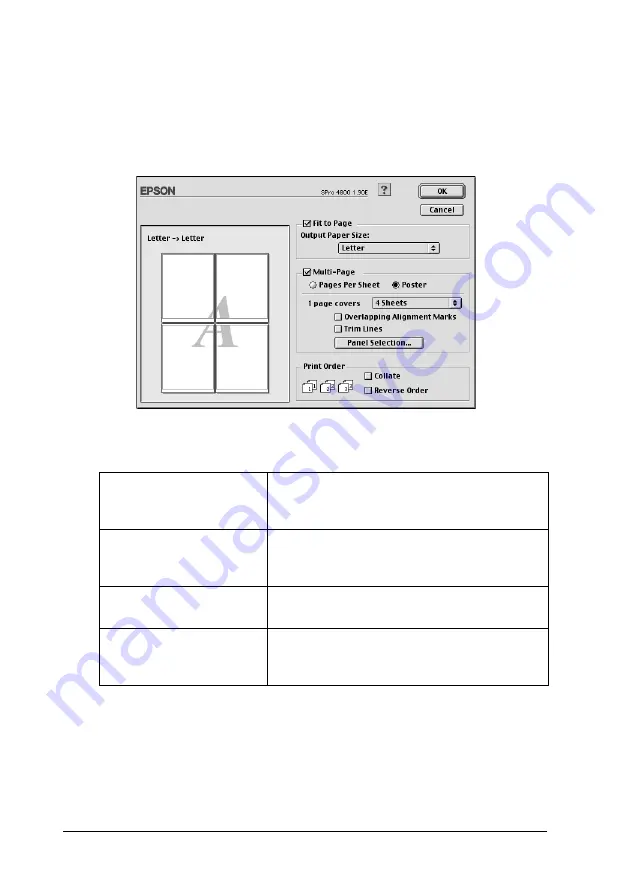
160
Printing with Mac OS 9.x
Making Poster settings
A single document page can be enlarged to cover 4, 9, or 16
printed sheets of paper. Select
Poster
as the Multi-Page setting to
print a poster-size image.
You can make the following settings.
If you only want to print a few of the panels without printing the
entire poster, click
Panel Selection
, then click the panels that you
do not wish to print, and then click
OK
. Only the panels that you
did not click will be printed.
1 page covers xx sheets
Specifies how many printed sheets of paper
the enlarged document page is to cover. You
can select 4, 9, or 16 pages.
Overlapping Alignment
Marks
Slightly overlaps the images and prints
alignment markers so that they can be
aligned more precisely.
Trim Lines
Prints border lines on the images to guide you
when trimming the pages.
Panel Selection
Click the panels you do not need to print, then
click the OK button to print the remaining
panels.






























