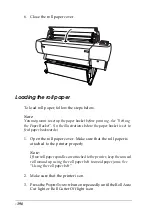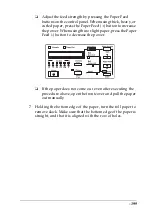-196
6. Close the roll paper cover.
Loading the roll paper
To load roll paper, follow the steps below.
Note:
You may want to setup the paper basket before printing. See “Setting
the Paper Basket”. (In the illustrations below the paper basket is set to
feed paper backwards.)
1. Open the roll paper cover. Make sure that the roll paper is
attached to the printer properly.
Note:
If two roll paper spindles are attached to the printer, keep the unused
roll wound up using the roll paper belt to avoid paper jams. See
“Using the roll paper belt”.
2. Make sure that the printer is on.
3. Press the
Paper Source
button repeatedly until the Roll Auto
Cut light or Roll Cutter Off light is on.
Summary of Contents for Stylus Pro 10600 - UltraChrome Ink - Stylus Pro 10600 Print Engine
Page 1: ...Reference Guide ...
Page 46: ... 45 EPSON Enhanced Matte Poster Board 762mm 30 1016mm 40 S041599 ...
Page 52: ... 51 EPSON Enhanced Adhesive Synthetic Paper 1118mm 44 30 5m 100 S041619 ...
Page 60: ... 59 EPSON Poster Board Semigloss B2 S041273 EPSON Poster Board Semigloss B1 S041236 ...
Page 109: ... 108 Plain Paper Enhanced Matte Poster Board EPSON Enhanced Matte Poster Board ...
Page 164: ... 163 Plain Paper Enhanced Matte Poster Board EPSON Enhanced Matte Poster Board ...
Page 312: ... 311 Speed Progress 126 Using 136 ...