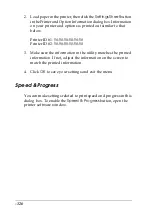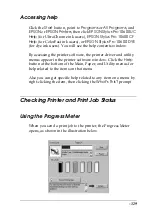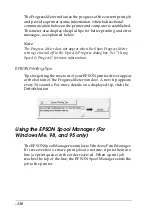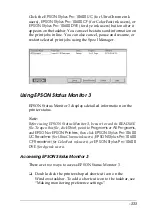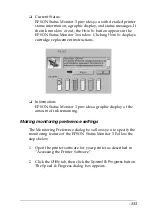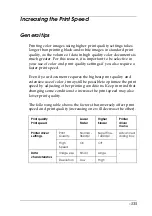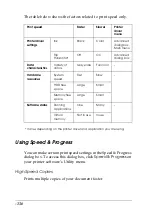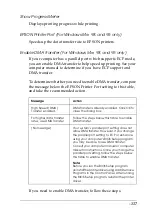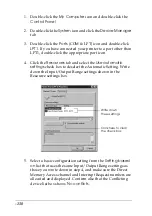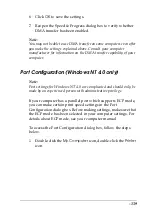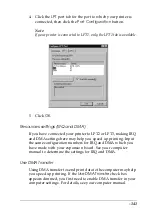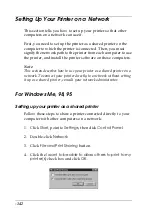-139
6. Click
OK
to save the settings.
7. Reopen the Speed & Progress dialog box to verify whether
DMA transfer has been enabled.
Note:
You may not be able to use DMA transfer on some computers even after
you make the settings explained above. Consult your computer
manufacturer for information on the DMA transfer capability of your
computer.
Port Configuration (Windows NT 4.0 only)
Note:
Port settings for Windows NT 4.0 are complicated and should only be
made by an experienced person with administrative privilege.
If your computer has a parallel port which supports ECP mode,
you can make certain print speed settings in the Port
Configuration dialog box. Before making settings, make sure that
the ECP mode has been selected in your computer settings. For
details about ECP mode, see your computer manual.
To access the Port Configuration dialog box, follow the steps
below.
1. Double-click the
My Computer
icon, double-click the
Printer
icon.
Summary of Contents for Stylus Pro 10600 - UltraChrome Ink - Stylus Pro 10600 Print Engine
Page 1: ...Reference Guide ...
Page 46: ... 45 EPSON Enhanced Matte Poster Board 762mm 30 1016mm 40 S041599 ...
Page 52: ... 51 EPSON Enhanced Adhesive Synthetic Paper 1118mm 44 30 5m 100 S041619 ...
Page 60: ... 59 EPSON Poster Board Semigloss B2 S041273 EPSON Poster Board Semigloss B1 S041236 ...
Page 109: ... 108 Plain Paper Enhanced Matte Poster Board EPSON Enhanced Matte Poster Board ...
Page 164: ... 163 Plain Paper Enhanced Matte Poster Board EPSON Enhanced Matte Poster Board ...
Page 312: ... 311 Speed Progress 126 Using 136 ...