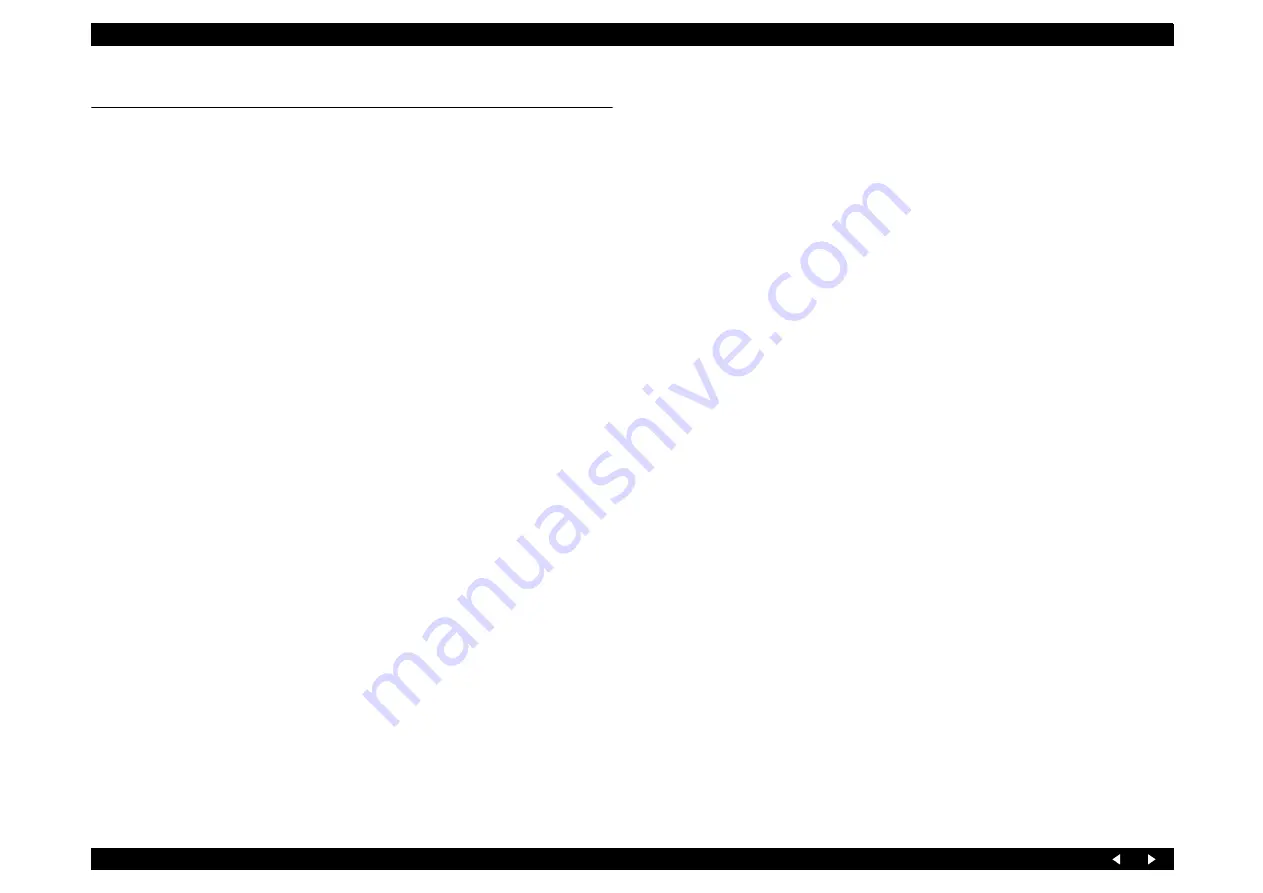
Troubleshooting
52
3.1 Overview
With Stylus Photo RX700, almost all troubles can be coped with by following the
instructions given on “EPSON Status Monitor 3” (when connected to the PC) or on the
LCD.
Once an error occurs, the “EPSON Status Monitor 3” will appear as a pop-up window
on the screen of the host PC. It will show details of how to cope with the trouble. In
almost all cases, the user can recover the printer from the error, provided that the user
follows the instructions indicated on the pop-up window.
In addition, the User's Manual for EPSON Stylus Photo RX700 describes detailed steps
to be taken for recovery from typical errors.
3.1.1 Specified Tools
Stylus Photo RX700 does not require any specified tools for troubleshooting.
3.1.2 Preliminary Checks
Before starting troubleshooting, be sure to verify that the following conditions are all
met:
The power supply voltage must be within the specification limits. (Measure the
voltage at the wall outlet.)
The POWER CORD must be free from damage, short circuit or breakage, or
miswiring in the POWER CORD.
The printer must be grounded properly.
The printer should not be located in a place where it can be exposed to too high or
low temperature, too high or low humidity, or abrupt temperature change.
The printer should not be located near waterworks, near humidifiers, near heaters
or near flames, in a dusty atmosphere or in a place where the printer can be
exposed to blast from an air conditioner.
The printer should not be located in a place where volatile or inflammable gases
are produced.
The printer should not be located in a place where it can be exposed to direct rays
of the sun.
The printer must be placed on a strong and steady level table (without an
inclination larger than 5 degrees).
There must be no vibration generating source placed in contact with this printer.
The paper used must conform to the specification.
There must be no error in handling of the printer.
Check the inside of the printer, and remove foreign matters, if any, such as paper
clips, staples, bits of paper, paper dust or toner.
Clean the inside of the printer and the rubber rolls.
Summary of Contents for Stylus Photo RX700 Series
Page 1: ...EPSON StylusPhotoRX700 Scanner Printer Copier SERVICE MANUAL ECOS SEMF05001 ...
Page 9: ...C H A P T E R 1 PRODUCTDESCRIPTION ...
Page 17: ...C H A P T E R 2 OPERATINGPRINCIPLES ...
Page 51: ...C H A P T E R 3 TROUBLESHOOTING ...
Page 76: ...C H A P T E R 4 DISASSEMBLYANDASSEMBLY ...
Page 133: ...C H A P T E R 5 ADJUSTMENT ...
Page 146: ...C H A P T E R 6 MAINTENANCE ...
Page 163: ...C H A P T E R 7 APPENDIX ...
Page 175: ...Model PM A900 Stylus PHOTO RX700 Board C583Main Sheet 1 3 Rev H ...
Page 176: ...Model PM A900 Stylus PHOTO RX700 Board C583Main Sheet 2 3 Rev H ...
Page 177: ...Model PM A900 Stylus PHOTO RX700 Board C583Main Sheet 3 3 Rev H ...
Page 178: ...Model PM A900 Stylus PHOTO RX700 Board C583 PNL PNL B Sheet 1 1 Rev C ...
Page 179: ...Model PM A900 Stylus PHOTO RX700 Board C583PSB Sheet 1 1 Rev H ...
Page 180: ...Model PM A900 Stylus PHOTO RX700 Board C583PSE Sheet 1 1 Rev F ...






























