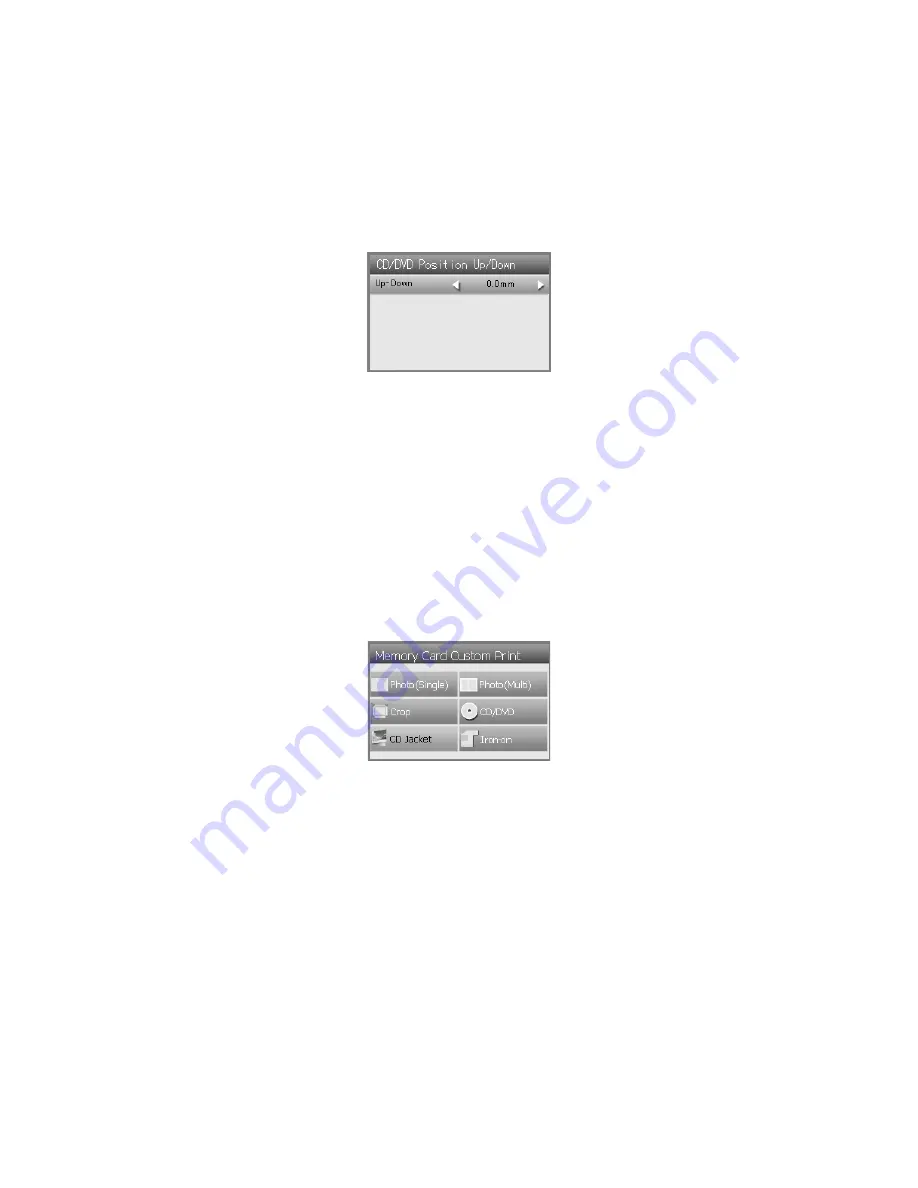
58
Printing on CDs and DVDs
4. Use the
l
and
r
arrow buttons to select how far (in millimeters) to move the
image, up to 5 mm in either direction. Press
OK
when done.
Note:
The RX700 remembers your settings even after it has been turned off, so you do not
need to readjust the printing position each time you make a disk.
Creating a Jewel Case Insert
You can use a photo on your camera’s memory card to print a jewel case insert that
matches your printed CD or DVD.
1. Insert a memory card (see page 28).
2. Press the
Memory Card
button, select
Custom Print
, and press
OK
.
3. Select
CD Jacket
, then press
OK
.
4. Select the setting for the type of paper you’ve loaded (see page 31).
5. Select one of these
Layout
options:
■
Jewel Case Upper 1/2
to print a single photo for the cover of your
insert
■
Jewel Case Index
to print a series of up to 24 photos on your insert
6. Press
OK
.
Summary of Contents for Stylus Photo RX700 Series
Page 1: ...RX700 ALL IN ONE PHOTO CENTER ALL IN ONE PHOTO CENTER Basics ...
Page 6: ...6 Contents ...
Page 60: ...60 Printing on CDs and DVDs ...
Page 92: ...92 Notices ...






























