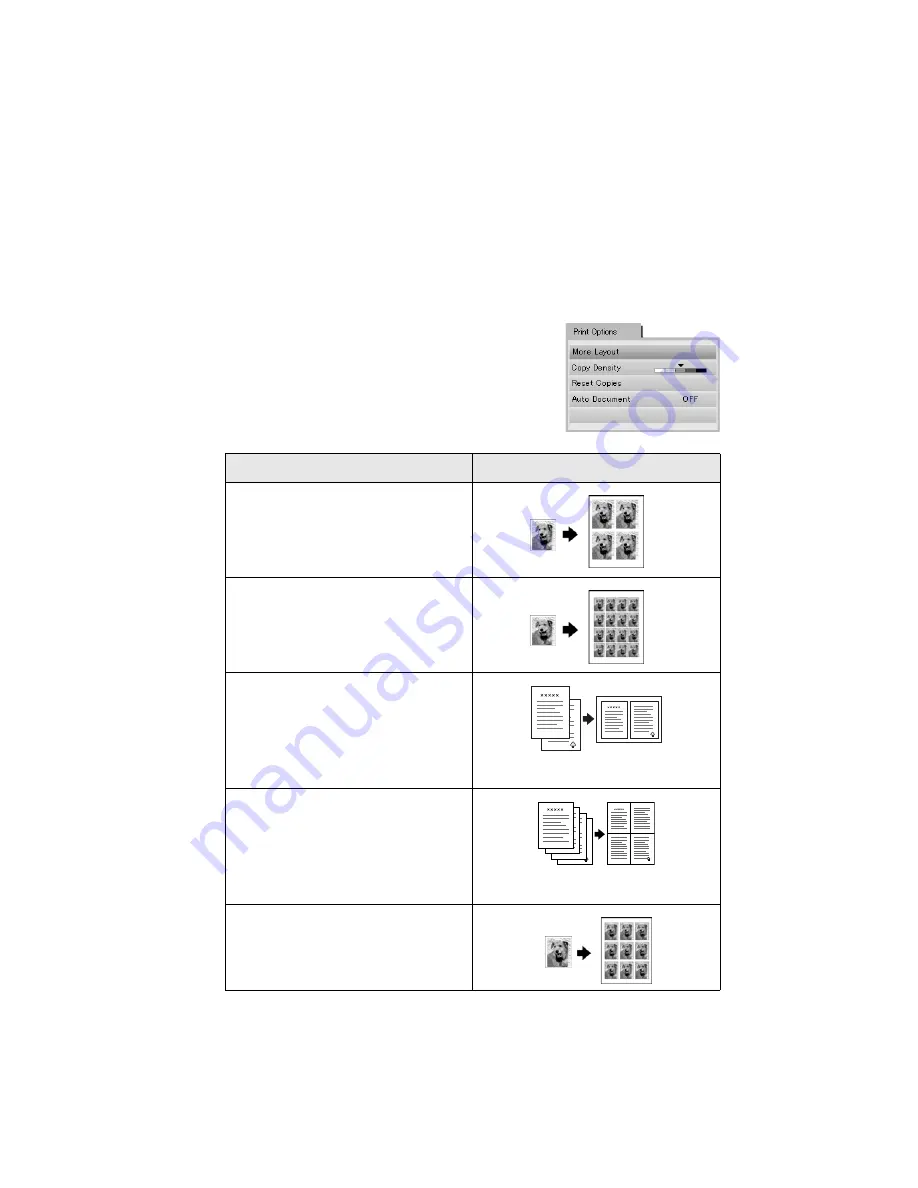
18
Copying
Selecting a Copy Layout
Whether you’re copying a newspaper clipping or a photograph, your RX700 lets
you print your copies using a variety of layouts. You can access basic layouts
(copying with and without borders) on the main copy screen. To use additional
layout options, follow these steps:
1. After pressing the
Copy
button, press the
Options
button. You see this screen:
2. Select
More Layout
and press
OK
.
3. Use the
u
,
d
,
l
,
r
arrow buttons to choose one of
these layout options, then press
OK
.
Copy Layout setting
Result
Repeat Copy–Auto
Prints a photo at actual size as many
times as it will fit on one sheet
Repeat Copy–4, 9, or 16
Prints a photo multiple times on one
sheet; select
4
,
9
, or
16
photos per
sheet
2-up Copy
Copies two originals onto one sheet.
After placing the first original on the
RX700, press the
x
Color
or
x
B&W
button. Repeat for the second copy
when prompted.
4-up Copy
Copies four originals onto one sheet.
After placing the first original on the
RX700, press the
x
Color
or
x
B&W
button. Repeat for each additional
copy when prompted
Wallet Photo Copy
Prints nine wallet-size copies of the
photo on the page
Summary of Contents for Stylus Photo RX700 Series
Page 1: ...RX700 ALL IN ONE PHOTO CENTER ALL IN ONE PHOTO CENTER Basics ...
Page 6: ...6 Contents ...
Page 60: ...60 Printing on CDs and DVDs ...
Page 92: ...92 Notices ...






























