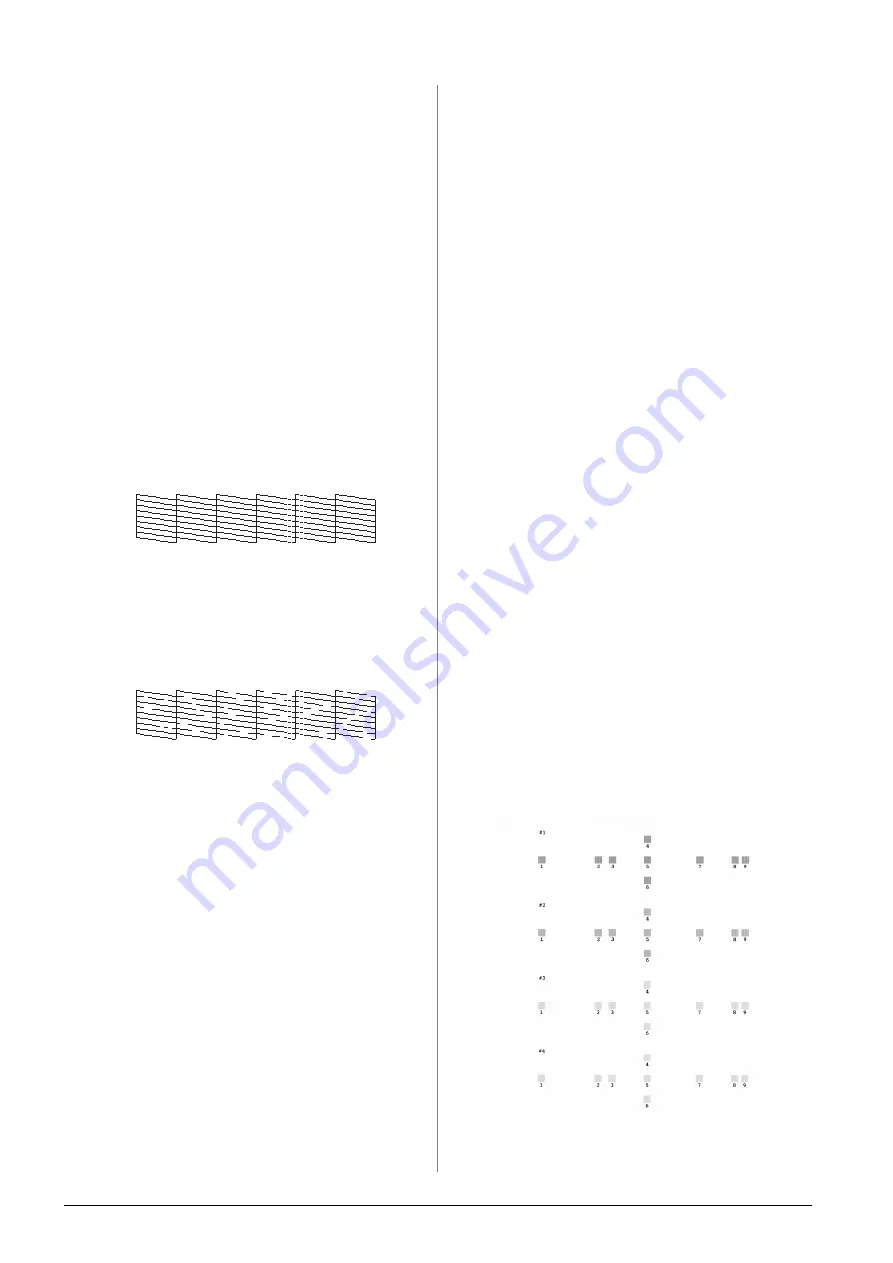
40
Maintaining and Transporting
Tip:
It is a good idea to turn on your EPSON STYLUS PHOTO RX at
least once a month to maintain good print quality.
Checking the print head
You can print a nozzle check pattern to see if any print
head nozzles are clogged, or to check the results after
cleaning the print head.
1.
Press the
q
Setup
button. (If you have just
finished cleaning the print head, you can start the
nozzle check by pressing the
x
Start
button.)
2.
Use the
u
or
d
button to select
Nozzle Check
,
then press the
r
button.
3.
Make sure plain paper is loaded, then press the
x
Start
button to print the nozzle check pattern.
4.
Examine the nozzle check pattern you printed.
Each staggered line should be solid, with no gaps,
as shown.
■
If your printout looks okay, press the
y
Back
button to return to the main menu.
■
If you see any gaps, as shown below, press the
x
Start
button to clean the print head as
described in the next section.
Cleaning the print head
Follow these steps to clean the print head so it can
deliver ink properly. Print head cleaning uses ink, so
clean it only if quality declines.
Note:
If a message on the LCD screen tells you that a cartridge is empty
or low on ink, you cannot clean the print head. You must first replace
the indicated ink cartridge.
1.
Make sure the EPSON STYLUS PHOTO RX is
turned on but not printing.
2.
Press the
q
Setup
button.
3.
Use the
u
or
d
button to select
Head Cleaning
,
then press the
r
button.
4.
Press the
x
Start
button to start cleaning the print
head.
Cleaning takes about 60 seconds, during which
the message
Print head cleaning in progress.
Please wait.
appears on the LCD screen.
c
Caution:
To avoid damaging the EPSON STYLUS PHOTO RX, never
turn it off while head cleaning is in progress.
5.
When cleaning finishes, press the
x
Start
button
to print a nozzle check pattern to check the results.
If you do not see any improvement after cleaning three
or four times, check the solutions beginning on
page 42. You can also turn the EPSON STYLUS
PHOTO RX off and wait overnight to allow any dried
ink to soften. Then try cleaning the print head again.
Aligning the Print Head
If your printouts look grainy or vertical lines appear
jagged, you may need to align the print head.
Note:
Make sure the front tray is in the paper position (lower position) and
the CD/DVD tray is not inserted in the EPSON STYLUS PHOTO
RX. For detailed information, see “Loading Paper” on page 4.
1.
Make sure the EPSON STYLUS PHOTO RX is
turned on and not printing.
2.
Load several sheets of plain paper.
3.
Press the
q
Setup
button.
4.
Use the
u
or
d
button to select
Head Alignment
,
then press the
r
button.
5.
Press the
x
Start
button to print the alignment
pattern.
The following alignment sheet is printed.
Note:
Do not press the
y
Stop/Clear Settings
button while printing
an alignment pattern.
6.
Look at pattern #1 and find the patch that is most
evenly printed, with no noticeable streaks or lines.
Summary of Contents for Stylus Photo RX640 series
Page 51: ...51 English Memo ...






























