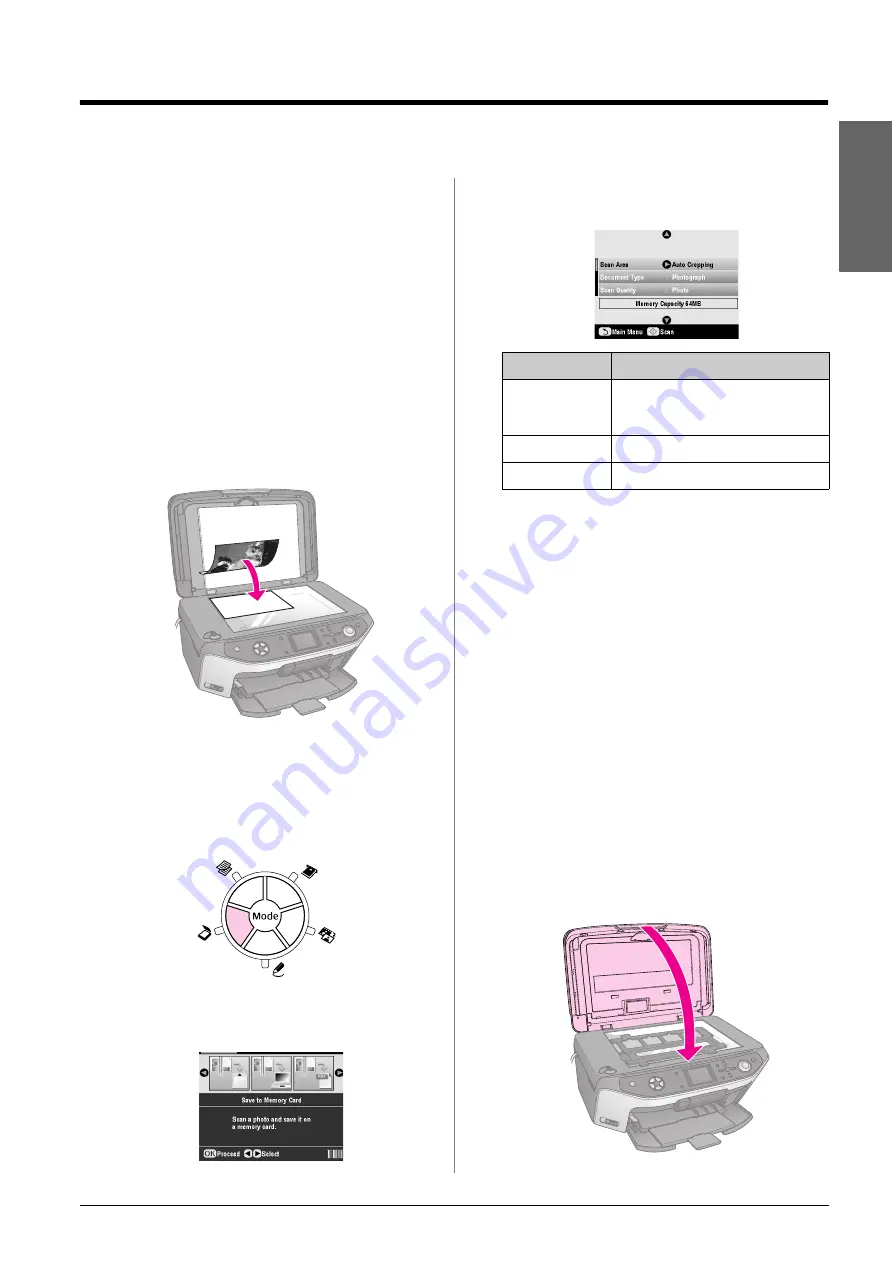
Scanning to a Memory Card
35
En
g
lis
h
Scanning to a Memory Card
You can use your EPSON STYLUS PHOTO RX to save
scans of photos, film, and slides to your memory card.
You can also scan to your computer instead of a
memory card (see the instructions in your on-screen
User’s Guide
).
Scanning a Photo
After inserting a memory card (
&
page 15), follow
these steps to scan a photo to the card and save it in
JPEG format.
1.
Open the document cover.
2.
Place your photo face-down on the document
table in the upper-left corner, as shown.
Note:
If the edges of the scan are cropped off, move the photo away
from the corner slightly.
3.
Close the document cover.
4.
Press the
u
Scan
mode button.
5.
Use the
l
or
r
button to select
Save to Memory
Card
, then press
OK
.
6.
Use the
u
,
d
,
l
, and
r
buttons to select the
following options:
7.
Press the
x
Start
button. The photo is scanned and
saved to the
EPSCAN
folder on your memory card.
When scanning is finished, you see a confirmation
screen. Note the name given to your image and its
location on the card.
c
Caution:
❏
Never open the scanner unit while scanning; otherwise, you may
damage the EPSON STYLUS PHOTO RX.
❏
Do not remove the card or turn off the EPSON STYLUS PHOTO
RX while the memory card light is flashing, or you may lose data.
Scanning Slides or Film
After inserting a memory card (
&
page 15), you can
scan slides or film to the card and save your photos in
JPEG format.
1.
Place your slides or film on the document table as
described on page 30 or 31.
2.
Close the document cover.
Setting
Description
Scan Area
If the edges of the photo are light in
color, select
Max Area
. Otherwise,
select
Auto Cropping
.
Document Type
Select
Photograph
.
Scan Quality
Select
Photo
.
Summary of Contents for Stylus Photo RX640 series
Page 51: ...51 English Memo ...






























