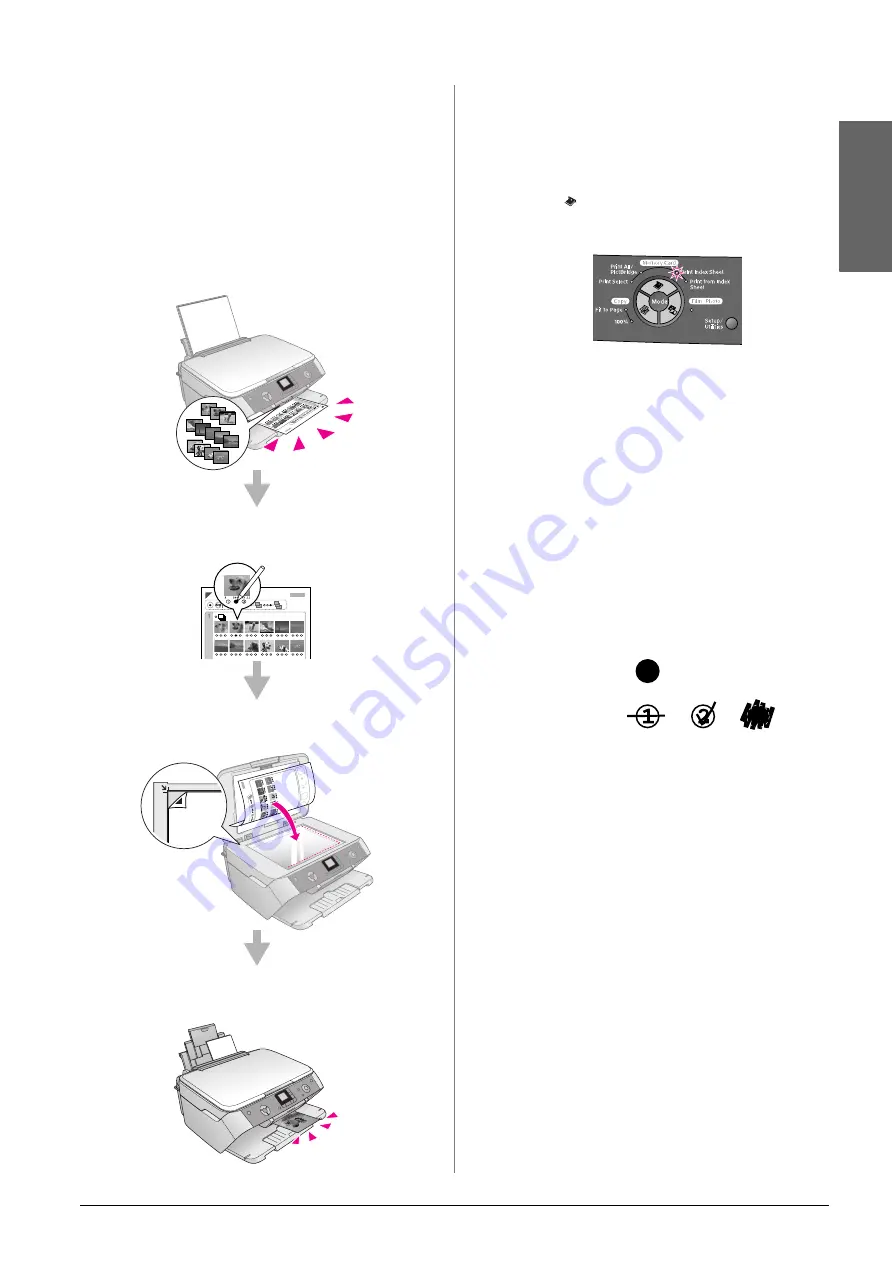
Making Prints From Your Digital Camera
13
En
g
lis
h
Printing from an index sheet
Overview of printing from an index sheet
You can print an index sheet to see small “thumbnail”
images of all the pictures on your card. Then you mark
the pictures on the index sheet that you want to print,
scan the sheet, and let the EPSON STYLUS PHOTO
RX automatically print the selected photos.
Printing an index sheet
.
Selecting photos on the index sheet
.
Scanning the index sheet
.
Printing the selected photos
.
Printing an index sheet
1.
Load several sheets of A4-size plain paper. (If
there are more than 36 photos on your memory
card, you will need more than one sheet to print
the index.)
2.
Press the
Memory Card Mode
button until the
Print Index Sheet
light comes on.
3.
Press the
x
Start
button to print the index.
Note:
If you need to cancel printing, press the
y
Stop/Clear Settings
button. If there are a lot of photos on your card, allow time for
them to be processed before printing begins.
Selecting photos from the index sheet
Once you have printed the index sheet, use a dark pen
or pencil to mark the photos you want to print.
■
Fill in one of the circles beneath each photo to
indicate how many copies you want (1, 2, or 3).
■
If you want one copy of all the photos on the index
sheet, fill in the All circle at the top of the page.
Make sure just one circle is filled in for each
selected photo, and mark the sheet carefully. Once
it has been scanned you will not be able to change
your selections.
OK:
No good:




























