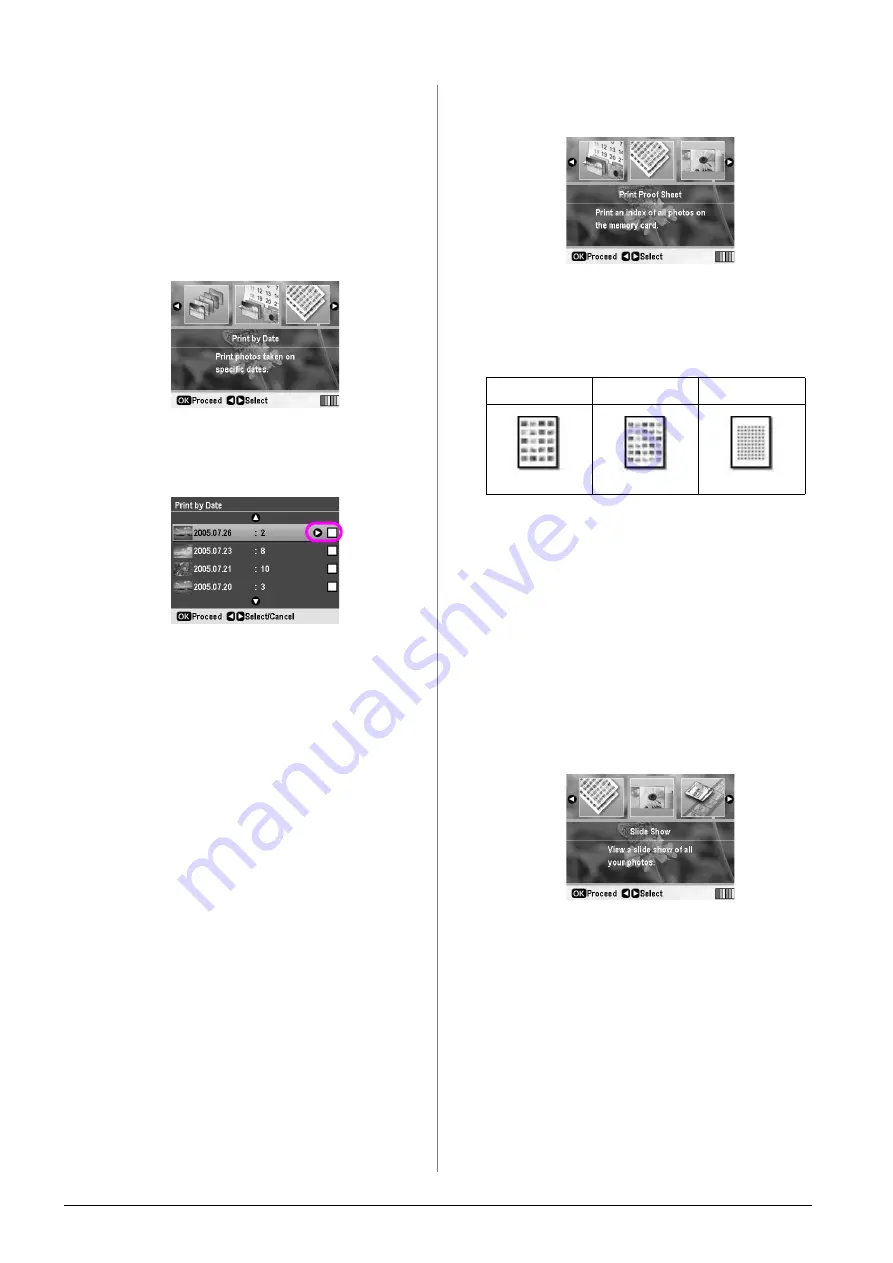
12
Printing Photos
Printing photos searching by
date (Print by Date)
If you know the date the photos were taken, you can
find and print them easily using this menu.
1.
Press the
s
[
Memory Card
] button.
2.
Press the
l
or
r
button to highlight
Print by Date
on the first screen, then press the
OK
button.
3.
Press the
u
or
d
button to highlight the date you
want, then the
r
button to check the date. To clear
the check, press the
l
button.
4.
Press the
OK
button.
5.
Press the
or
-
button to select the number
of copies.
6.
Make the paper settings, if necessary. See “Making
the Paper and Layout Settings” on page 19.
Note:
You can confirm the print settings by pressing the
OK
button.
7.
Press the
x
Start
button to print.
Printing thumbnails of
photos
Note:
When printing thumbnails, the
Enhance
and
Filter
functions are not
available.
Follow the steps below to print thumbnails with the
photo number and the date the photo was taken.
1.
Press the
s
[
Memory Card
] button.
2.
Press the
l
or
r
button to highlight
Print Proof
Sheet
on the first screen, then press the
OK
button.
3.
Make the paper settings, if necessary. See“Making
the Paper and Layout Settings” on page 19.
The layout printed in this print mode is fixed by
the paper size as follows.
4.
Press the
x
Start
button to print.
Printing Photos When
Viewing a Slide Show
You can select the photo that you want to print by
viewing all of the photos on your memory card in
sequence as a slide show.
1.
Press the
s
[
Memory Card
] button.
2.
Press the
l
or
r
button to highlight
Slide Show
on
the first screen, and then press the
OK
button.
Your printer displays the photos on the memory
card in sequence.
Note:
You can pause or restart the slide show by pressing the
u
or
d
button.
3.
When you see the photo that you want to print,
press the
OK
button.
4.
Press the
or
-
button to choose the
number of copies for that photo (up to 99).
10
×
15 cm
13
×
18 cm
A4
20-up
30-up
80-up



























