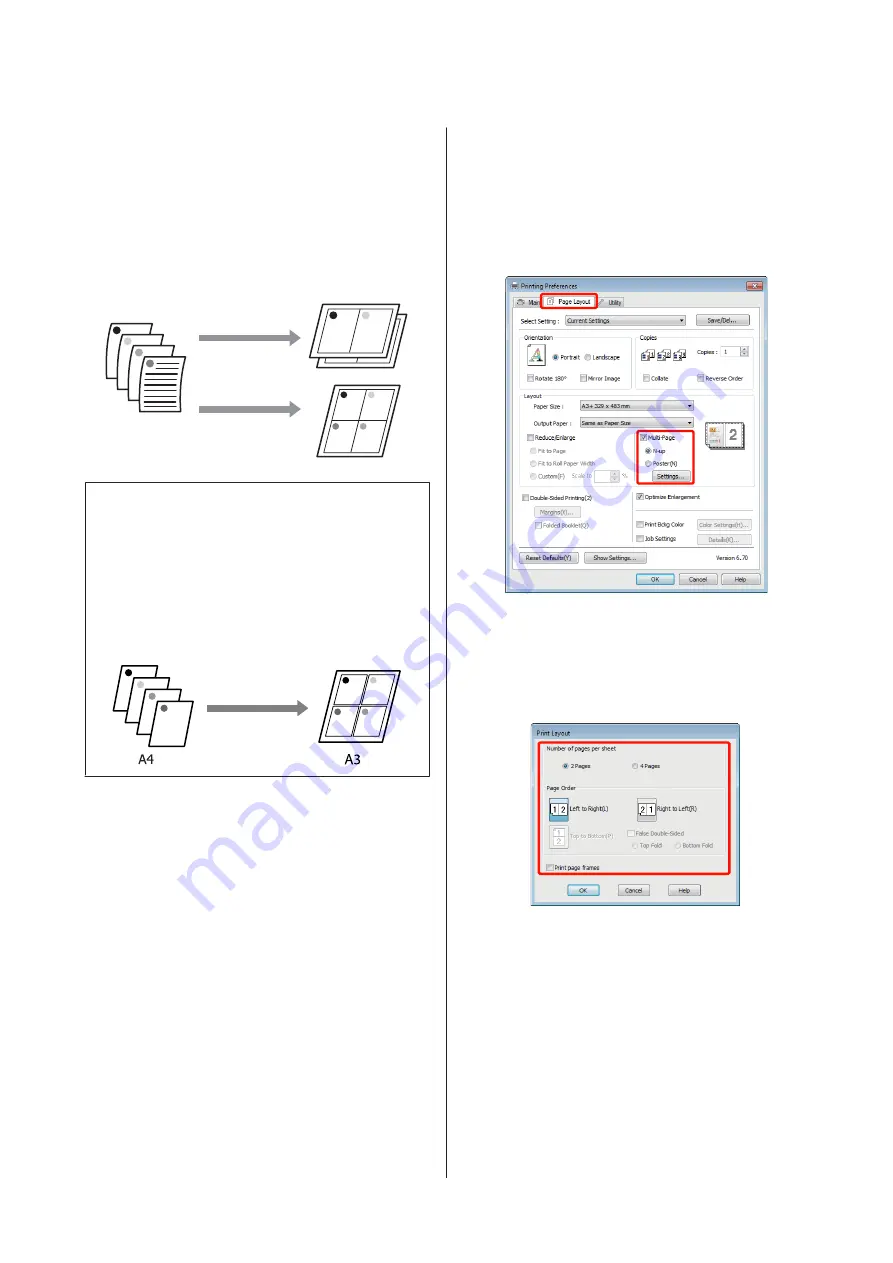
Multi-Page Printing
You can print multiple pages of your document on one
sheet of paper.
If you print continuous data prepared at A4 size, it is
printed as shown below.
Tip:
❏
In Windows, you cannot use the Multi-Page
printing function when performing borderless
printing.
❏
In Windows, you can use the reduce/enlarge
function (Fit to Page) to print the data on different
sizes of paper.
U
“Enlarged/Reduced Printing” on page 53
Making Settings in Windows
A
When the printer driver's
Page Layout
screen is
displayed, select the
Multi-Page
check box, select
N-up
, and then click
Settings
.
U
“Basic Printing Methods(Windows)” on
B
In the
Print Layout
screen, specify the number of
pages per sheet and the page order.
If the
Print page frames
check box is selected,
page frames are printed on each page.
C
Check other settings and start printing.
Epson Stylus Photo R2000 User's Guide
Printing Varieties
57






























