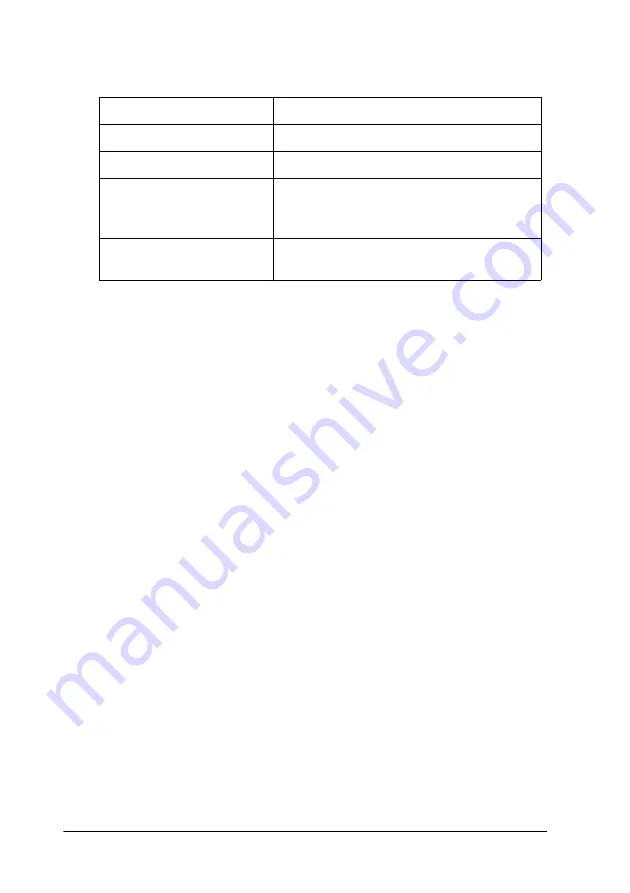
3-12
Printing with Windows
By default, you can choose from the following:
When you select a custom setting, other settings such as Print
Quality and Color Adjustment are made automatically. Changes
to these settings are reflected in the display at the left side of the
Main menu.
Follow the steps below to select a custom setting.
1. Select
Custom
as the Mode setting on the Main menu.
2. From the Custom Settings list, select the most appropriate
setting for the type of document or image that you want to
print.
3. Verify the Media Type and Ink settings before printing, as
they may be affected by the custom setting that you select. See
“Making the Media Type setting” on page 3-4 or “Making the
Ink setting” on page 3-15 for details.
Making the Advanced settings
The settings in the Advanced dialog box give you complete
control over your printing environment. Use these settings to
experiment with new printing ideas or to fine-tune a range of
print settings to meet your individual needs. Once you are
satisfied with your new settings, you can give them a name and
add them to the Custom Settings list on the Main menu.
Ready-made setting
Description
Economy
This setting is best for printing drafts of text.
Color-matching method
ICM
(For Windows 98, 95, and
2000)
This method automatically adjusts printout
colors to match the colors on your screen.
ICM stands for Image Color Matching.
sRGB
This method is best for color matching with
other sRGB devices.






























