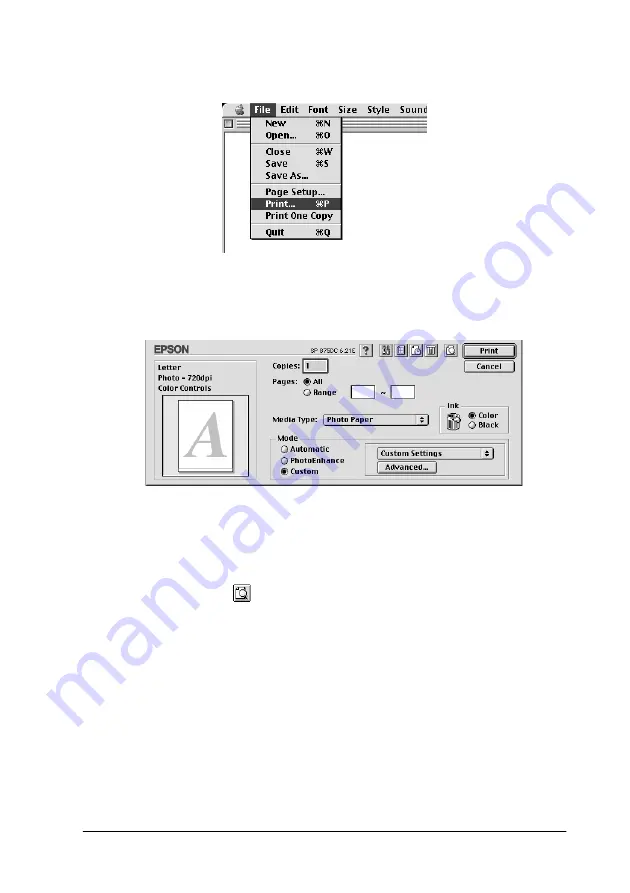
Paper Handling
1-29
5. Select
from the File menu to open the Print dialog box.
6. Select
Photo Paper
as the Media Type setting, then click the
button to print your document.
Note:
❏
Click
Custom
to display the specific printer menu for your
application, or to make detailed settings.
❏
Click the
Preview icon button and the
button will
change to a
Preview
button. Click the
Preview
button to see
a preview of the printout.
Removing the roll paper from the printer
After the print job is finished, press the
E
load/eject button; a line
will be printed on the roll paper indicating where to cut the paper.
Follow the directions below to remove the paper from the printer.
Summary of Contents for Stylus Photo 875 DC
Page 2: ... 2 ...
Page 12: ... 4 Printer Parts and Functions ...
Page 18: ... 10 Safety Instructions ...
Page 50: ...1 32 Paper Handling ...
Page 88: ...2 38 Using the Printer Software for Windows ...
Page 94: ...3 6 Checking Printer Status and Managing Print Jobs for Windows ...
Page 136: ...6 8 Setting Up Your Printer on a Network ...
Page 160: ...9 2 Troubleshooting Paper isn t ejected fully or is wrinkled 9 21 Where to Get Help 9 21 ...
Page 180: ...9 22 Troubleshooting ...
Page 184: ...10 4 Options and Consumable Products ...
Page 212: ... 6 Glossary ...






























