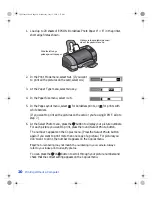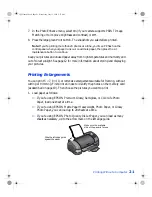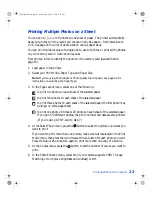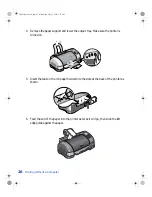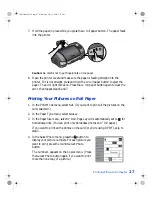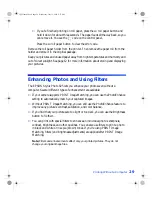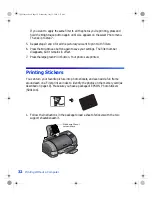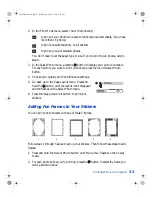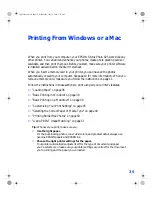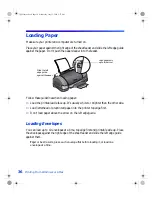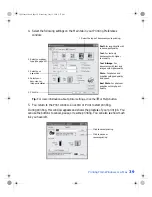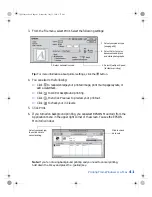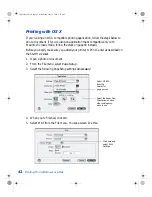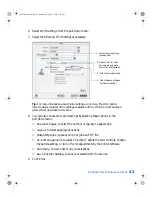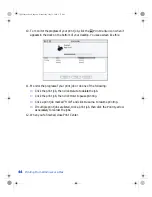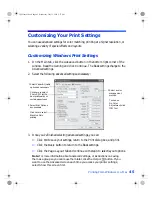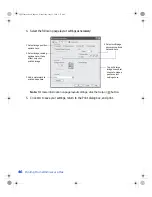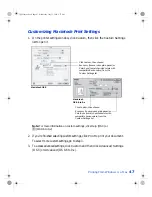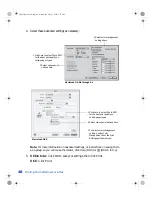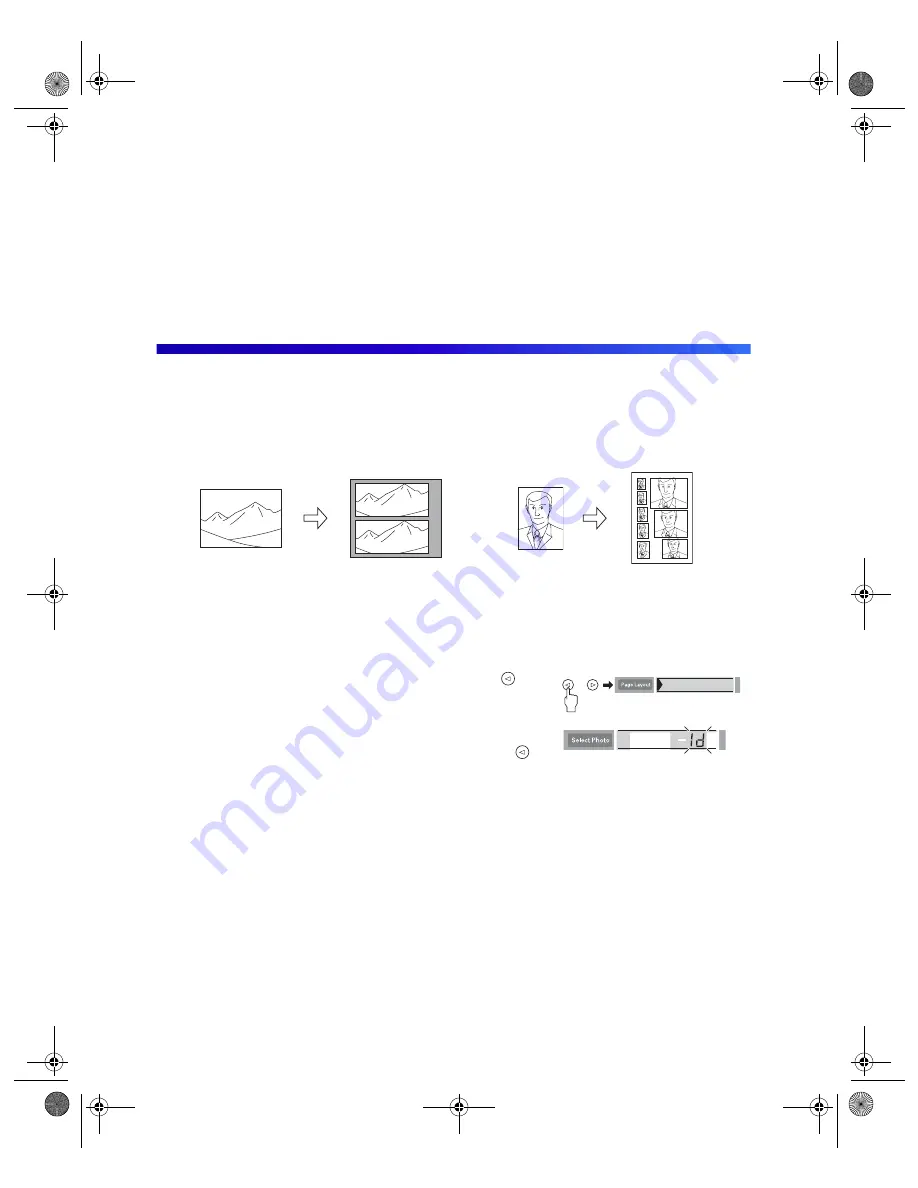
34
Printing Without a Computer
3. Repeat step 2 for each photo number. You can select a different frame for each
sticker.
4. Press the
Select Photo
button again to save your settings. The frame numbers
disappear, but they remain in effect.
5. Press the large green
button to print your framed stickers.
Printing Special Layouts
You can turn a normal landscape into a panoramic photo, or take a portrait and print
an “ID sheet” with 8 different sizes on one piece of paper.
1. Select your Print Mode and other settings and select the photo(s) you want to
print.
2. In the Page Layout menu, press and hold the
button until the layout icons disappear and
Id
appears on the Select Photo menu.
If you want to select
PA
(panoramic), press the
button again.
3. Press the large green
button to print your photos.
Panoramic
ID sheet
VSEDVLFVERRN3DJH:HGQHVGD\-XO\30
Summary of Contents for Stylus Photo 825
Page 1: ...VS EDVLFV ERRN 3DJH L HGQHVGD XO 30 ...
Page 66: ...60 Printing From Windows or a Mac VS EDVLFV ERRN 3DJH HGQHVGD XO 30 ...
Page 88: ...82 Installing Your Printer Software VS EDVLFV ERRN 3DJH HGQHVGD XO 30 ...
Page 106: ...100 Solving Problems VS EDVLFV ERRN 3DJH HGQHVGD XO 30 ...
Page 114: ...108 Requirements and Notices VS EDVLFV ERRN 3DJH HGQHVGD XO 30 ...
Page 120: ...114 Index VS EDVLFV ERRN 3DJH HGQHVGD XO 30 ...