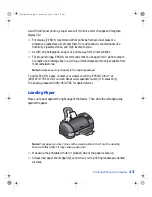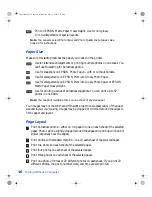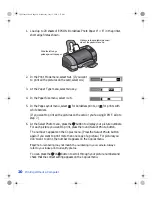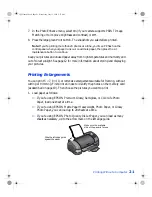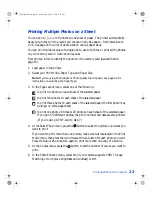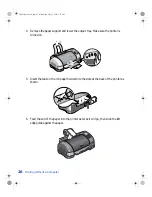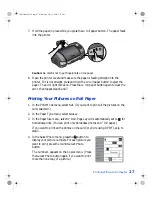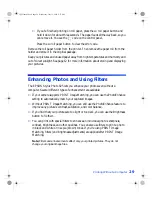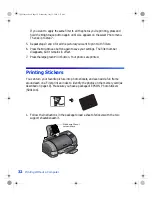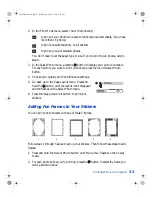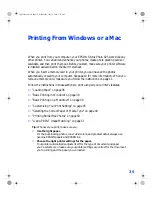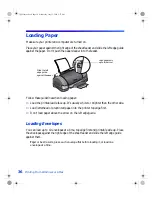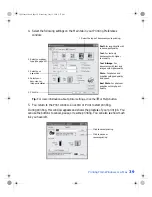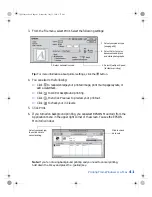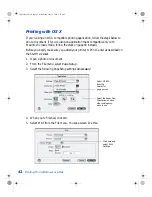Printing Without a Computer
27
7. Hold the paper in place while you press the
z
roll paper button. The paper feeds
into the printer.
Caution:
Be careful not to get fingerprints on the paper.
8. Open the printer cover and make sure the paper is feeding straight into the
printer. If it is not straight, press and hold the
z
roll paper button to eject the
paper. The error light comes on. Press the
z
roll paper button again to clear the
error, then repeat steps 6 and 7.
Printing Your Pictures on Roll Paper
1. In the Print Mode menu, select
Set
. (If you want to print all the pictures on the
card, select
All
.)
2. In the Paper Type menu, select
Glossy
.
3. In the Paper Size menu, select
4" Roll
. Page Layout is automatically set to
for
borderless prints. (You can print only borderless photos on 4” roll paper.)
If you want to print all the photos on the card (or you’re using DPOF), skip to
step 5.
4. In the Select Photo menu, press the button to
display your picture numbers. For each picture you
want to print, press the round
Select Photo
button.
The number
1
appears on the Copies menu. (Press
the
Select Photo
button again if you want to print
more than one copy of a picture.)
VSEDVLFVERRN3DJH:HGQHVGD\-XO\30
Summary of Contents for Stylus Photo 825
Page 1: ...VS EDVLFV ERRN 3DJH L HGQHVGD XO 30 ...
Page 66: ...60 Printing From Windows or a Mac VS EDVLFV ERRN 3DJH HGQHVGD XO 30 ...
Page 88: ...82 Installing Your Printer Software VS EDVLFV ERRN 3DJH HGQHVGD XO 30 ...
Page 106: ...100 Solving Problems VS EDVLFV ERRN 3DJH HGQHVGD XO 30 ...
Page 114: ...108 Requirements and Notices VS EDVLFV ERRN 3DJH HGQHVGD XO 30 ...
Page 120: ...114 Index VS EDVLFV ERRN 3DJH HGQHVGD XO 30 ...