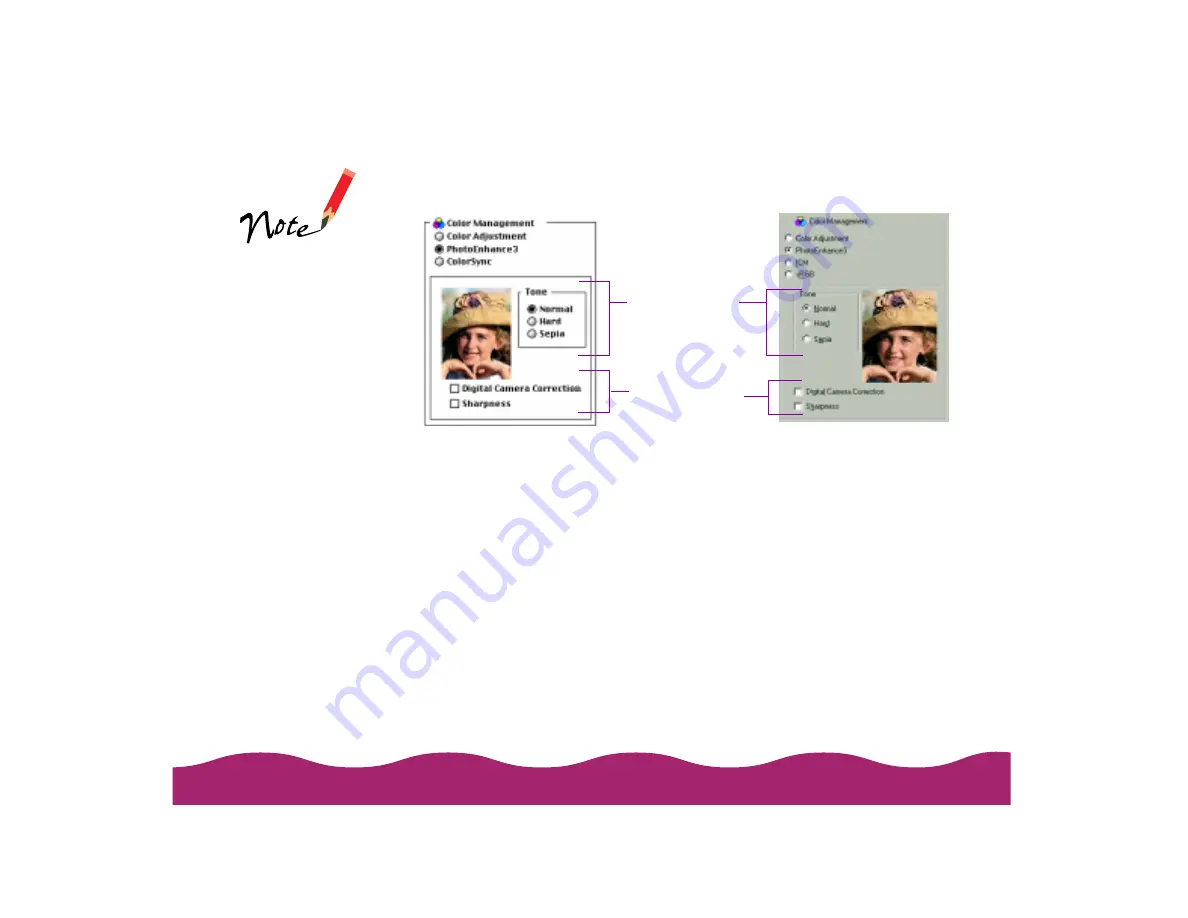
4 Click the Advanced button. The Color Management section of the
Advanced dialog box appears as shown here:
5 You can customize your image using these settings:
◗
Select a Tone setting for your image: Normal for standard tones,
Hard for high contrast, or Sepia for an old-fashioned photo look.
◗
Turn on Digital Camera Correction to correct noise and other
flaws common to digital camera images.
◗
Select Sharpness to sharpen the image, especially the edges.
6 Click OK to return to the printer settings dialog box.
The Color
Management section
also changes to this
view if you select the
PhotoEnhance3 radio
button in the
Advanced dialog box.
Windows
Macintosh
Click to select a
Tone setting, if
necessary.
Changes appear
in the example
photograph.
Click to turn on
Digital Camera
Correction mode
and/or sharpen
the image.
Summary of Contents for Stylus Photo 750
Page 1: ... ...






























