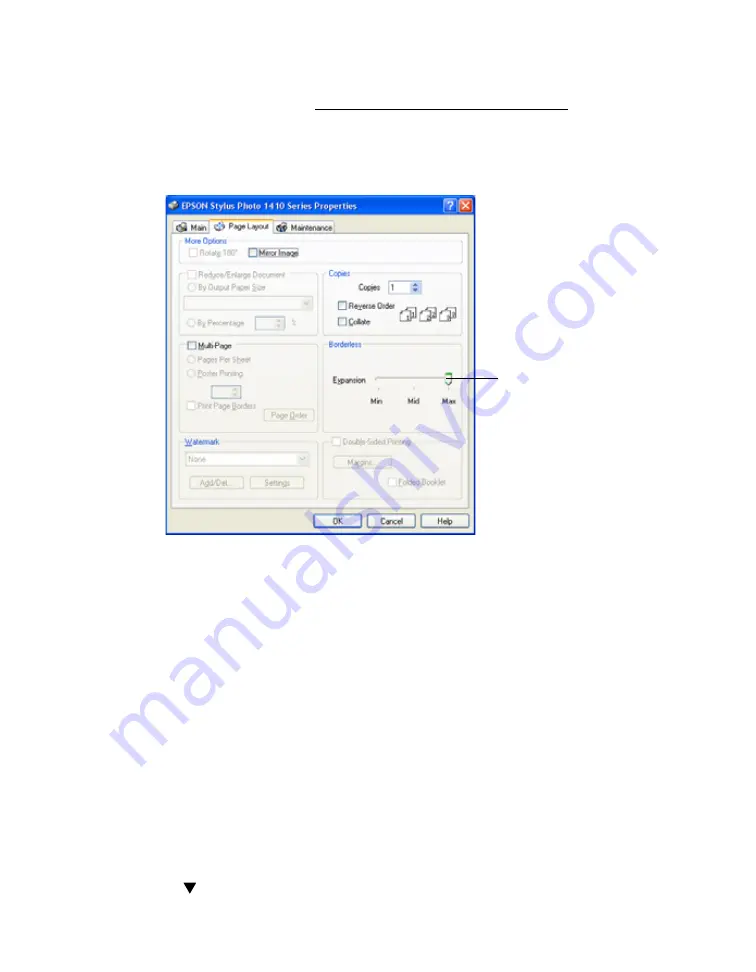
51
8. Select your paper Size setting to match the paper you’re using. See the list of
supported borderless sizes in Loading Paper for Borderless Photos.
9. Select
Portrait
or
Landscape
as the orientation setting.
10. Click the
Page Layout
tab. You see a window like this one:
11. If necessary, adjust the Expansion slider in the Borderless box to choose
Max
,
Min
, or the in-between setting.
Min
retains the entire image in your print, but there may be a small white edge on
the borders of the print.
Max
expands the image to ensure that there are no
unprinted edges, but the edges of the image may not appear in the print.
12. Click
OK
.
13. At the Print window, click
OK
or
to start printing.
Borderless Printing with Mac OS X 10.5
1. Open the photo you want to print in a printing application.
2. Open the
File
menu and select
.
3. Click the
button to expand the Print window, if necessary.
Expansion slider






























