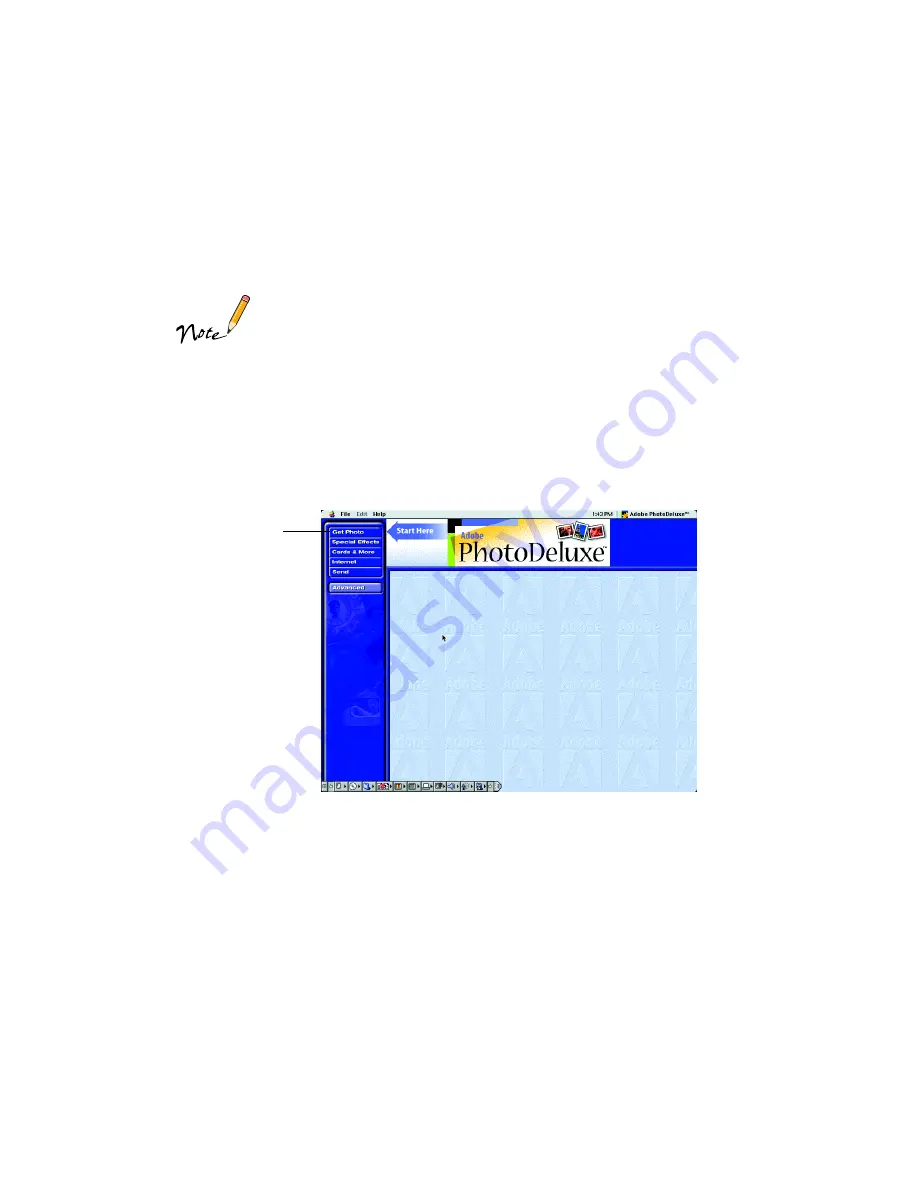
47
12. Select the number of copies of your snapshot that you want to print, then click
OK
. Your pictures print with no space between them and no space on the sides.
Follow the steps on page 56 to remove and store your pictures.
The spaces between pages or print jobs on roll paper may vary,
depending on the application you’re using and the way you create
your document.
If you select Save Roll Paper when printing 4
×
6-inch images, you
may create a space between each print job.
Macintosh Instructions
1. Start PhotoDeluxe. Open the
Adobe PhotoDeluxe 2.0
folder and double-click
the
Adobe PhotoDeluxe
icon. You see the PhotoDeluxe main screen:
2. Click the
Get Photo
button, then click the
Get Photo
tab. Select your picture
from one of the options on the menu that appears.
3. Modify the picture as necessary and size it to 4
×
6 inches. (See PhotoDeluxe Help
for instructions.)
4. Click the
Send
button on the left side of the PhotoDeluxe main screen.
5. Click the
To Printer
tab.
Get Photo
button






























