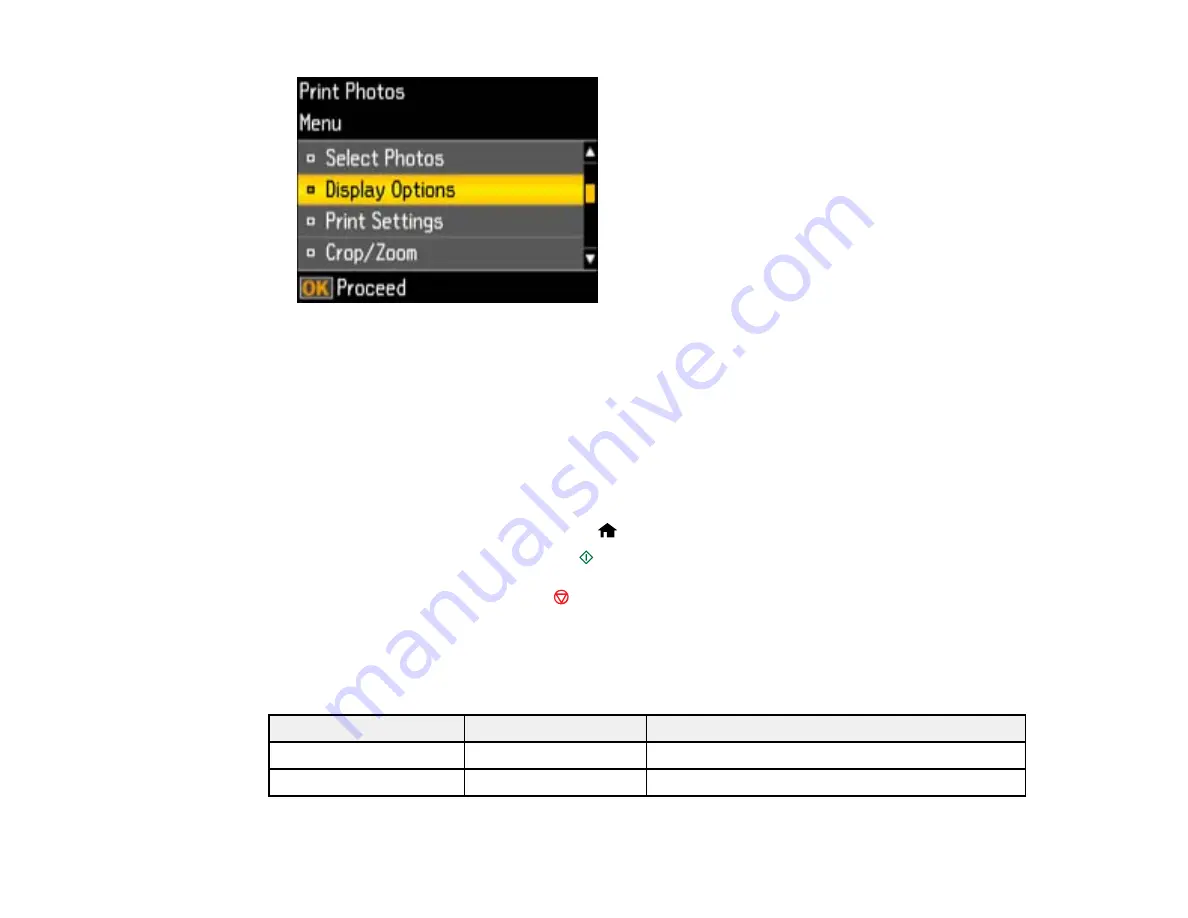
7.
Do one of the following:
• To change the selected photos and number of copies to print, select
Select Photos
, press the
OK
button, and select the necessary settings.
• To change the display setting for the LCD screen, select
Display Options
, press the
OK
button,
and select the setting you want.
• To change the print settings, select
Print Settings
, press the
OK
button, and select the necessary
settings.
• To crop or zoom into your photo, select
Crop/Zoom
, press the
OK
button, and press the
+
or
–
buttons to adjust the image area or the
home button to rotate the image.
8.
When you are ready to print, press the
start button.
Note:
To cancel printing, press the
stop button.
Parent topic:
Print Setting Options - Photo Mode
Select these print settings options when printing photos displayed on the LCD screen.
Print settings
Available Options
Description
Paper Size
Various paper sizes
Indicates the size of paper you have loaded
Paper Type
Various paper types
Indicates the type of paper you have loaded
130
Summary of Contents for Stylus NX430 Small-in-One
Page 1: ...EPSON Stylus NX430 User s Guide ...
Page 2: ......
Page 11: ...EPSON Stylus NX430 User s Guide Welcome to the EPSON Stylus NX430 User s Guide 11 ...
Page 20: ...Product Parts Back 1 AC inlet 2 USB port Parent topic Product Parts Locations 20 ...
Page 89: ...89 ...
Page 106: ...106 ...
Page 149: ...149 ...






























