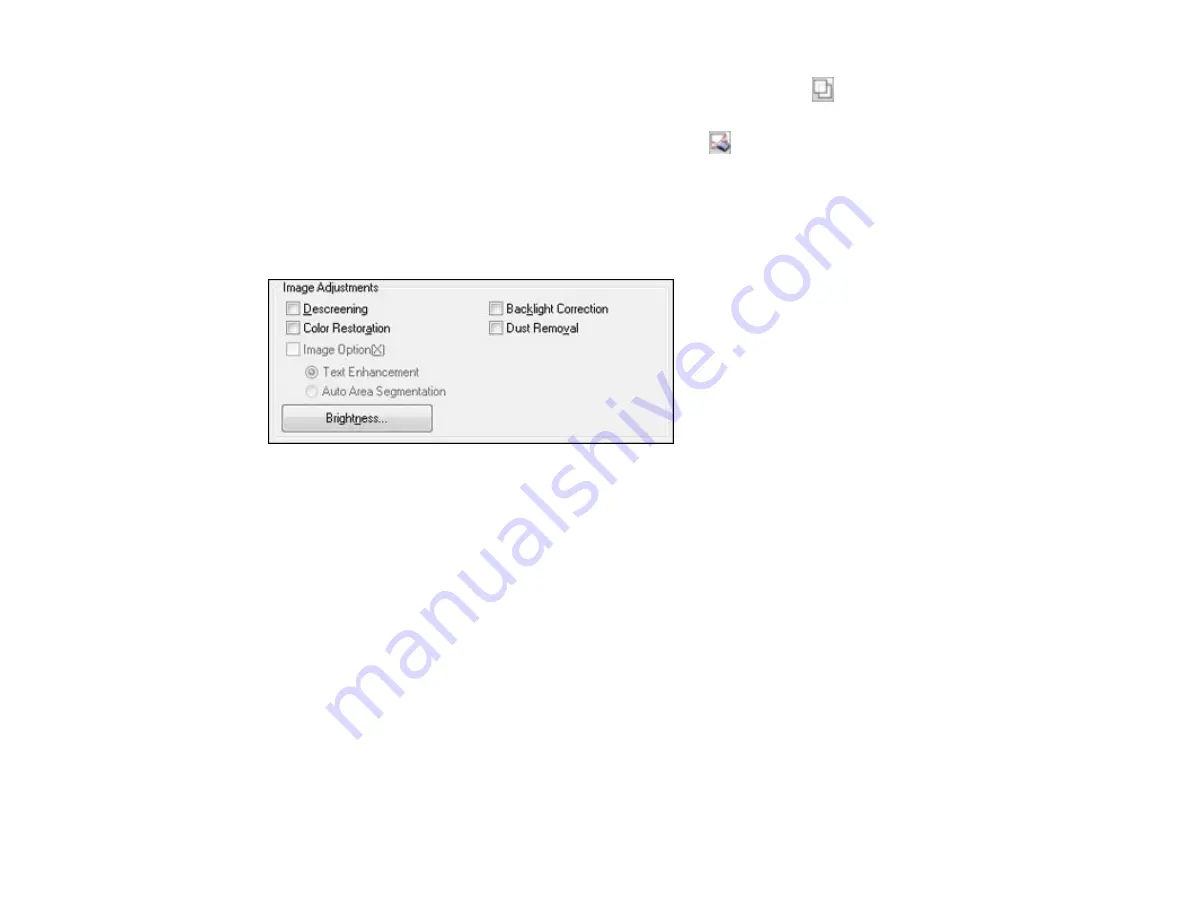
•
Normal preview
: To create additional marquees (up to 50), click the
Copy Marquee icon to
copy the existing marquee and paste it on the preview image.
• To delete a marquee, click the marquee, then click the
Delete Marquee icon.
3.
Click inside the scan area and make any necessary settings in the EPSON Scan window.
Parent topic:
Available Image Adjustments - Home Mode
You can select these Image Adjustments options in EPSON Scan Home Mode.
Note:
Select the
Image Option
checkbox if you need to set any of the grayed-out image adjustments.
Not all adjustment settings may be available, depending on the Document Type and Image Type setting.
Descreening
Removes the ripple pattern that might appear in subtly shaded image areas, such as skin tones. This
option improves results when scanning magazines or newspapers. (The results of descreening do not
appear in the preview image, only in your scanned image.)
Color Restoration
Restores the colors in faded photos automatically.
Backlight Correction
Removes shadows from photos that have too much background light.
Dust Removal
Removes dust marks from your originals automatically.
Text Enhancement
Sharpens the appearance of letters in text documents.
85
Summary of Contents for Stylus NX230
Page 1: ...EPSON Stylus NX230 User s Guide ...
Page 2: ......
Page 10: ......
Page 11: ...EPSON Stylus NX230 User s Guide Welcome to the EPSON Stylus NX230 User s Guide 11 ...
Page 17: ...Product Parts Back 1 AC inlet 2 USB port Parent topic Product Parts Locations 17 ...
Page 29: ...Parent topic Loading Paper 29 ...
Page 77: ...77 ...
Page 87: ...3 Adjust the scan area as necessary 87 ...
Page 94: ...94 ...
Page 102: ...3 Adjust the scan area as necessary 102 ...
Page 108: ...4 Select your scan settings as necessary 108 ...
Page 125: ...125 ...
Page 136: ...136 ...
Page 140: ...140 ...






























